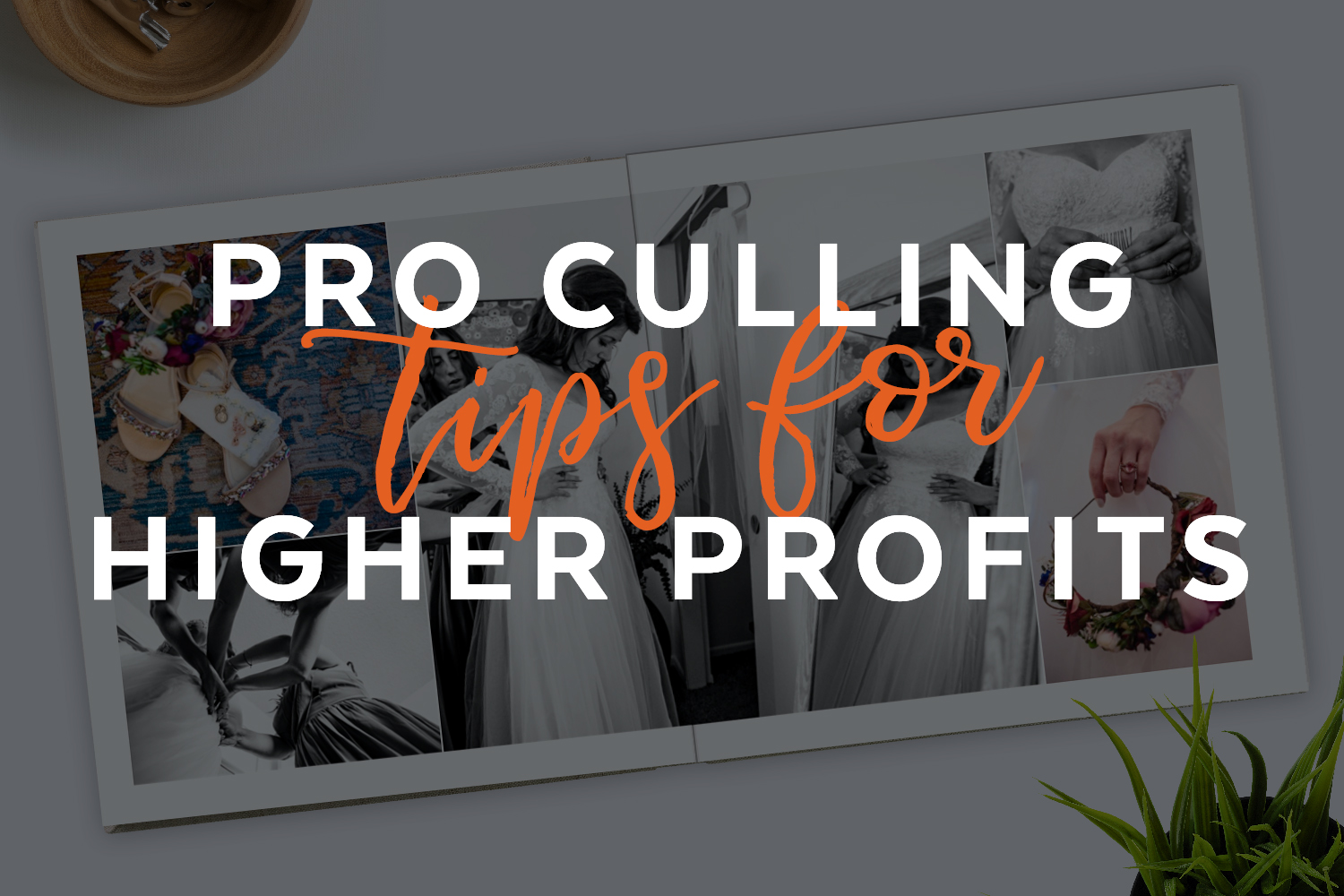Getting organized and becoming an expert with the Image Browser built into Fundy Designer can make you more money. And the best part is – it works so much like Lightroom that you’ll be a pro within 5 minutes of reading this blog post.

Strategy
The strategy with culling from a design perspective is to choose which photographs are going to have the biggest impact. Often we will import our “design selects” into Fundy Designer, but from there we can do a bit more culling and tagging to really get focused on creating some amazing designs. For example, maybe use 5 stars for images that are great on the wall and the album and maybe 4 stars for album-only images.
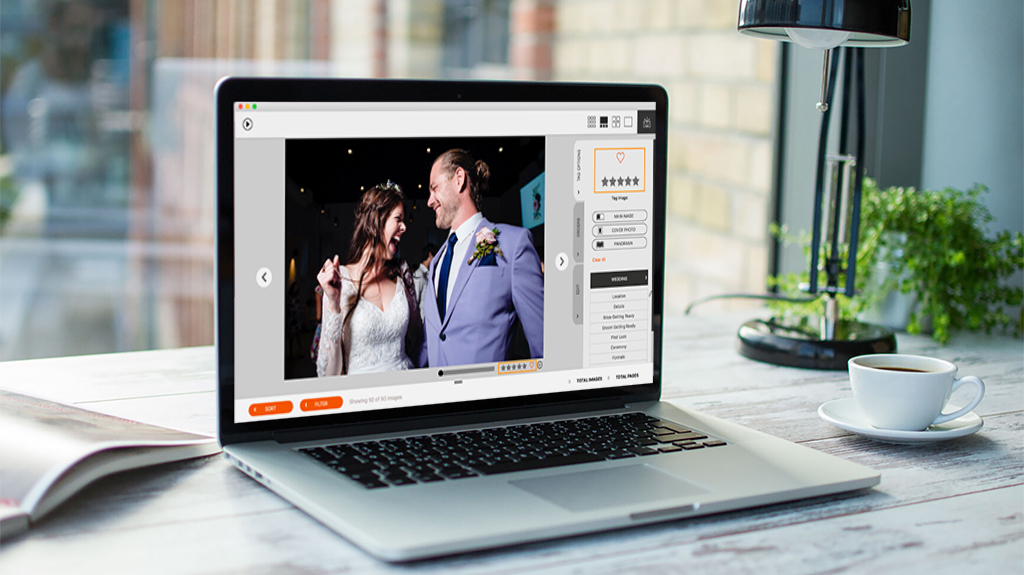
Navigating the Image Browser
When you are designing an album, wall art, etc, you can access the image browser by double-clicking on any image or clicking on the icon in the bottom right of the main window.
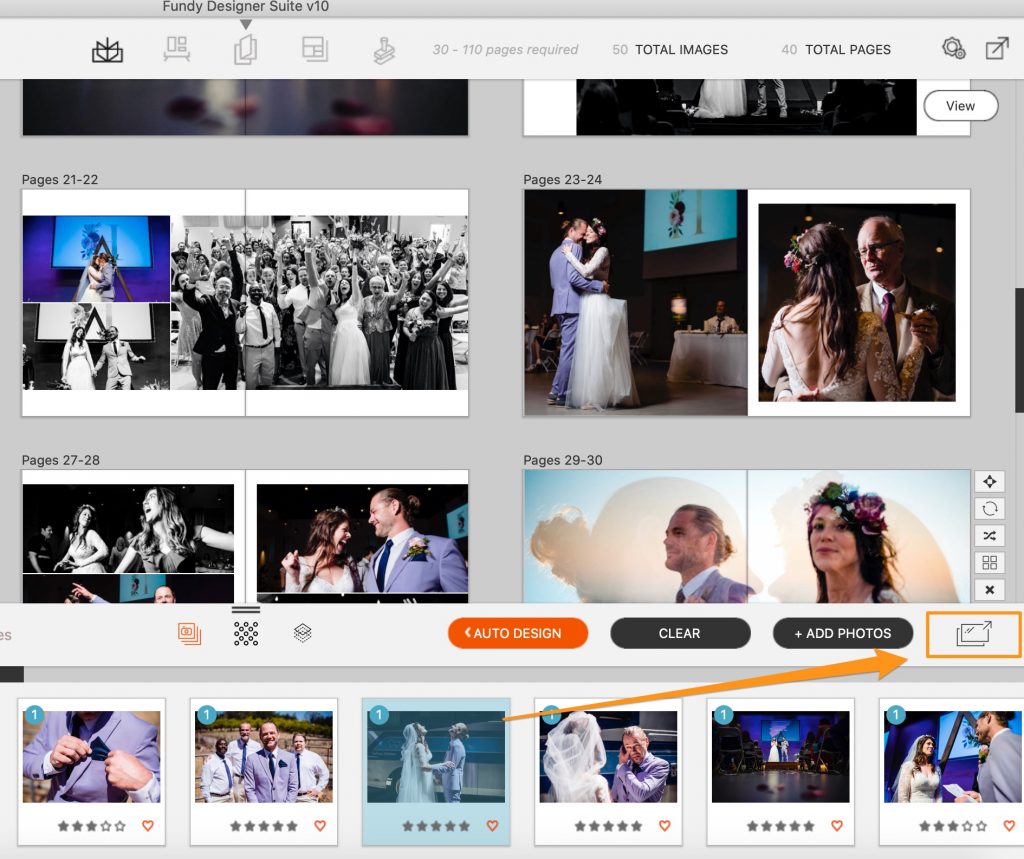
At the top right of the image browser, you’ll see the four main views: the film strip, the grid, the compare, and the design view. Just click on the icons to navigate through the different views.
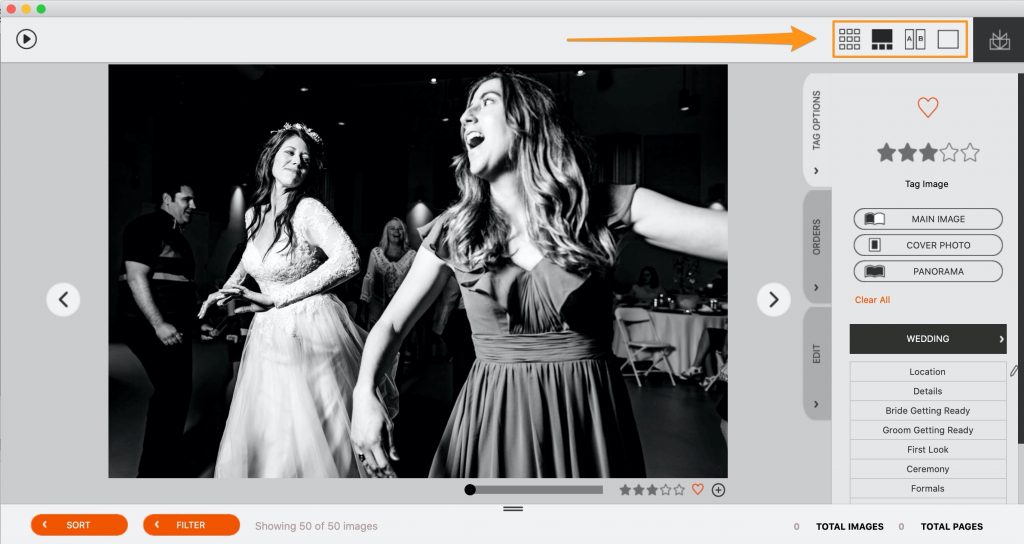
Stars and Favorites
To rate an image or favorite it, you can click on an image and then click on the star or heart icon. You can also use the hotkeys (1-5 for the stars and f for favorite/heart). You can also select multiple images and do the same, just like you would in Lightroom. Also, remember that if you like to do your ratings in PhotoMechanic or Lightroom, your stars will carry over to Fundy Designer.
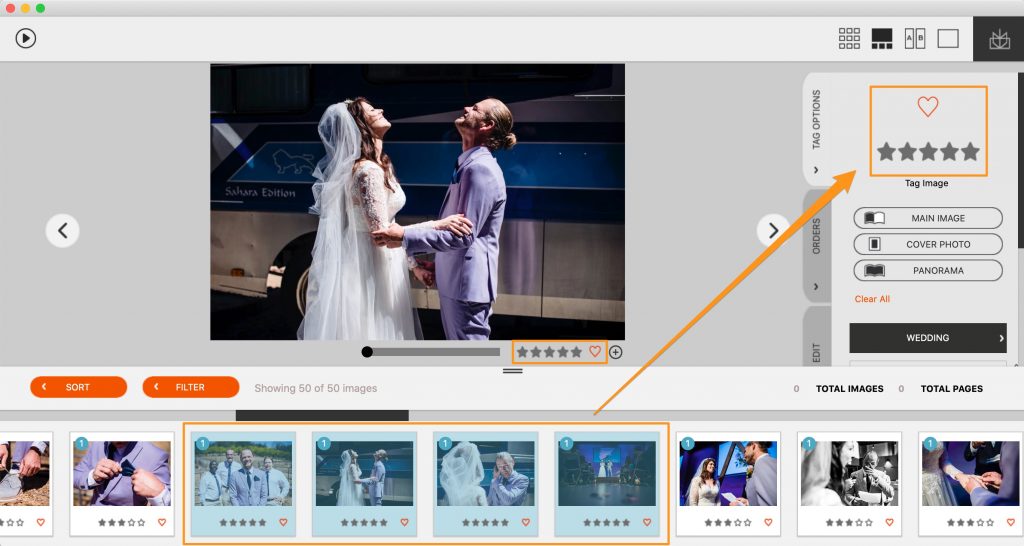
My personal favorite is to use 5 stars for images that will go into the album, or also look great as wall art or a card design. Then use 4 stars to the remaining album selects. So, 5 stars for the wow scenes and 4 stars for the rest of the selects.
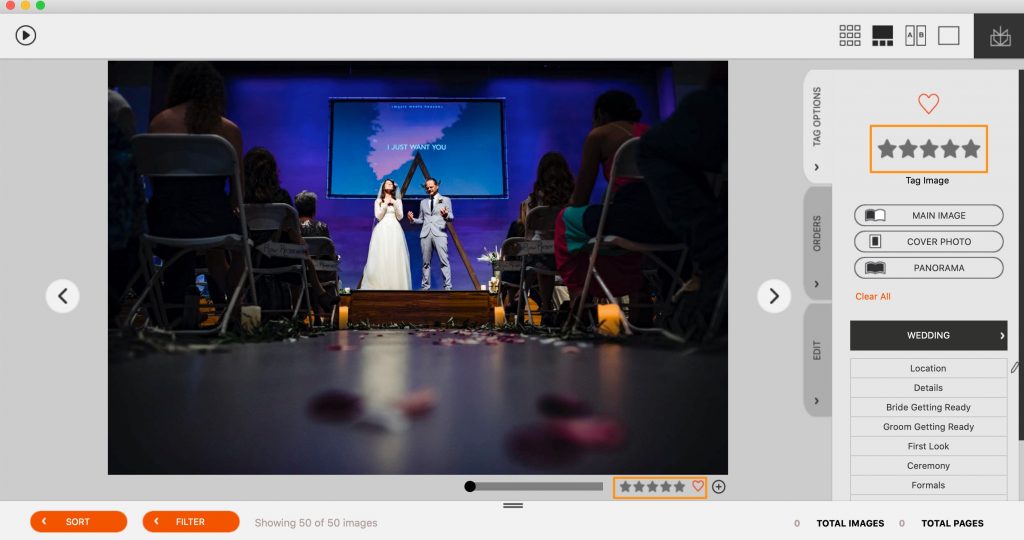
You’ll also notice more options for tagging images. These icons are for storyboarding for the auto design. To learn more about this, click here.
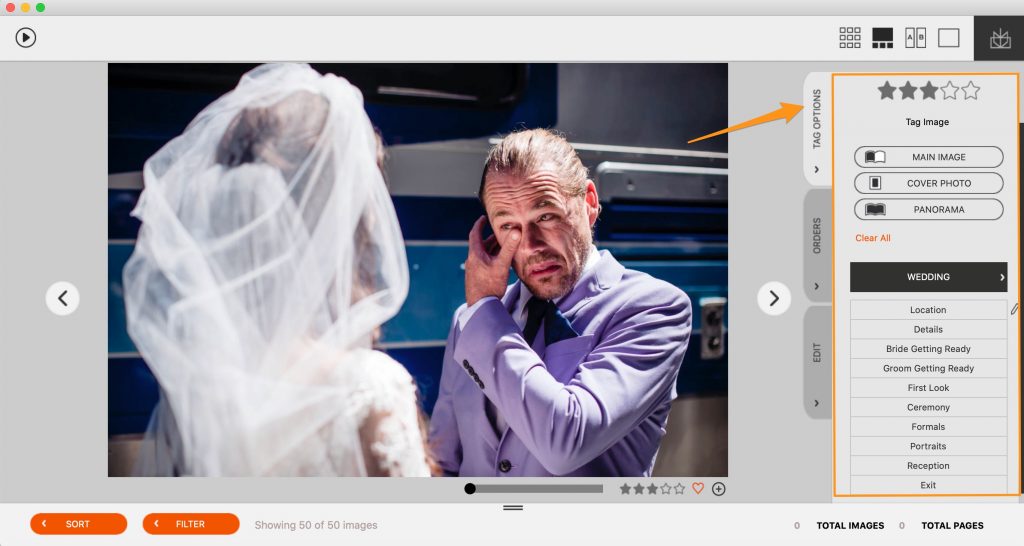
Filtering and Auto Design
Now that your images are tagged, filtering is easy and powerful. For example, let’s say you want to just see images that are 4 or 5 stars and haven’t been used in your design yet. Simply click the box next to 4, 5, and unused.
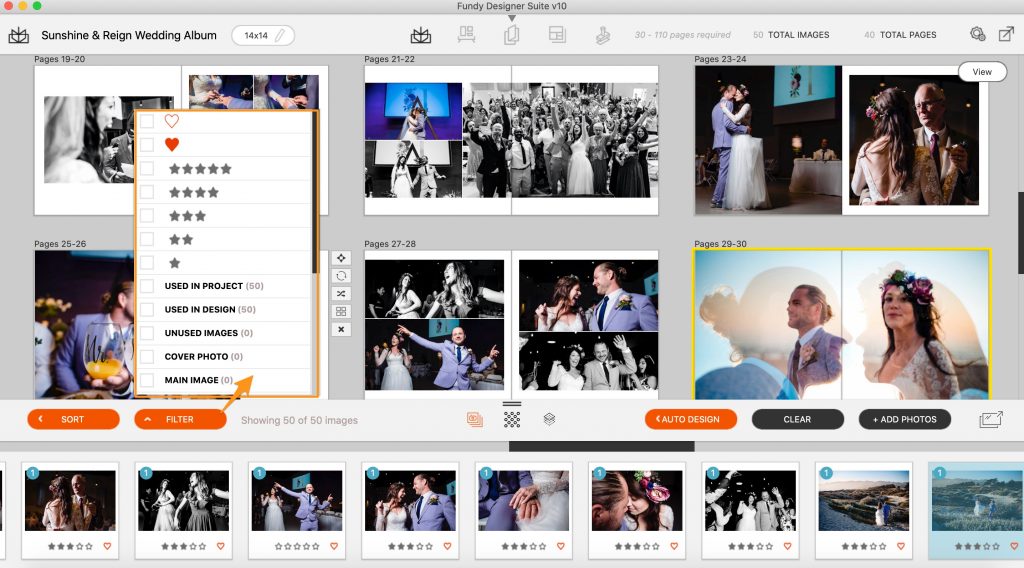
Now, the real power is using the patent-pending auto design on your selects. First filter down to just the 4 and 5 stars. Then, run the auto design and under images, change from “all images” to “filtered images.”
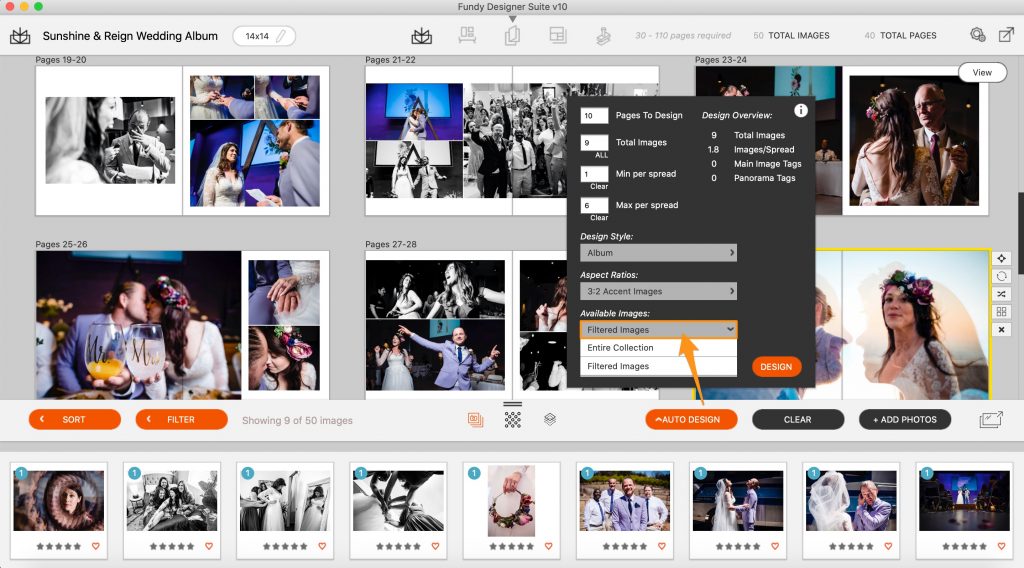
Your client’s beautiful day is laid out for them. Take some time and tweak the design and the album is done.
Drop Zones ®
Use Fundy Designer’s patented Drop Zone feature to easily scale an image or drop images onto a spread to create custom designs in a matter of seconds. Grab the corner of the Drop Zone, move it around and watch the design automatically adapt.
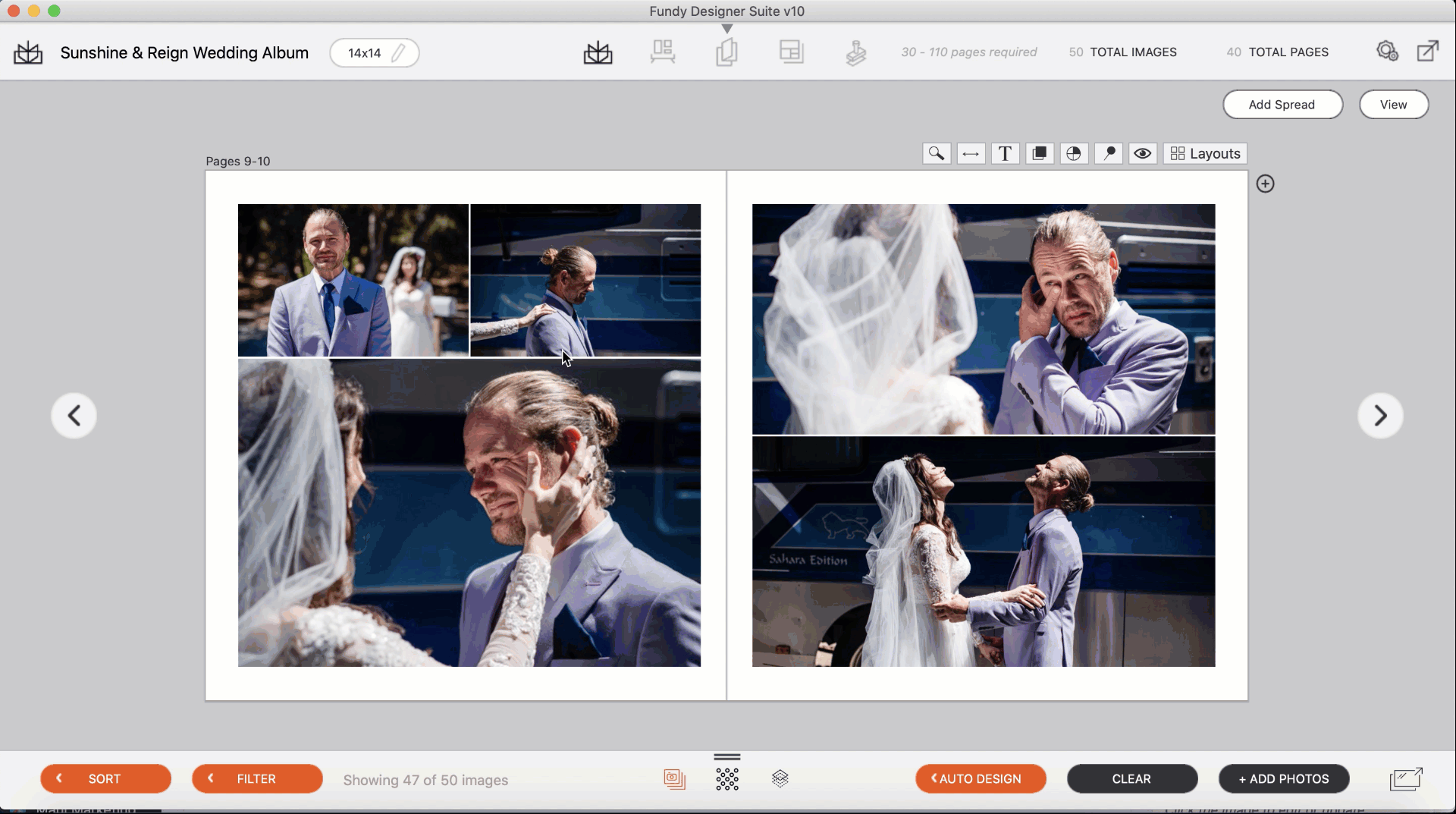
Filtering for Wall Art and Cards
Now it’s time to put the frosting on the cake. Filter down to just the wow scenes (the 5 stars in this example). Now you can quickly design some beautiful wall art collections. Be sure to check out the “Designs That Sell” collection in the Design Library.
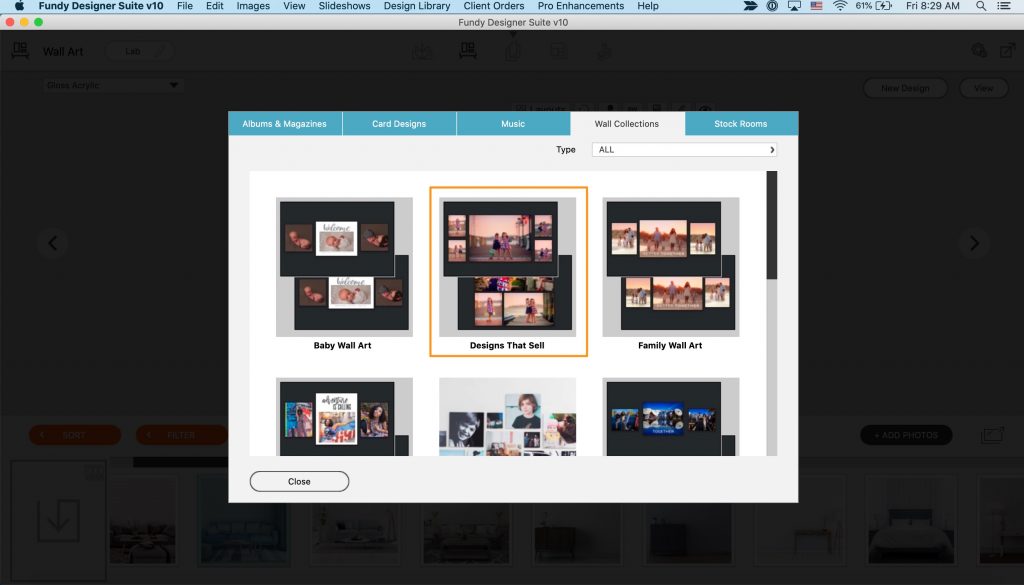
And design a few card options for your client with these five-star images. They might be thank you cards, holiday cards, or save-the-date cards. The key is to put your logo and contact information on the back. Clients love to send out cards but hate designing them. Let them market for you.

Better Designs With Less Work
Again, this blog post is here to help you both get the most out of your software and also run the best business you can. The more we can serve our clients the less we’ll have to work to reach our income goals.
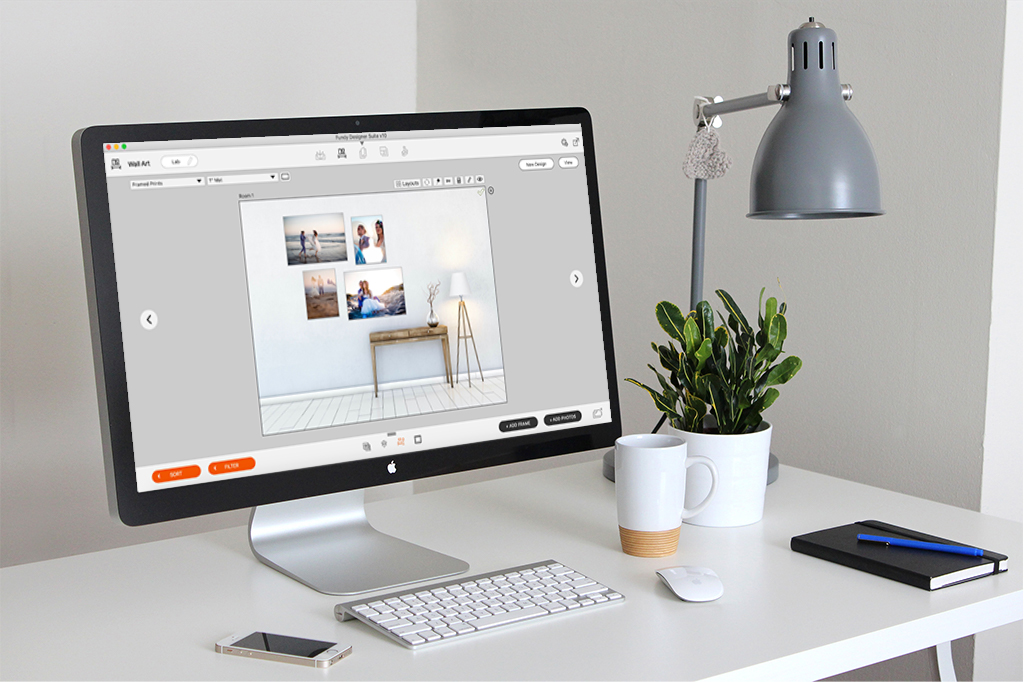
Do it all in Fundy Designer!
New to Fundy Designer? Get started with our free trial! Ready to try the latest version of Fundy Designer? Click here to purchase or upgrade to Fundy Designer v10!