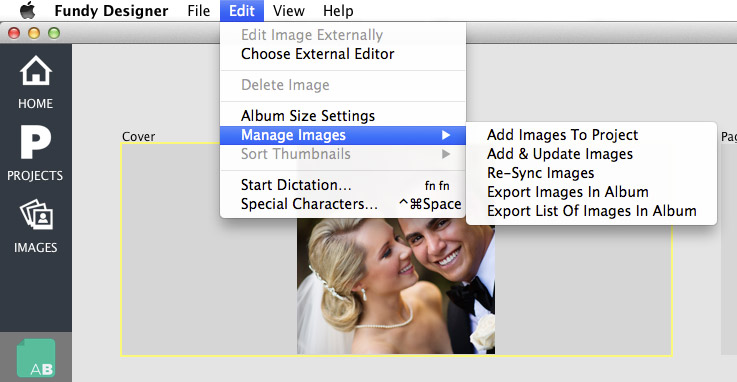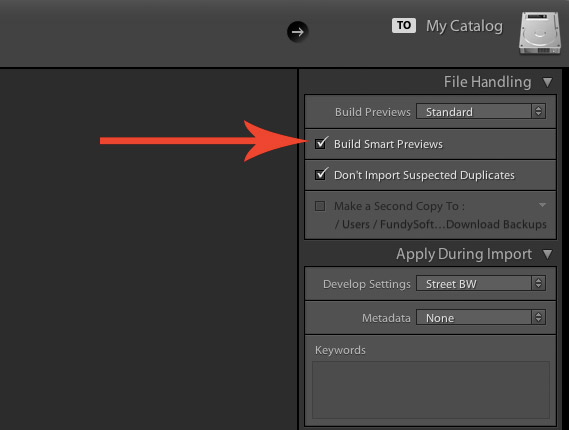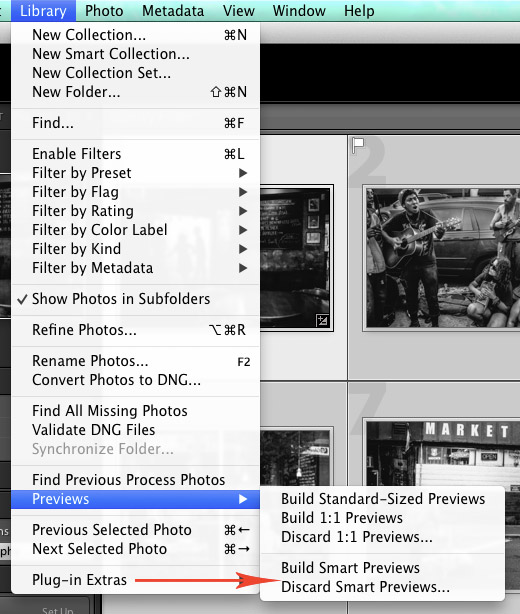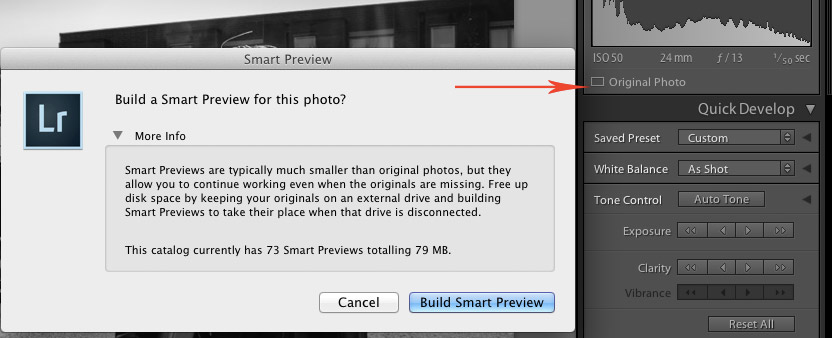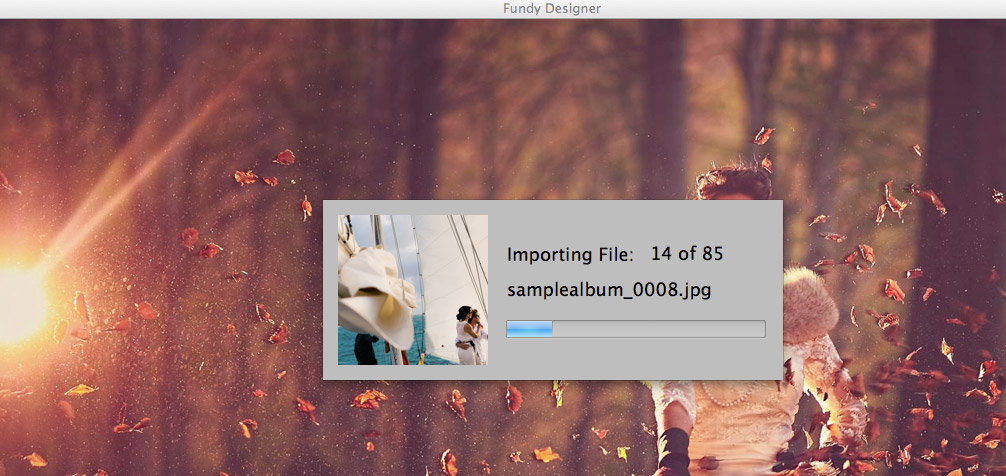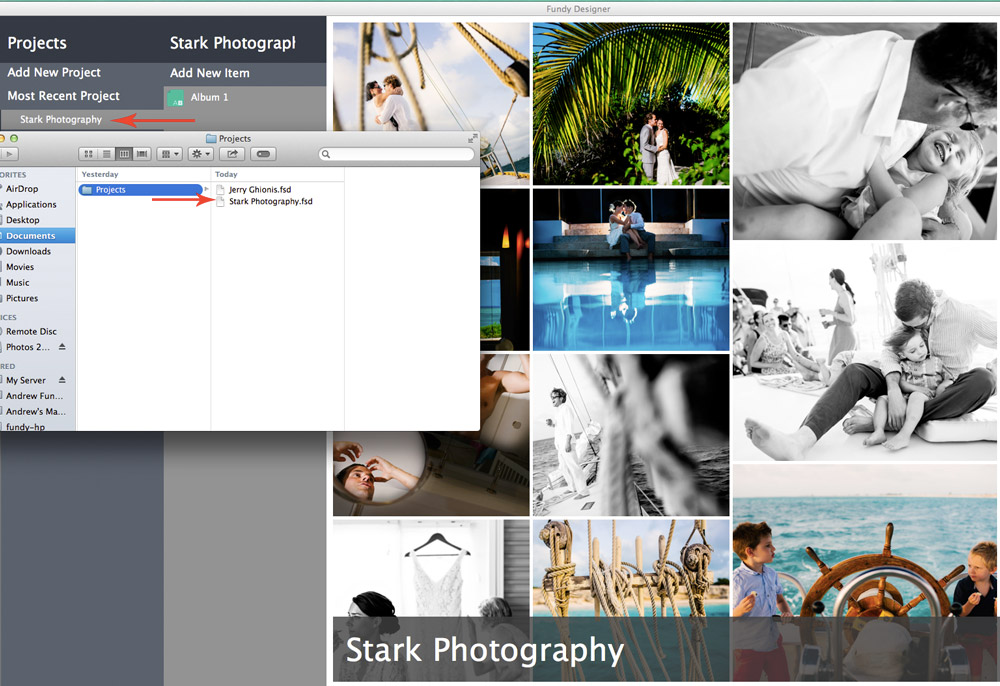In the summer of 2013, Adobe released Lightroom 5. One of the coolest features of Lightroom 5, was their “smart previews.” I don’t know how many people missed how cool this was, but I was definitely didn’t get it. I glossed over those words and went straight to the fun features, like the auto straighten.
But “smart previews” is one of the coolest things in the world. I have a MacBook Air that I love to work on. When I come into the office I connect it to my 24-inch monitor and attach a wireless keyboard and wireless mouse to it. I also have an external hard drive that I have all of my images on.
What Are Smart Previews?
The problem is when I am at home and I want to edit an image or export something for web and I have left my external hard disk back in the office. Well, with smart previews, no more worries. When you create smart previews, Lightroom creates mini RAW DNG files of your original RAW. Sizes vary, but they are approximately 5% of the size of the original RAW files.
So, what does this mean? This means that you can import a wedding into Lightroom with smart previews, hop on a plane and edit on the go. You only need to reconnect to the original files when you want to export full resolution images. You can even export small res files to post to the web with smart previews.
How To Create Smart Previews
There are three ways to create smart previews:
You can do it on import and create smart previews for all of the images.
You can select all images in a set and create smart previews for them. (My personal recommendation is to do this, only creating smart previews when needed.)
Or you can create a smart preview for just one image.
How To Work Remotely With Fundy Designer
We’ve purposely built Fundy Designer to be flexible when working with multiple computers, multiple locations, etc.
When creating a project, you import your images. On importing we create lower resolution “proxy” images to speed up the design. Each proxy image is stored in your Project file. That means, no matter how many albums you design in a project, no matter how many collages, etc., you create within a project, the project size does not grow and your designs stay with this project file.
So, after import, feel free to unplug from your server or external drive and hit the road. You’ll be able to design up a storm and export web proofs of any design. You only need to reconnect to the full resolution files when you are ready to export for print.
Changed Your Images Or the Location Of The Images?
No problem, under the edit menu, you can Re-Sync your images, update them, if you’ve edited them, etc. Super easy and super mobile.
Look forward to being able to import and export projects between computers coming this spring.