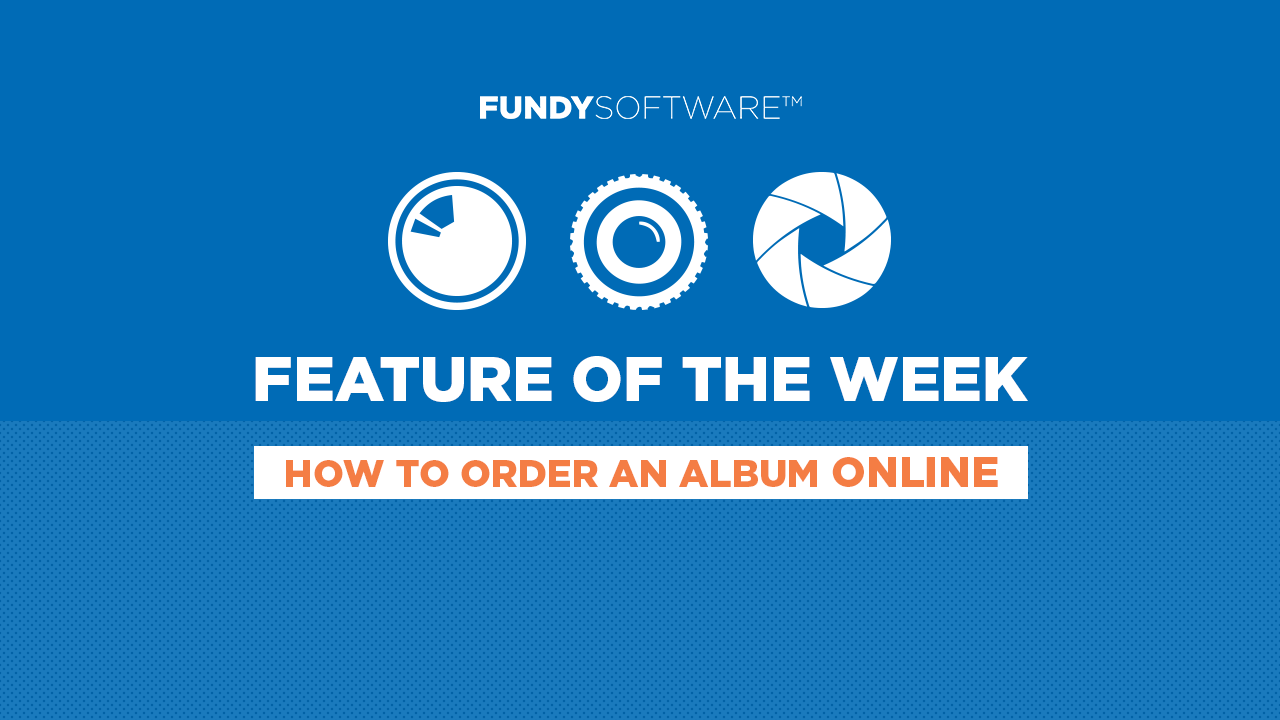The ordering process can be confusing for many people. In this Tip of the Week we take a look at how to design and album, export it and then order it through an album company online ordering system. In this tutorial we’ll be using Finao’s online ordering system.
Step 1 – Download Any Cover Templates
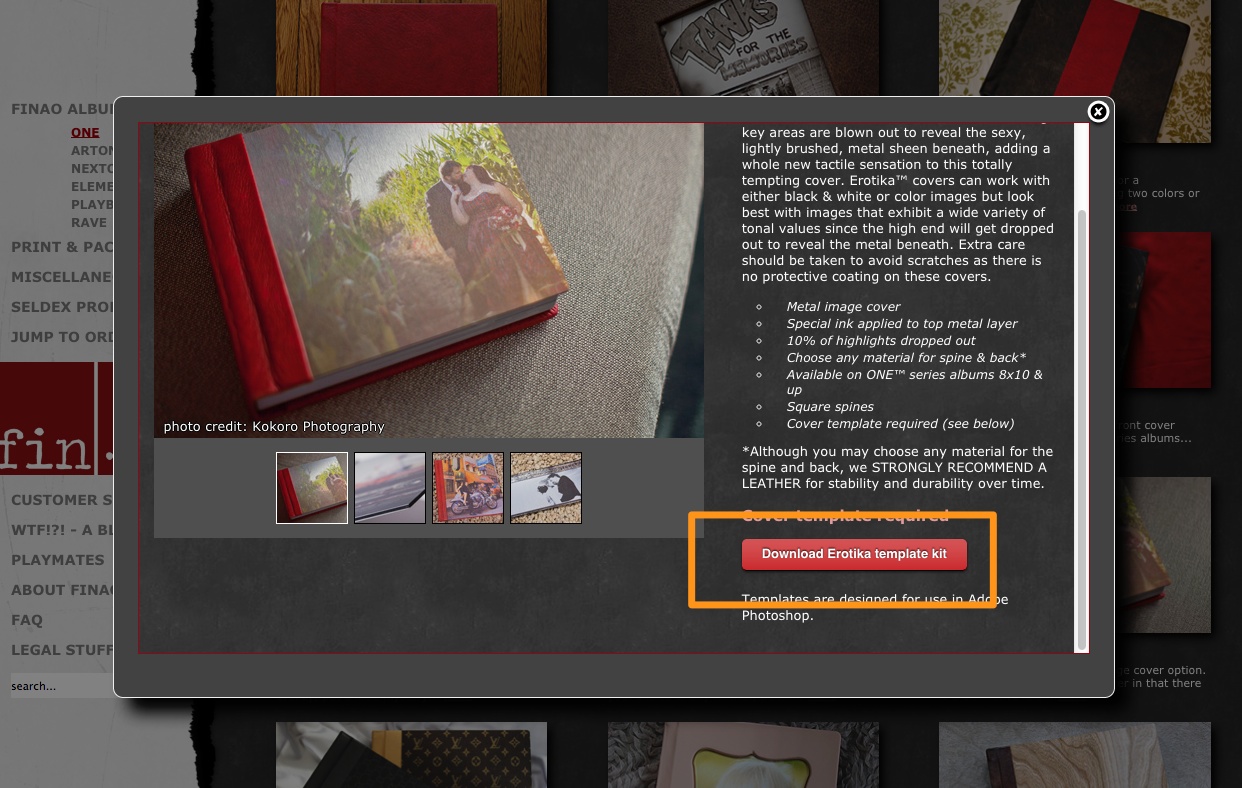 If you are using a custom cover, please download the template and save it as a JPEG document.
If you are using a custom cover, please download the template and save it as a JPEG document.
Step 2 – Create Your Album
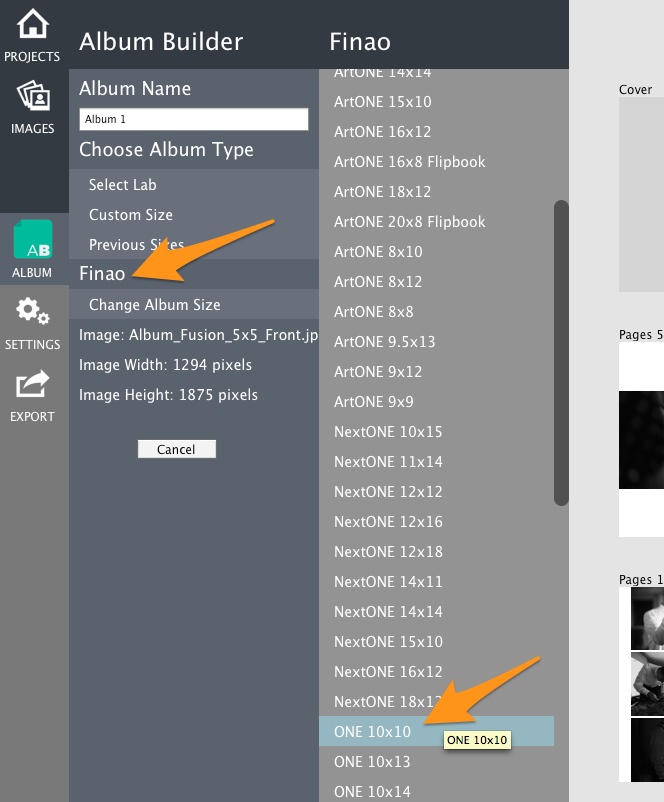
Choose your album company and your album size.
Step 3 – Choose Your Template Document
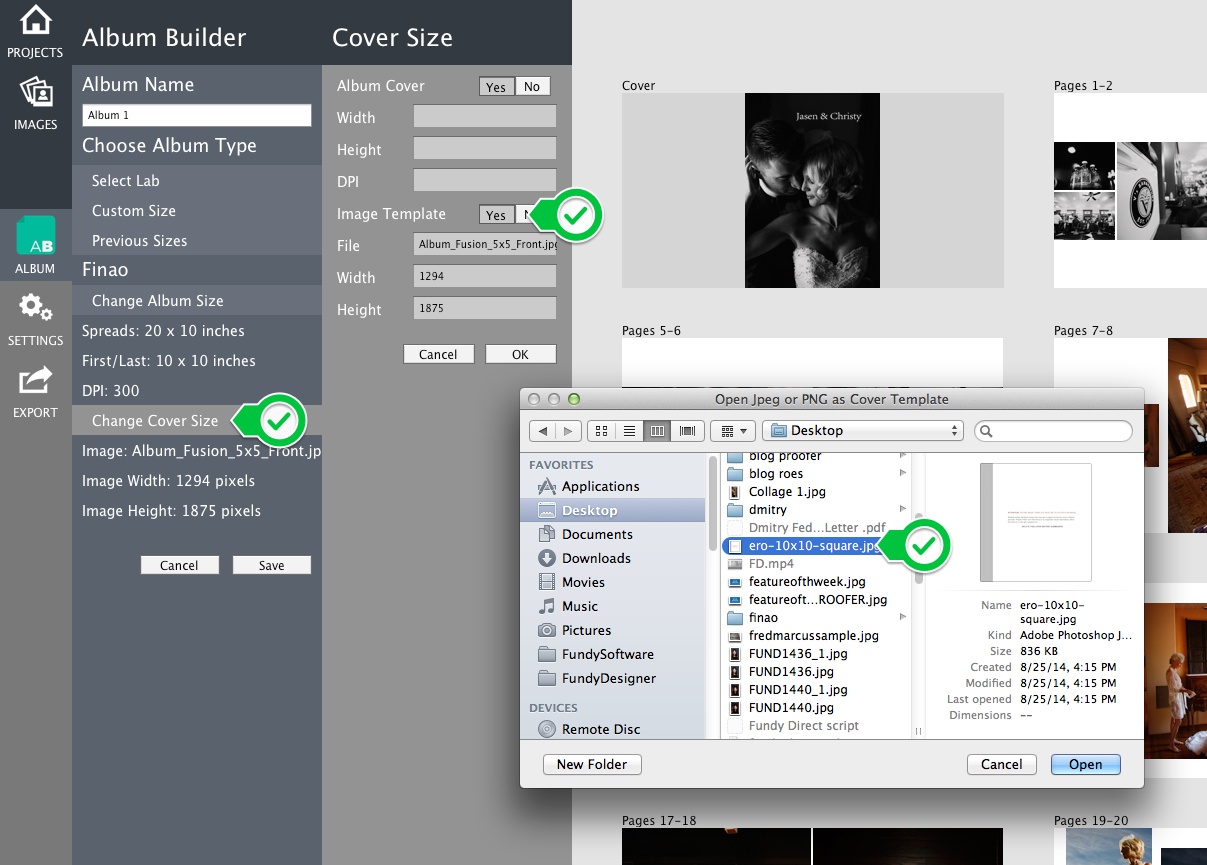
Click on the Change Cover size option and choose your template that you saved out as a JPEG.
Step 4 – Design Your Album
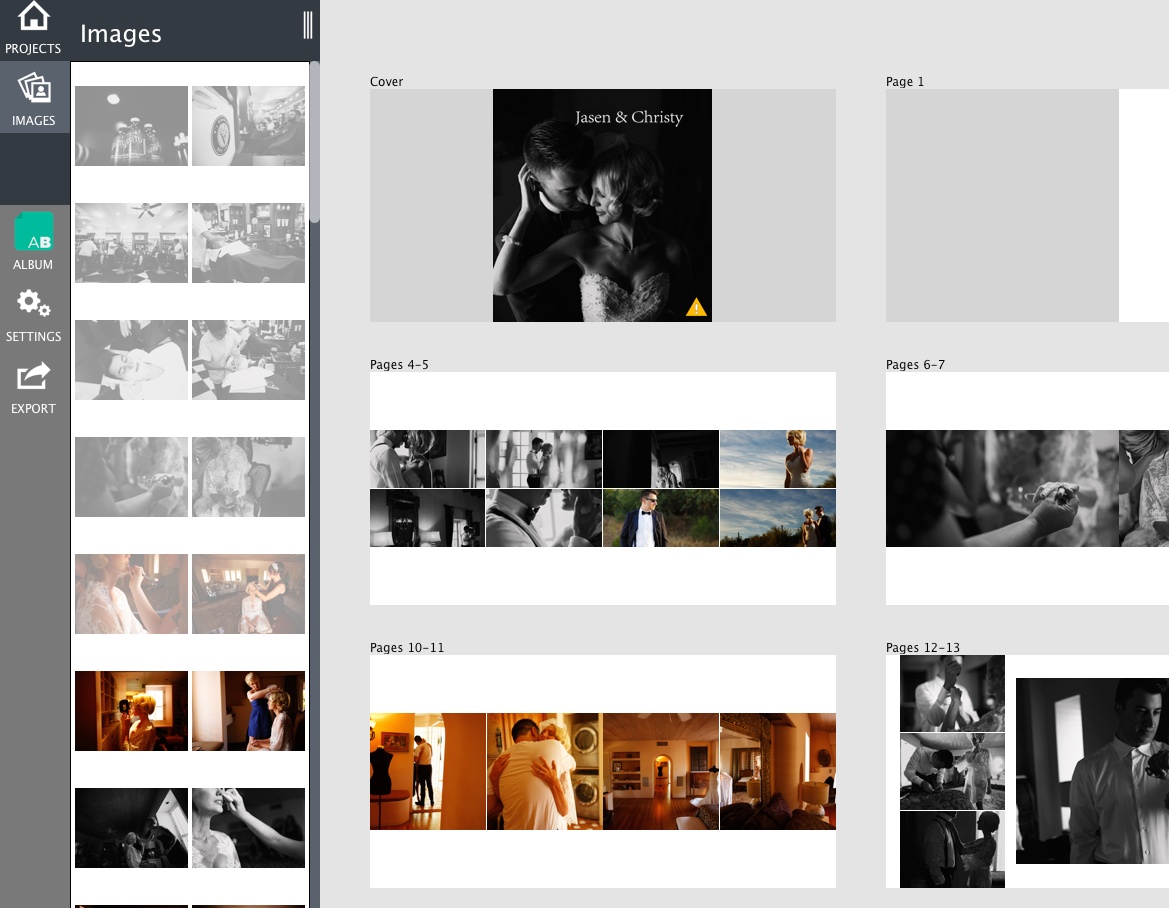
Design your album as you would any album and export it.
Step 5 – Log Into Your Album Company and Start Your Order
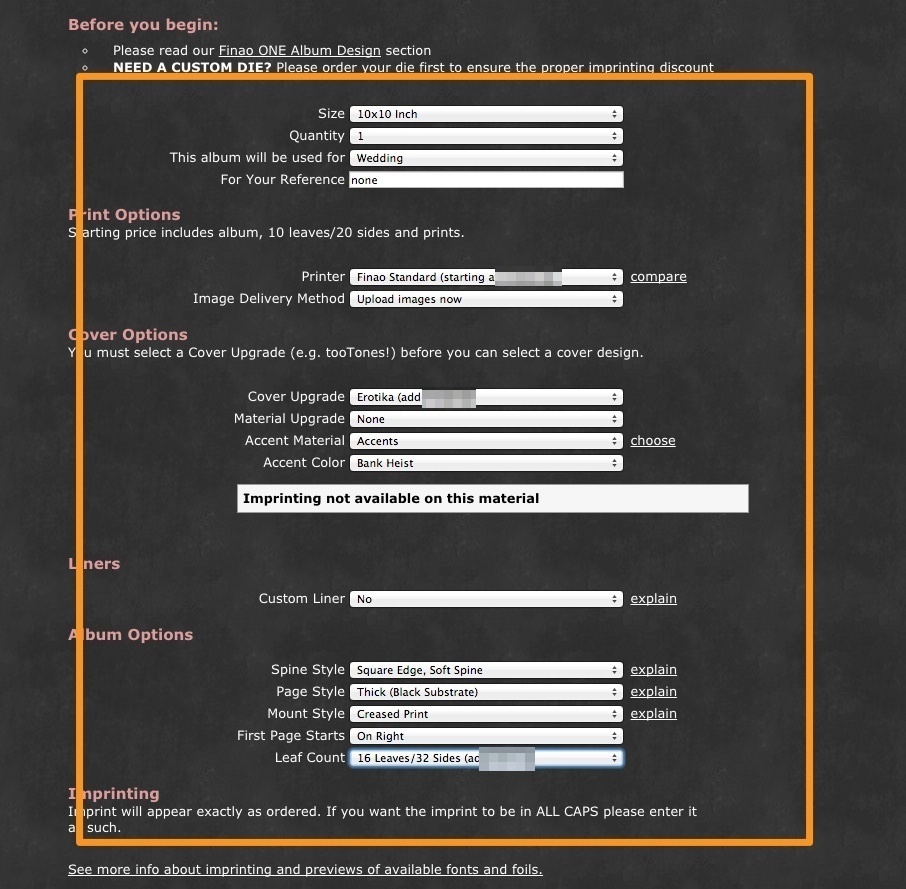 Start your order by choosing your album, number of pages, cover, etc.
Start your order by choosing your album, number of pages, cover, etc.
Step 6 – Upload Your Files
 Upload your files and in the case of Finao, order your spreads for your album. Each album company is a bit different, so you’ll want to read through your album company’s instructions for this stage of the ordering process.
Upload your files and in the case of Finao, order your spreads for your album. Each album company is a bit different, so you’ll want to read through your album company’s instructions for this stage of the ordering process.
Step 7 – Place Order
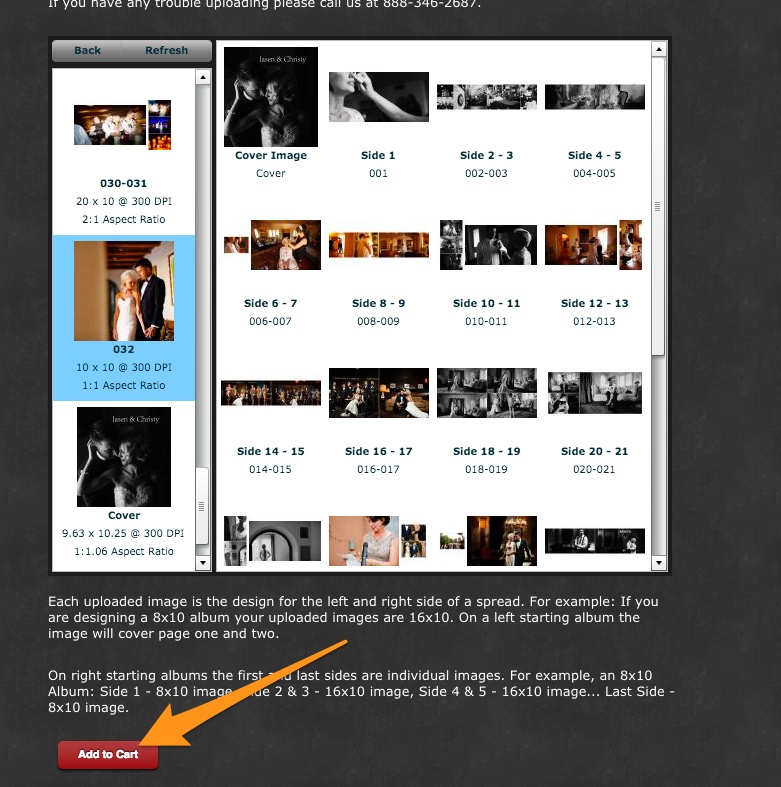
All images © Hiram Trillo
The last step in the order process is adding the order to your cart, and entering payment information.
See It In Action
Conclusion
We hope that this helps you in your ordering process.
Fundy Direct Is Coming
Within the next few weeks, Fundy Direct is coming. For most of the major album choices from many of your favorite labs you’ll be able to order direct from the Fundy desktop application. There will be just one point for design and order. We hope this helps you with your workflow.