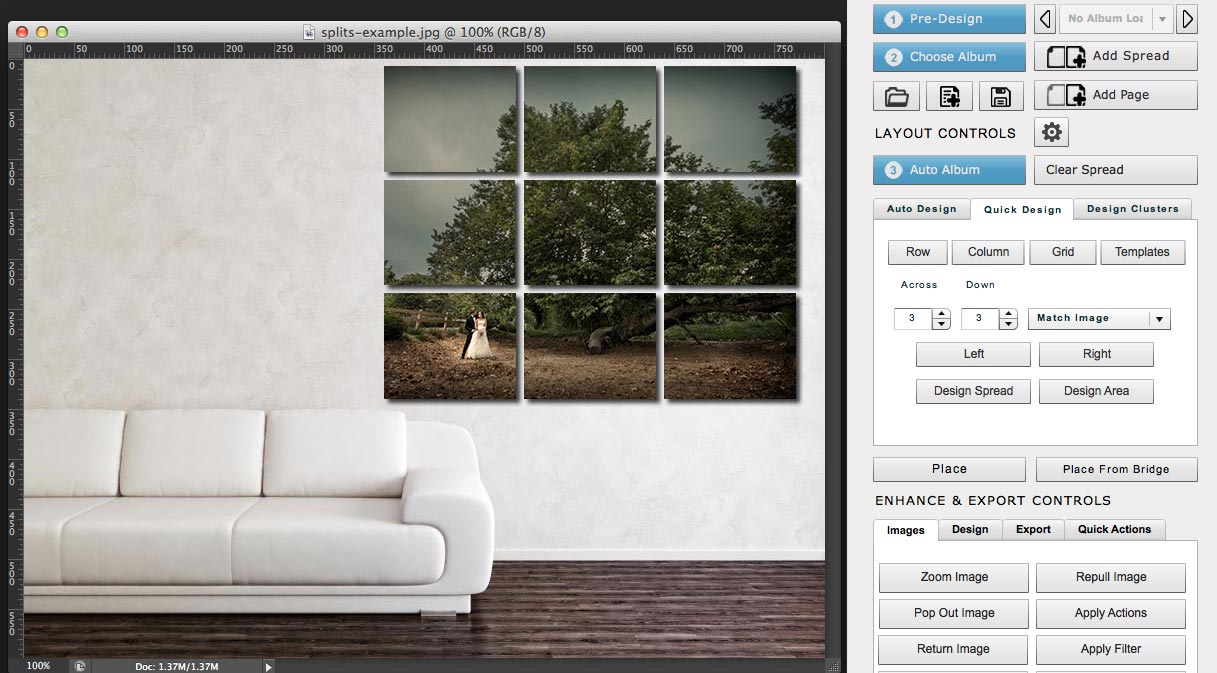Image © Frank Salas
Both showing and creating an image split onto multiple canvases or metal prints can be a pain in the neck.
Check out how to use this free script to create image splits.
Step 1
Download the free script – click here.
Step 2
Open the image you want to split in Photoshop.
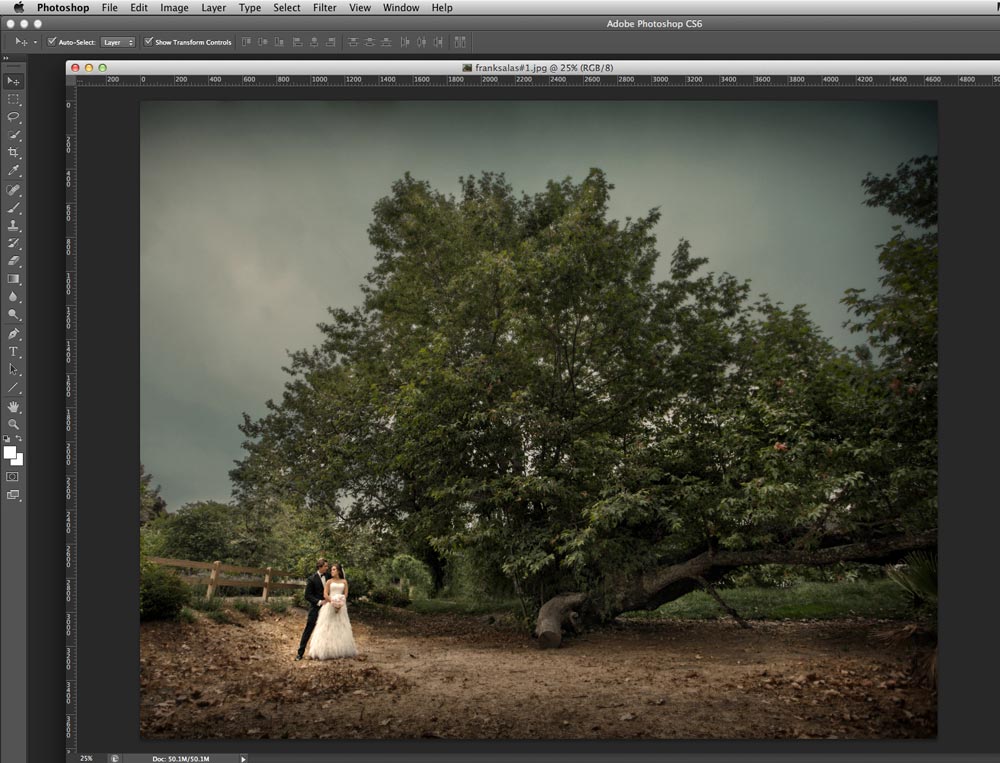
© image provided by the awesome Frank Salas.
Step 3
Do a little math. I know this is scary, but you can do it. For example, let’s say we want to do 6 separate prints and they are all 16″ x 16″ and we’ll do three across and two down. Add up the width and the height of the total of all the prints. So when all put together those six prints will be 48″ wide and 32″ tall.
Step 4
We’ll crop the image to match the above dimensions.

Notice that I’ve set the crop tool to 48″ wide and 32″ high. Also, I know I’ll have 3 panels going across, so I make sure the bride and groom aren’t being cut in half.
Step 5
We’ll launch the “Simple-splits.jsx” file you downloaded. Follow, as shown below and choose the Simple-splits.jsx file.
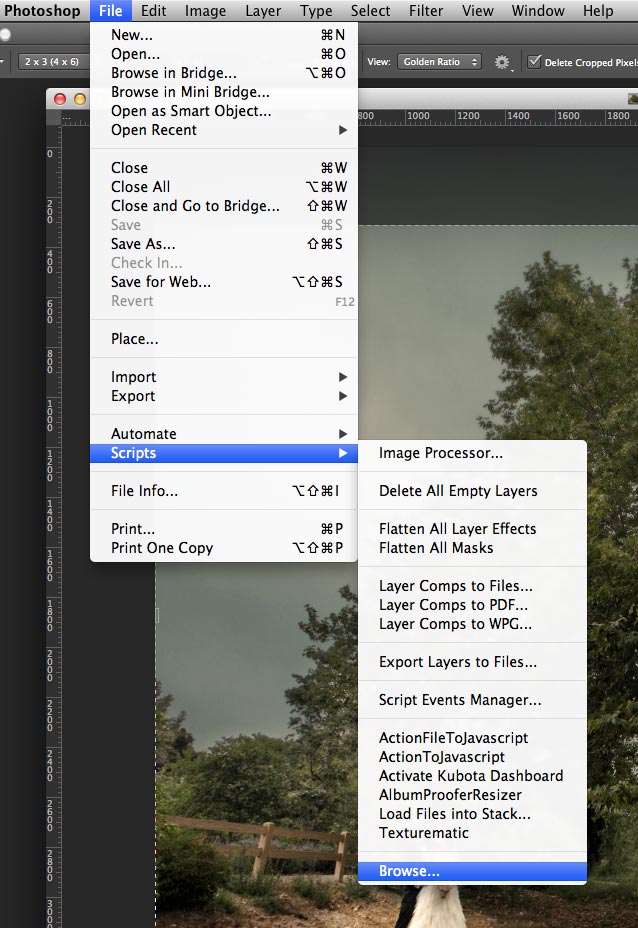
Step 6
Choose the proper grid.
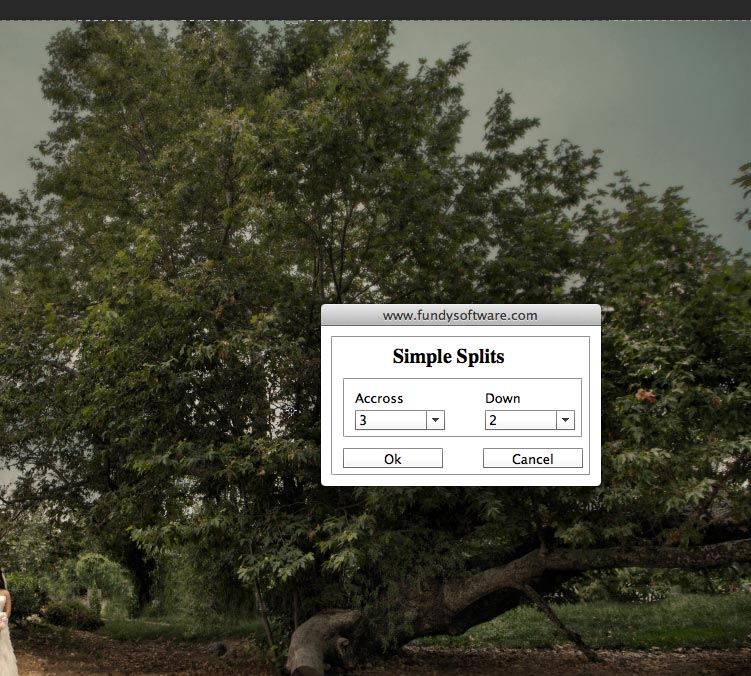
Step 7
Simple Splits will create unique files for you. Just save them out to a folder and you have all your files for printing.
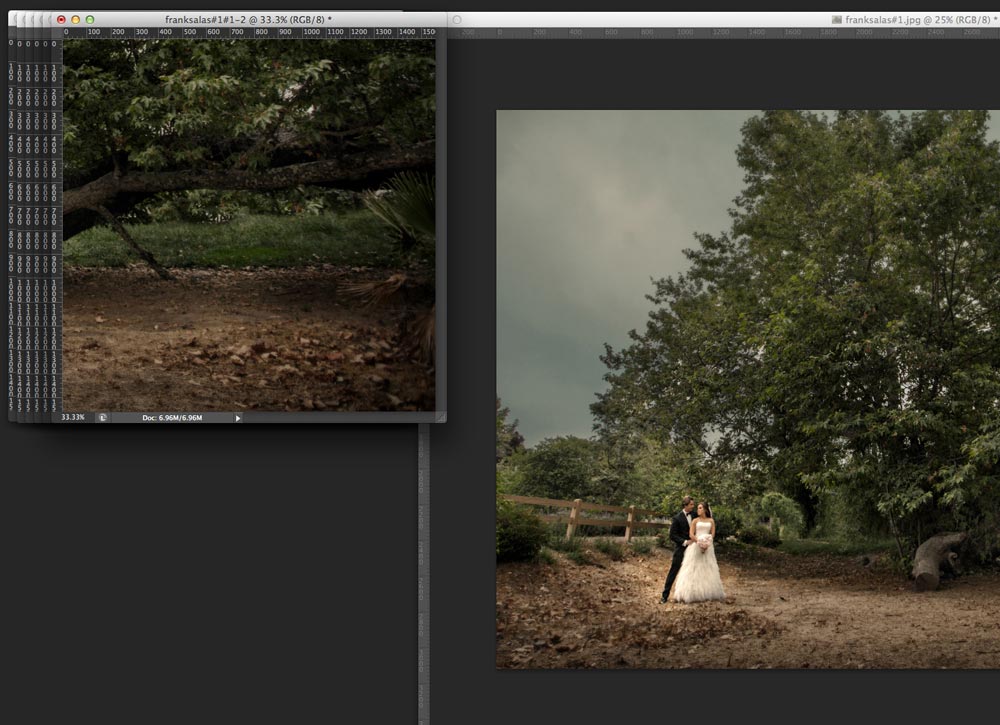
Step 8
Check out the files
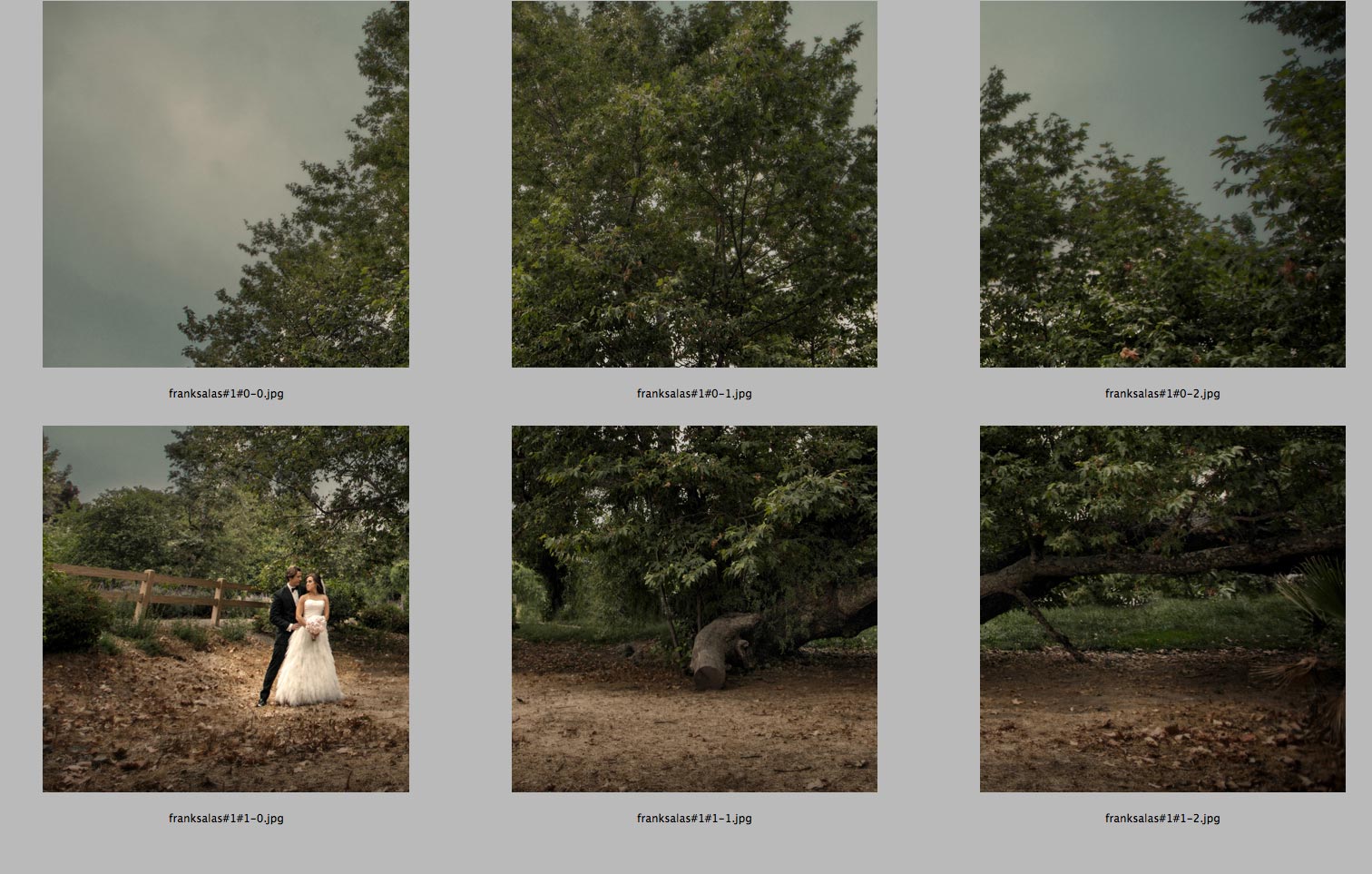
Optional
You can use the Grid function in Album Builder v5 to build a preview of what it will look like for your clients.