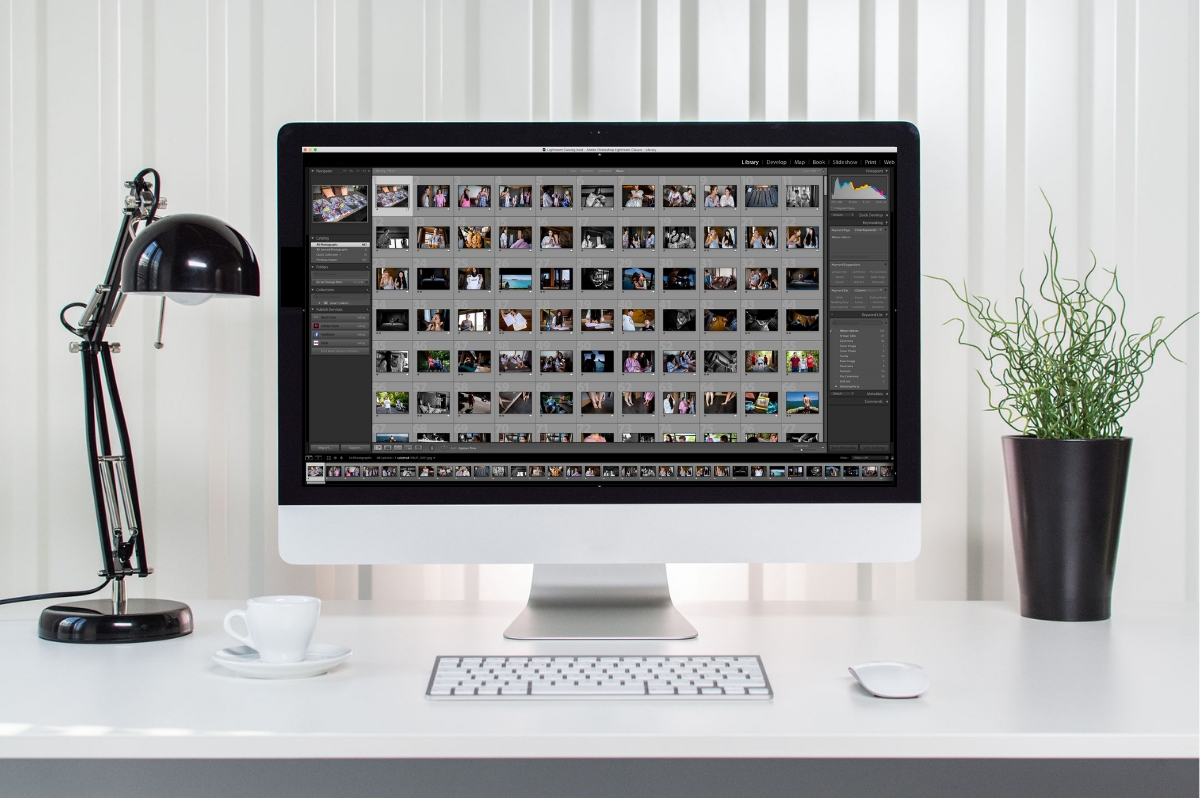Fundy Designer has powerful built-in retouching and the ability to connect directly to Photoshop and other editing software (click here to see how to do this). But sometimes you might need to take a look at all of the photos and edit them outside of Fundy Designer.
Export for Retouching
Under the Images menu, choose “Export for Retouching.” This is an intelligent export. It will export any image used in a design or a client order. It will ignore all of the other photos.
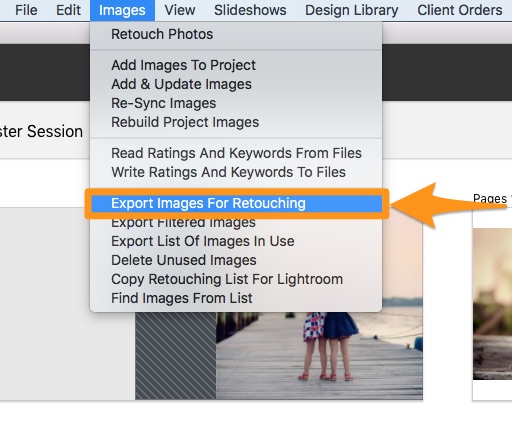
The Images
Fundy Designer will make exact copies of all of the photos into a new folder for editing.
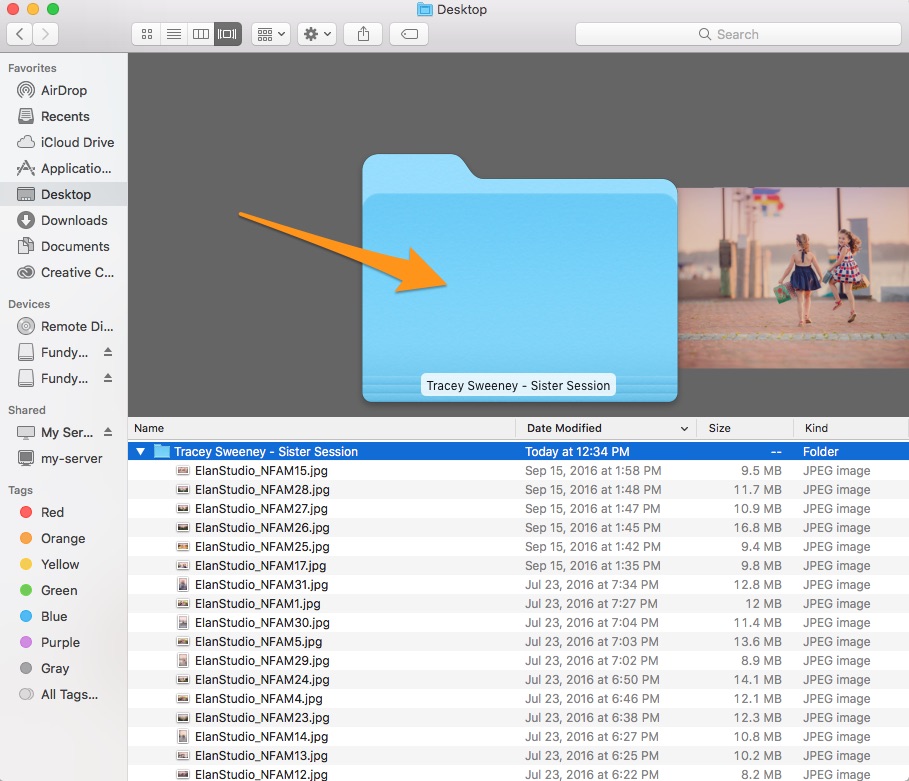
Re-Sync the Photos
After you are finished editing all of the photos, you’ll need to resend these new edits with Fundy Designer so that the newly retouched photos will be the ones in the album designs, wall art, etc.
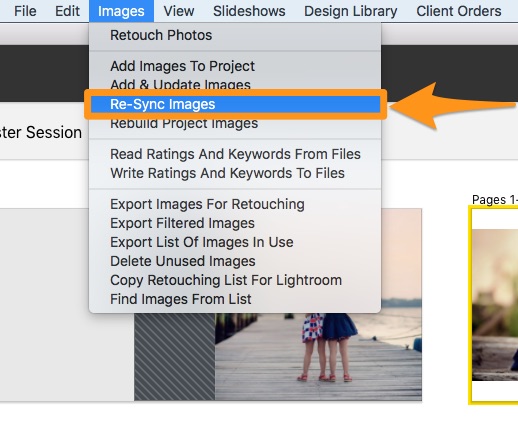
Choose Re-Sync Images from under the Images menu.
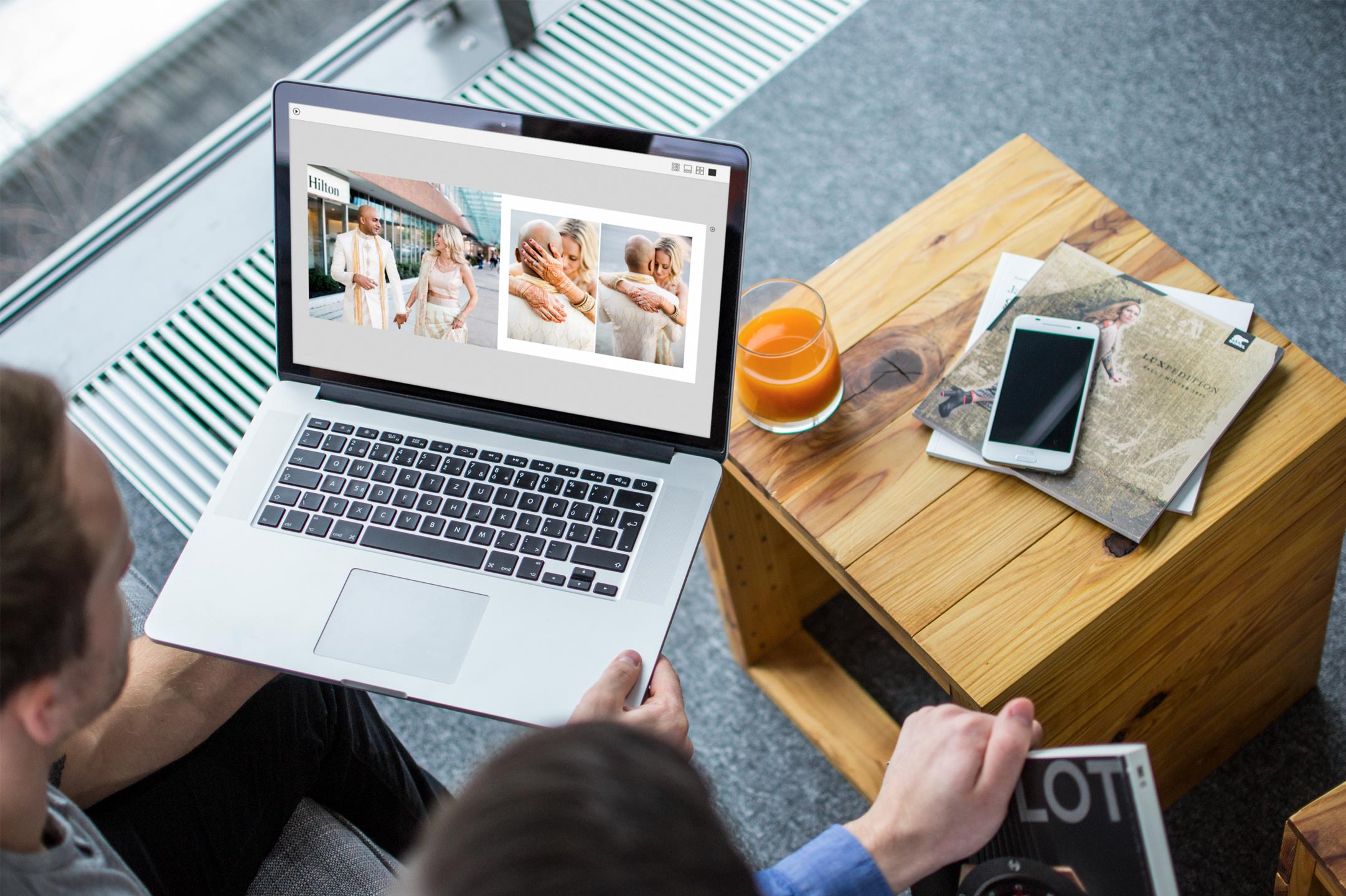
Now Your Are Ready to Order
Now you are ready to order your your albums, wall art, etc with retouched photos. For a solid workflow information on ordering, click here.