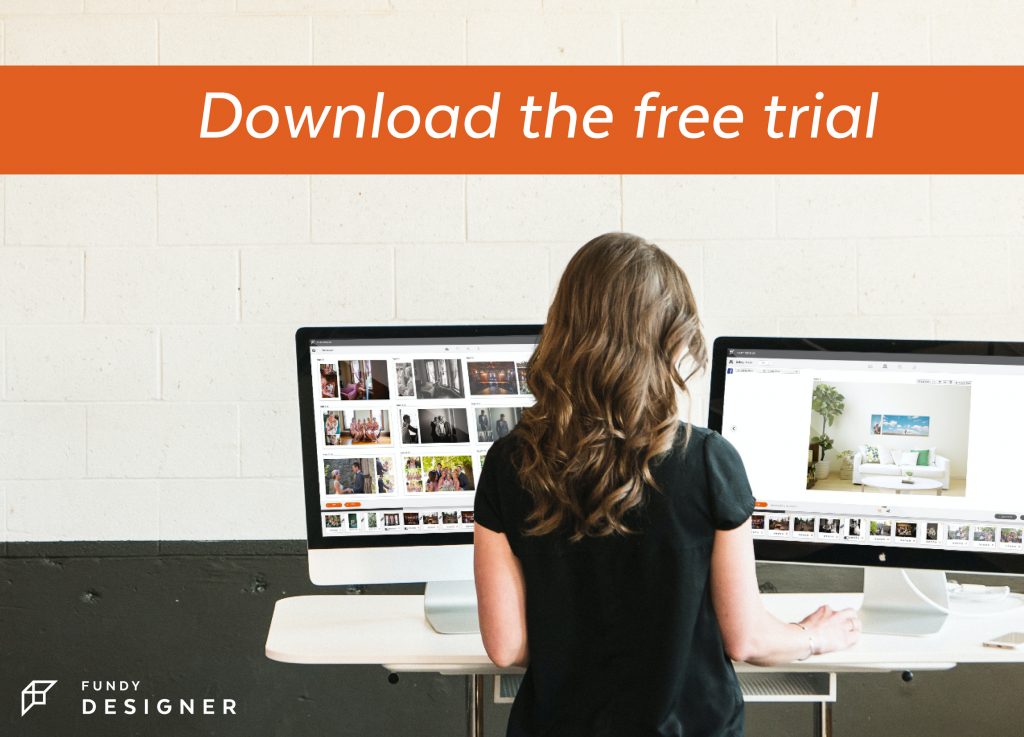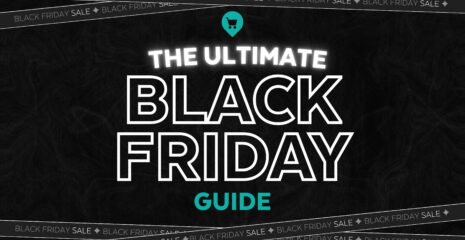If you’ve never seen a contemporary matted album in person, you are missing out. What you might have thought was out-of-date or old-fashioned is now taking the wedding industry by storm. If you want to set yourself apart in your market, look at adding a matted album option to your line-up.
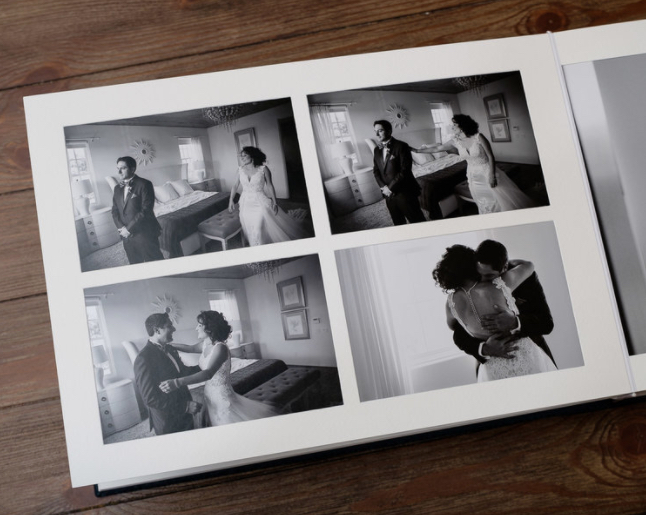 © Two Elk Studios
© Two Elk Studios
You might also think of matted albums as difficult to design, but that has all changed due to two things – companies re-imagining how matted albums can be made and the introduction of design sets to Fundy Designer. Now you can design a matted album in just a few minutes.
What’s Available?
We currently support two beautiful matted albums in Fundy Designer – the traditional Matted Album by GraphiStudio and the Finao Next One (and Boho) album. The Finao album supports both matted pages and flush mount pages, but the design process is the same.
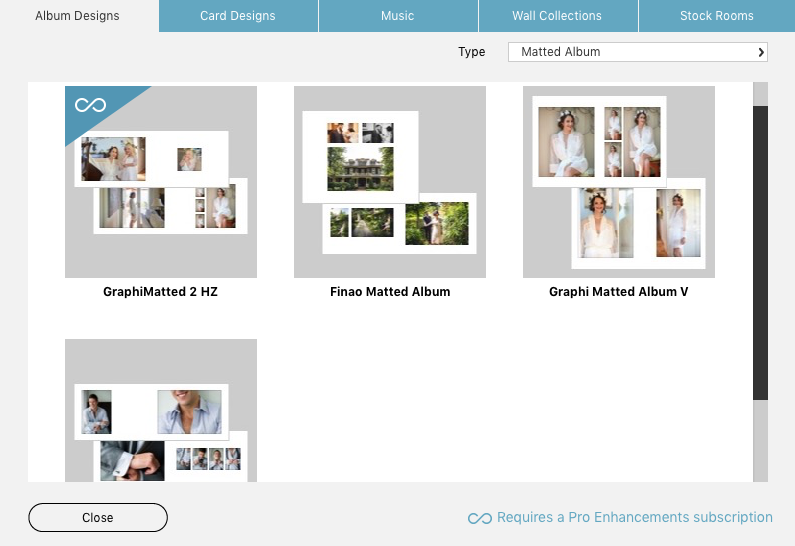
The Rules
Designing matted albums is very similar to designing flush mount albums. They just have a few more rules.
The first rule is the rule of spacing between photos. Since photos have a mat between them, there is a minimum amount of space needed for the mat.
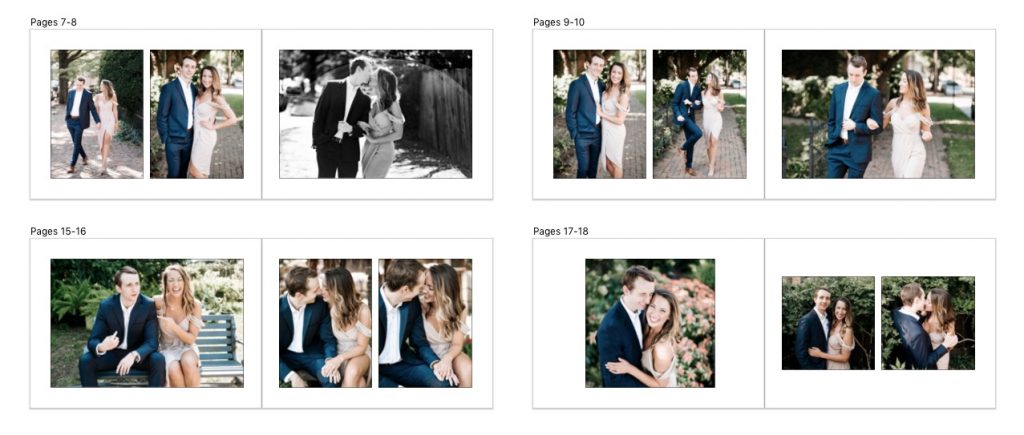 © Style & Story
© Style & Story
The second rule is the edge of the page. There is a minimum space needed between the photos and the edge of the page.
Then finally, when the designs are sent to the lab, the company just needs to know where to cut the holes for images. Each of these companies does this differently. For GraphiStudio, you just need to put a black stroke around each photo. For Finao, you make the background color a very serious magenta, and the magenta will be covered with mat.
We’ve Made It Easier
We’ve made all of this even easier for you. When you choose your album type, we load all of the safe zones for the edge of the page. And when you download the matted album design sets from our design library, each and every design adheres to the spacing rules between photos.
To download the Design Set for the matted album of your choice, choose Album Designs under the Design Library drop down in the menu bar.
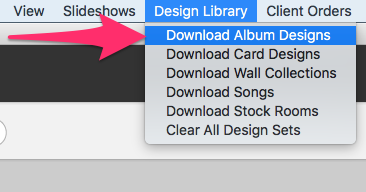
Auto Design
After downloading the design set, you can Auto Design using a matted album design set and have a rough draft of your album done in just a few seconds. The album will automatically adhere to the guidelines necessary for matted albums.
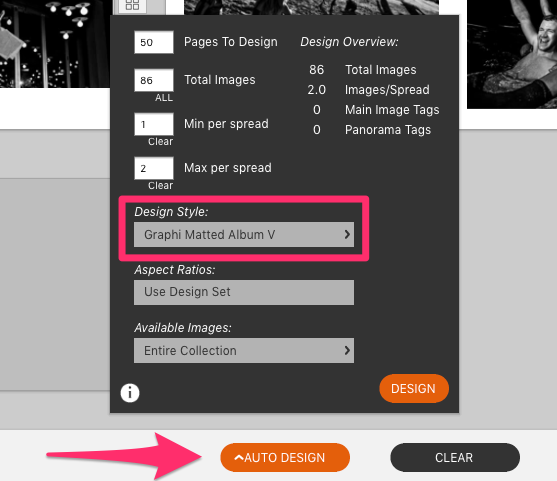
When changing a design, click the Layouts button to enter the Quick Design Picker. Immediately you’ll see the auto layouts or the most recent layouts you’ve looked at. Under the Design Sets tab, you can choose the matted album set that you’ve been using and see dozens of possible layouts.
Show Your Clients
Once you’ve completed your design, you can show your clients via the online Design Proofer or show them in person (or via Skype) using the IPS tools built into Fundy Designer.
This short video shows you how to use Design Proofer:
This short video shows you the IPS tools for Album Sales in Fundy Designer:
Order The Albums
GraphiStudio’s matted album is available for direct order. Once you are ready to order, click the Order Direct option under the export icon and follow the prompts.
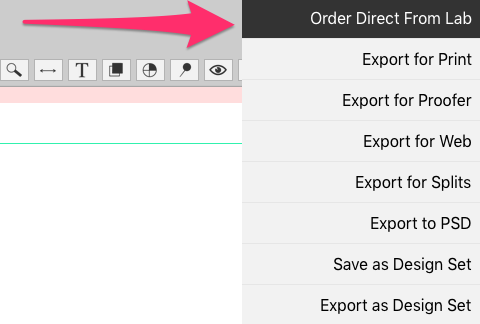
Finao’s matted albums, due to technical constraints, aren’t available for direct order. Under the export icon, click export for print and order through Finao’s website.
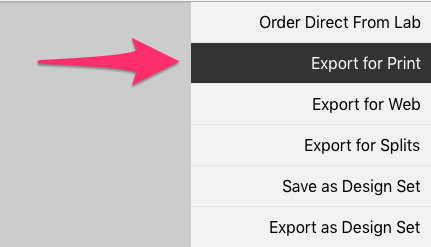
If you haven’t tried the newest Fundy Suite, download the trial or update your software right here.