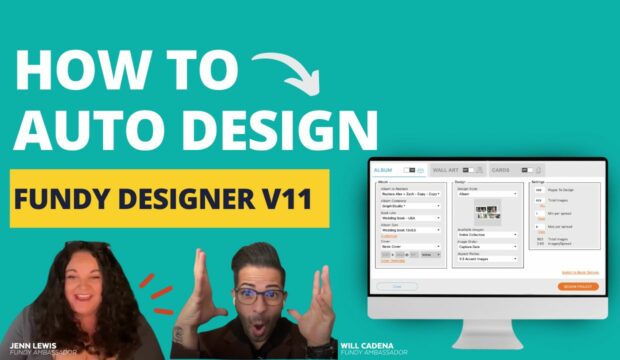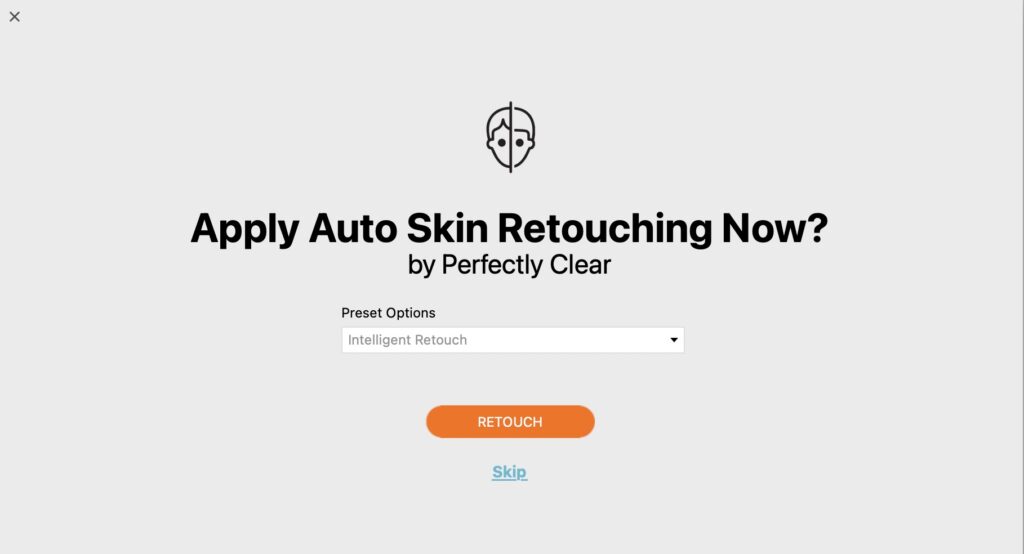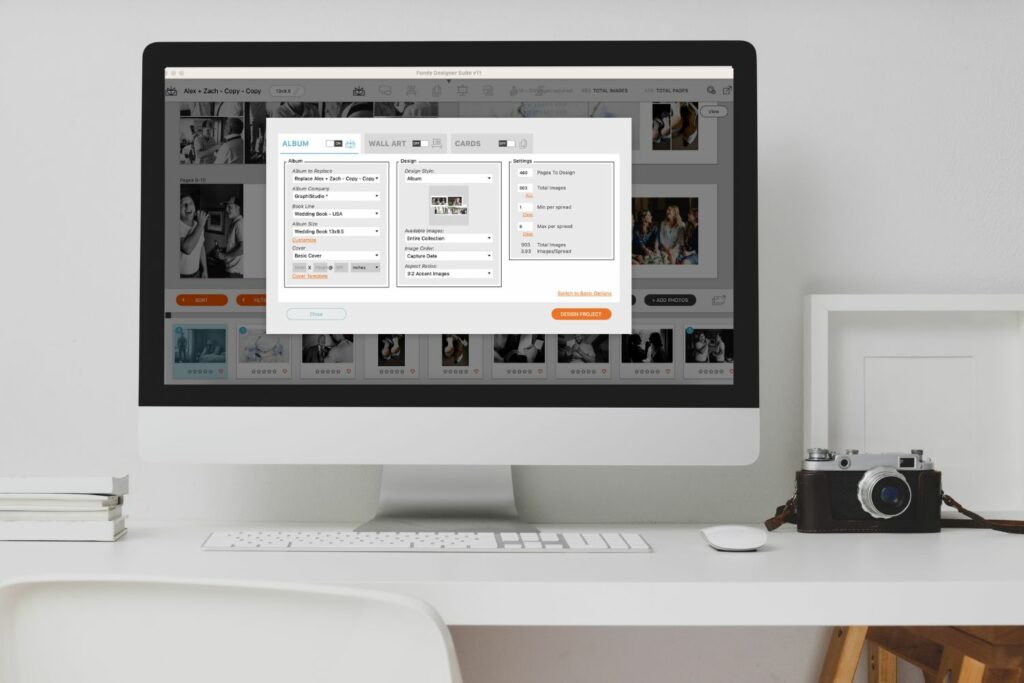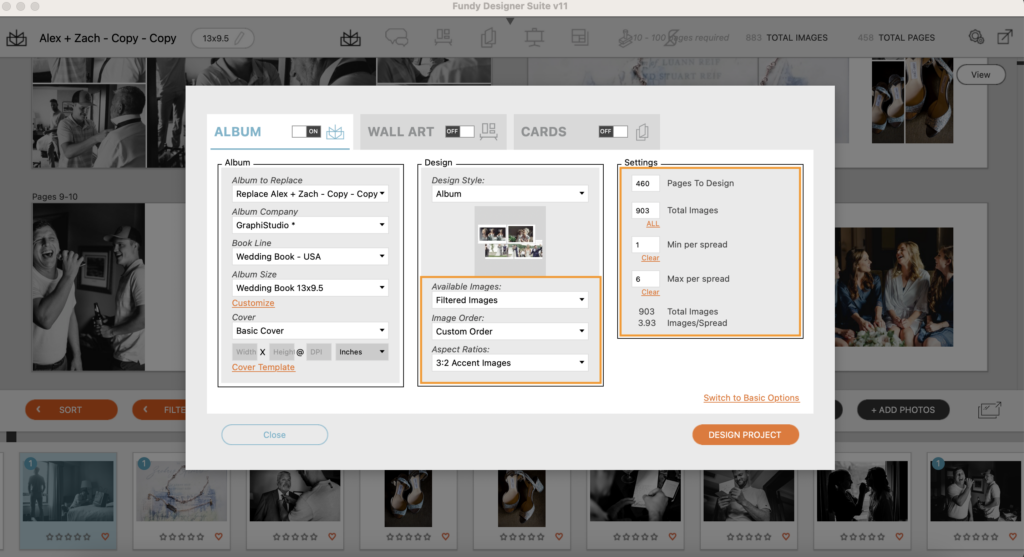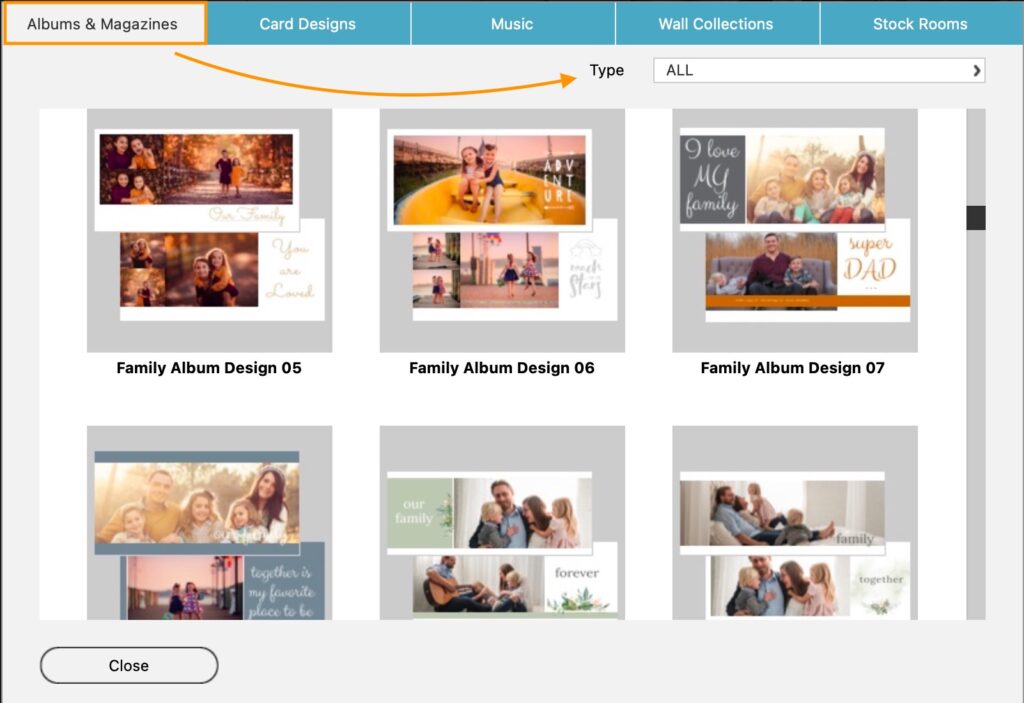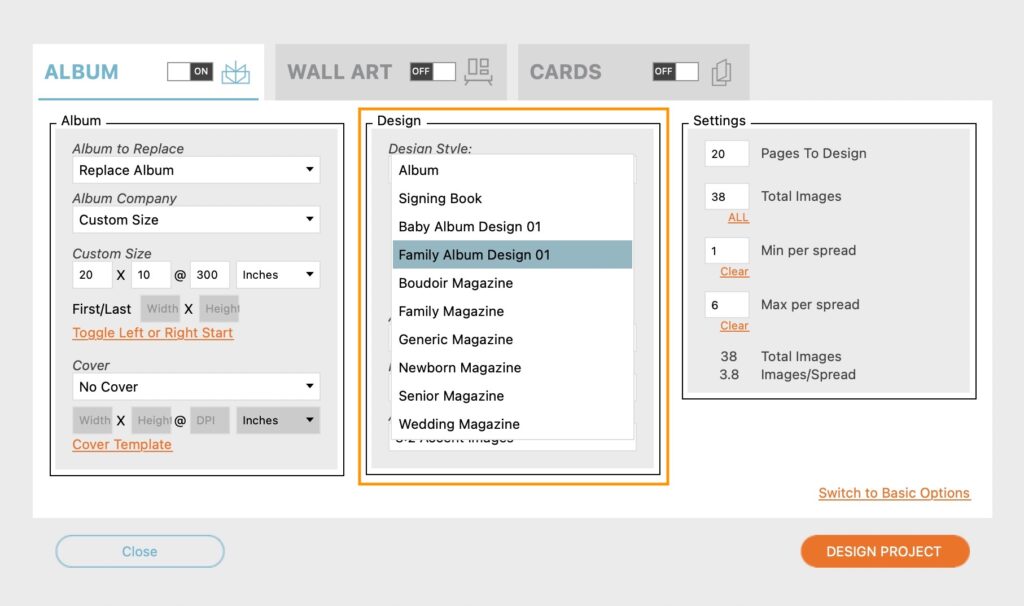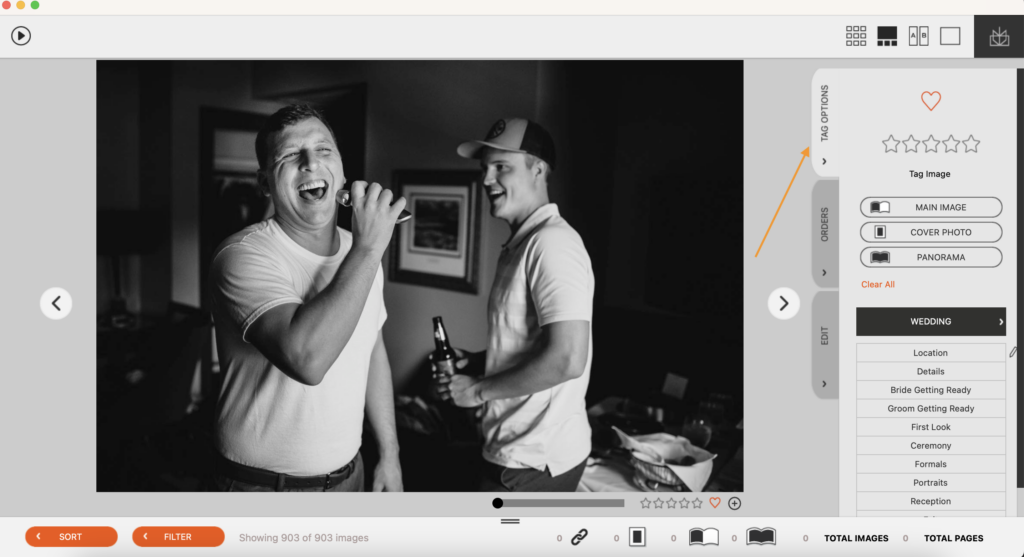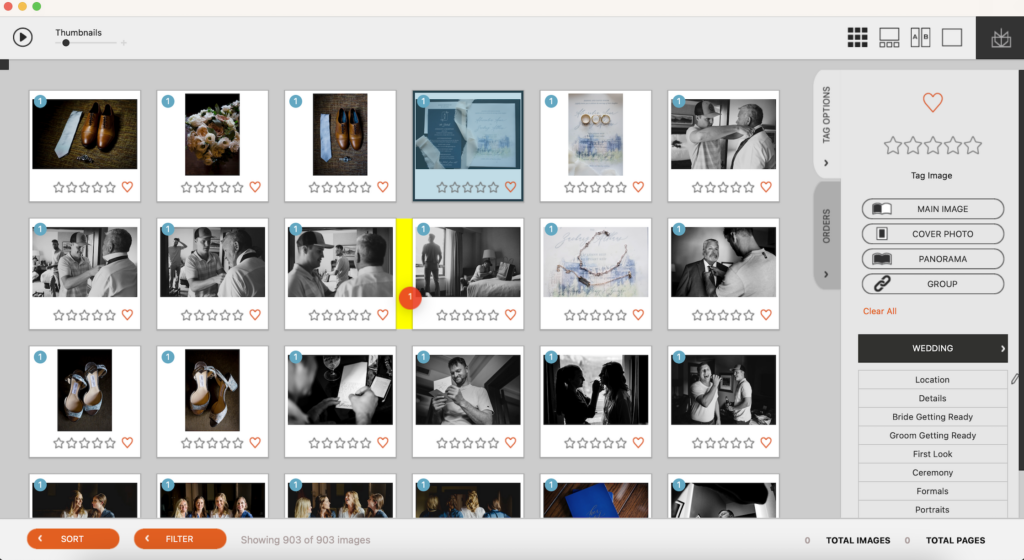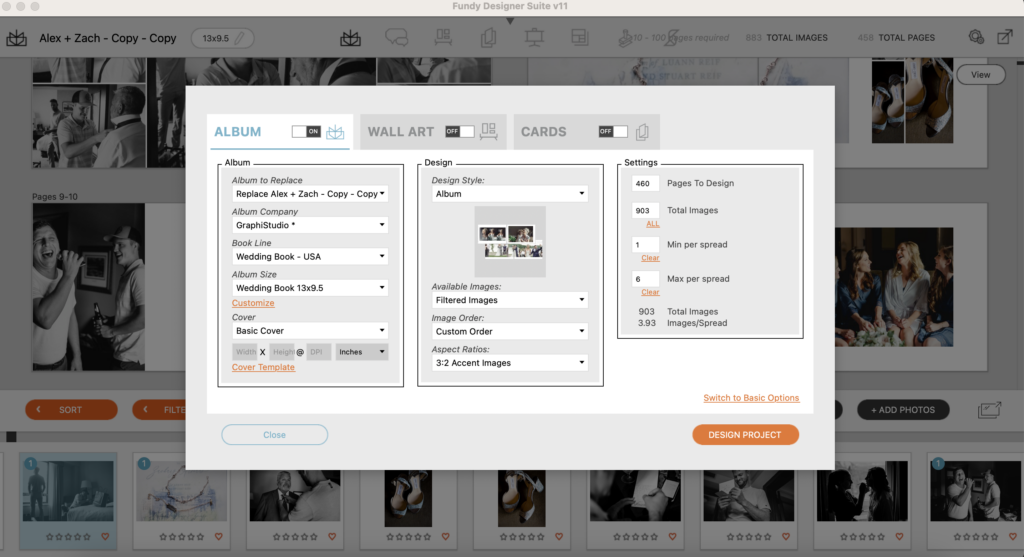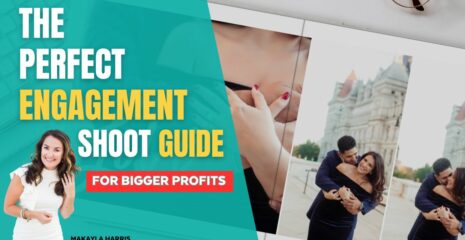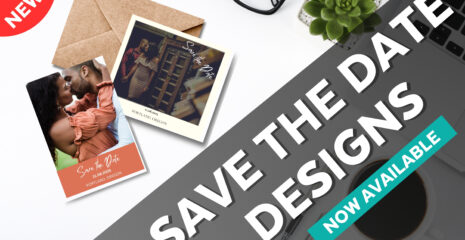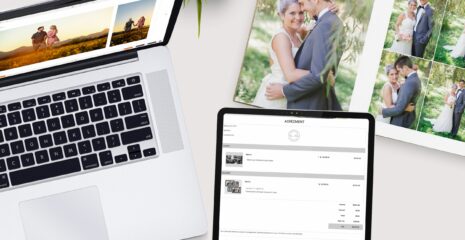Automation is a double-edged sword. While it can be a huge time saver, we often have to give up an incredible amount of control. I love the automated videos my GoPro can create, but if I try to do anything custom, I just bang my head against the wall. With Fundy Designer, our main goal is to give you an incredible amount of control along with automation.
Pre-Skin Retouching
The first instance of automation with control is the included skin retouching. You can use one of our presets and then, in just a few clicks, adjust the amount of retouching manually and batch 300+ images in a matter of seconds.
Full Automation: Design Wizard
Sometimes we just want full automation. I spoke once with one of our ambassadors, and they fully auto-designed an album with over 200 photos. The clients loved it and paid full price for the upgrade with every single page.
For full auto design, simply choose the basic settings in the Design Wizard and let the magic happen. After the auto design, you can move images around, change layouts, and more.
Just a Touch More Control
For just a bit more control, pop into the advanced section and set things like the maximum images per spread, or set your photos to always be a 3:2 ratio for the purists out there. You can even import a ton of photos and have the auto design use only the 5-star images for the album. This technique is great for those of you who go through the photos with your clients and have them choose their favorites.
Unlimited Templates
Love adding graphics and design elements to your albums? No problem! Over 100+ album templates are included with your subscription. Just go to the Design Library menu in Fundy Designer and choose Album Designs.
Any design that you love can be changed and customized. You can add or remove elements and then save the customized template as your own template under the export menu. Now, you can choose that design style when auto-designing in the Design Wizard. It’s so easy that even an absolute beginner can create an amazing album in seconds.
Advanced Tagging
Want even more control? Want to tell the auto design which photo you want on the cover? Or specify which photos should be on the same spread? Or maybe that a certain photo should be a panorama? If this is the control you want, just close the Design Wizard and open the Image Browser. You’ll see some tagging options that allow you to customize your auto design.
Or you can use your keyboard shortcuts to do the following:
c = cover photo
p = panorama photo
g = group the photos together for the same spread
m = on this spread, make this photo the main image
Additionally, you can also move photos around and change the order.
Then, hit the Design Wizard button, and when the auto design works its magic, you’ll be in control, and it will use your pre-set settings.
Watch This Complete Guide to Mastering Album Design
If you would like to dive deeper into mastering album design, gain more control and options, or learn the basic fundamental steps like cut lines and safe zones, click below to watch a video tutorial with step-by-step instructions.
Do it all in Fundy Designer!
New to Fundy Designer? Get started with our free trial! Ready to try the latest version of Fundy Designer? Click here to purchase or upgrade to Fundy Designer v11!