One of our most asked questions is “How come my photos aren’t showing up in order?” This is simply because most programs will display files alphabetically (as does Fundy Designer) and 10 & 100 come between 1 and 2, so here is a tutorial on proper renaming. This tutorial will show you how to put leading zeros before your numbers so they are 00001.jpg, 00002.jpg, etc.
Renaming In Lightroom
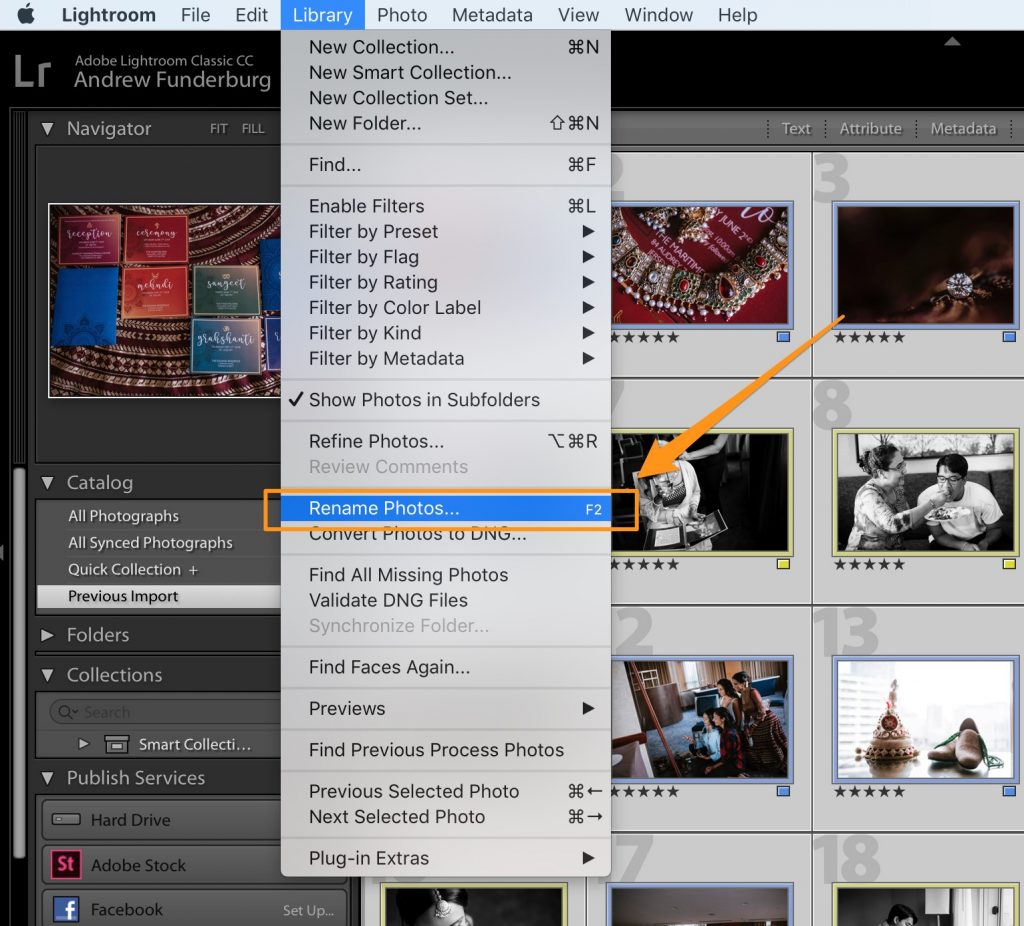
The first step is to choose Rename Photos under the Library Menu.
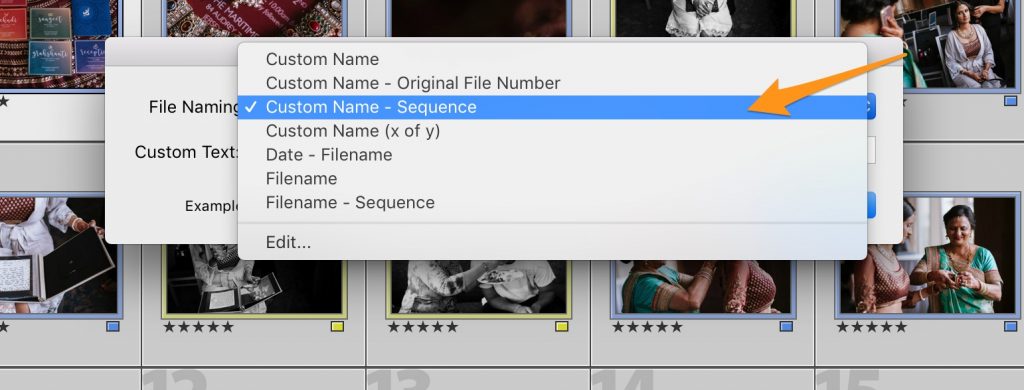
Step 2 is to choose Custom Name – Sequence
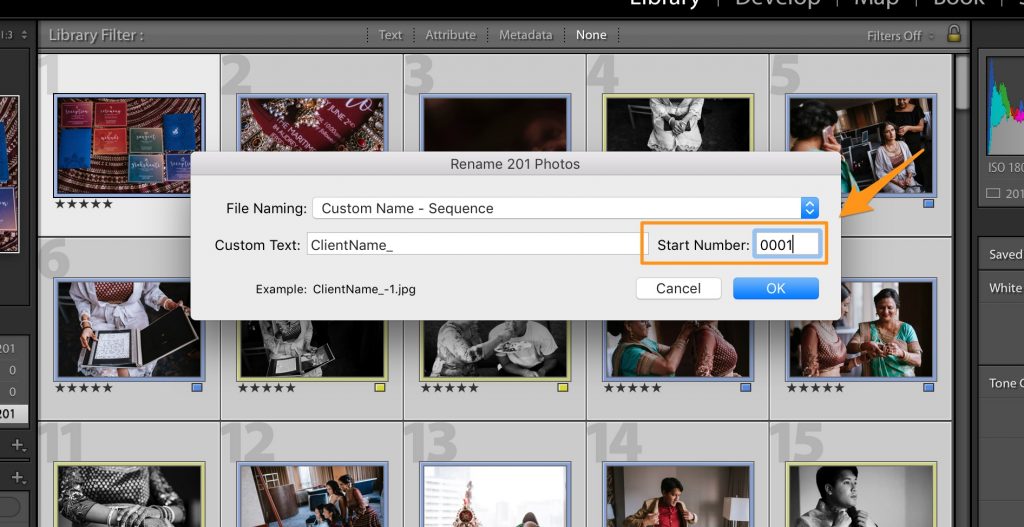
Step 3 is to type in your custom text. I like to use the client’s last name and the event with underscores. So for example: “Johnson_Wedding_” and here is the key. For the sequence, type a few zeros before the 1. If you have less than 10,000 photos, just put in 3 zeros. If you have more, just add a zero.
So now your files will be Johnson_Wedding_0001, Johnson_Wedding_0002, etc.
Renaming In PhotoMechanic
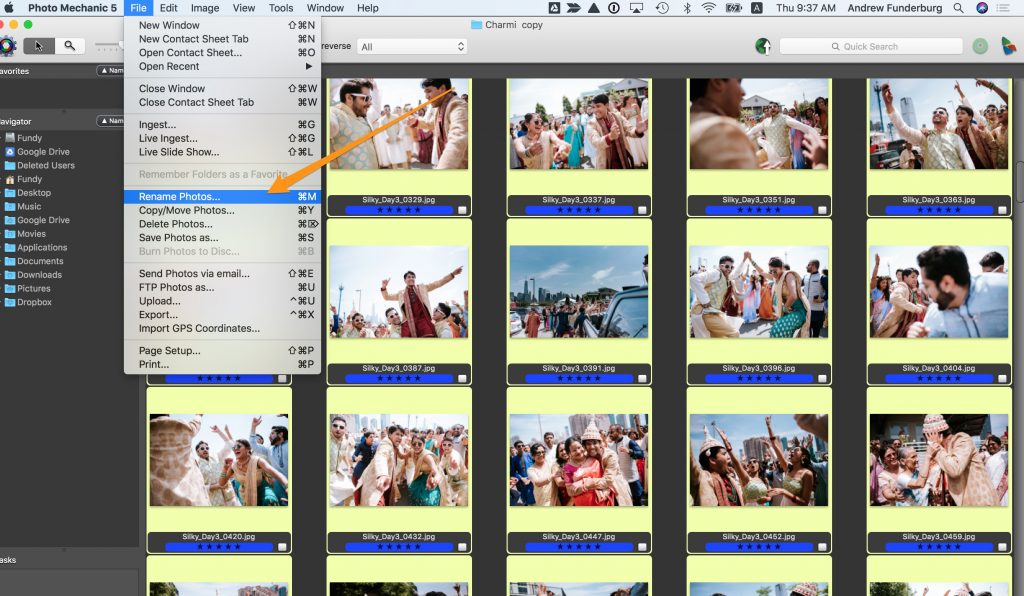
The first step is to choose Rename Photos from under the File menu.
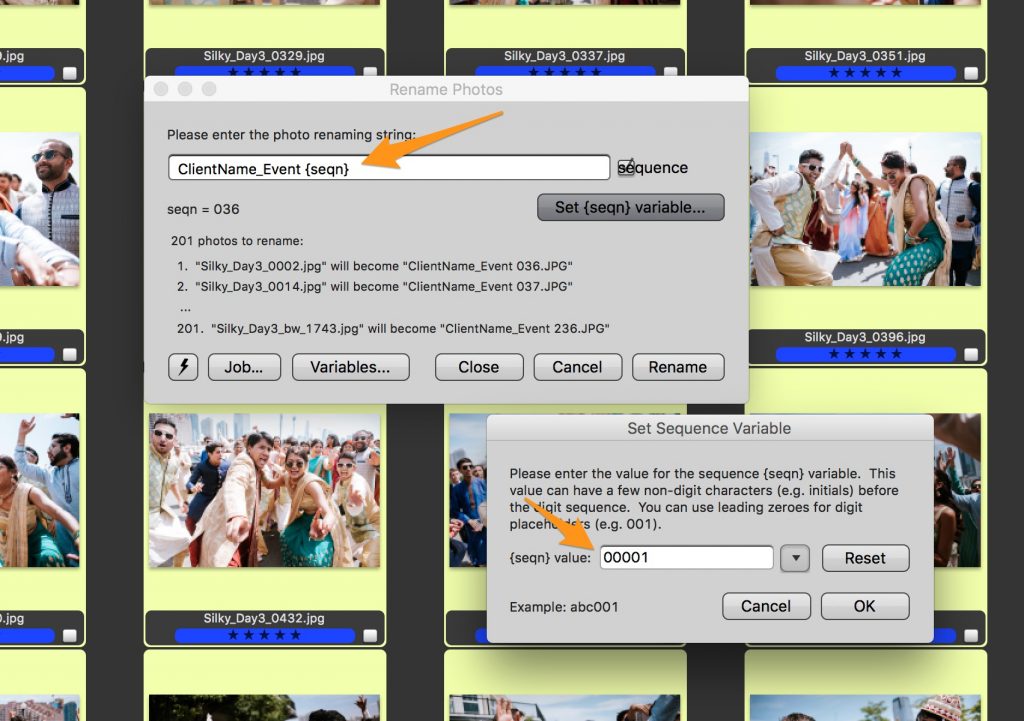
Then type in the name “Johnson_Wedding_” (for example). And tick the sequence checkbox. Then, click on the Set {seqn} variable and type in “00001”. You just need the same number of digits for the maximum amount of photos. Click OK.
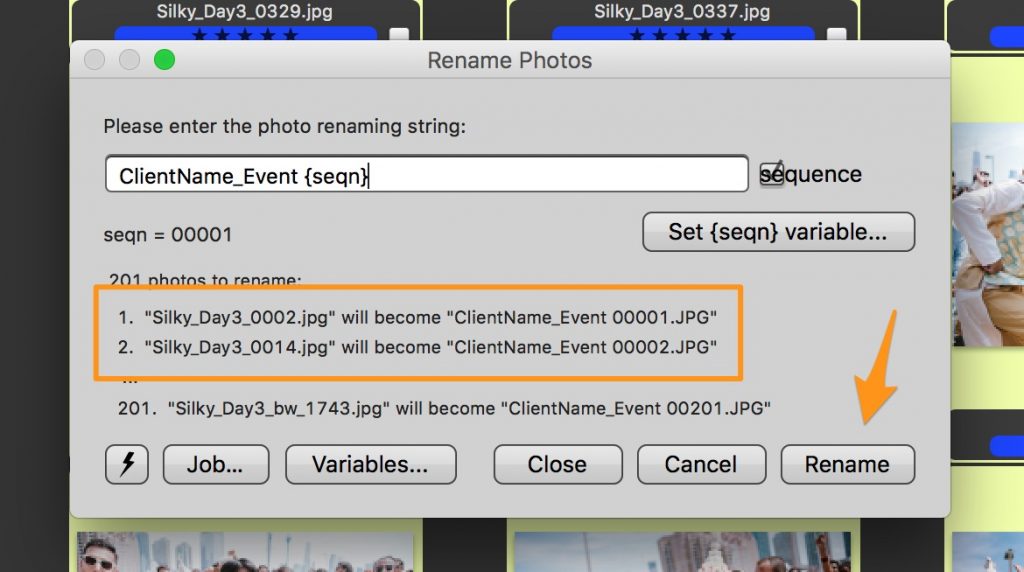
You will see a preview of how your files will be renamed. Then click Rename.
In Fundy Designer
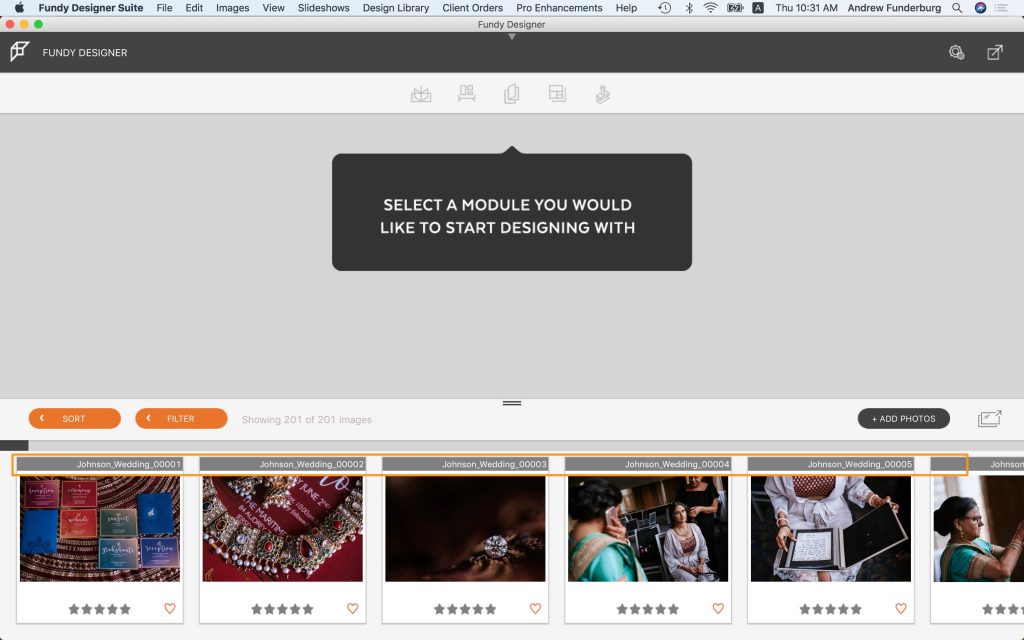
Now you’ll see that the photos show in order. We hope this tutorial helps you perfect your photographic workflow.
Featured image © David Stanbury, post images © Charmi Patel Pena




