Often times your clients may send you a list of photos or choose a bunch of photos on an online gallery. Hunting through a folder to find these images or downloading them from your gallery can be time consuming and a real headache. Fundy Designer includes a robust image finder that can automate the process for you.

Open Image Finder
From the Images menu, choose Find Images From List.
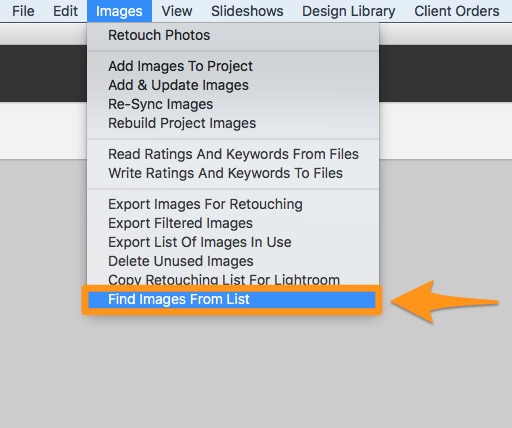
Paste in Your List
Now paste in the list of photos. Note that most online galleries allow you to download a text file of your clients’ picks.
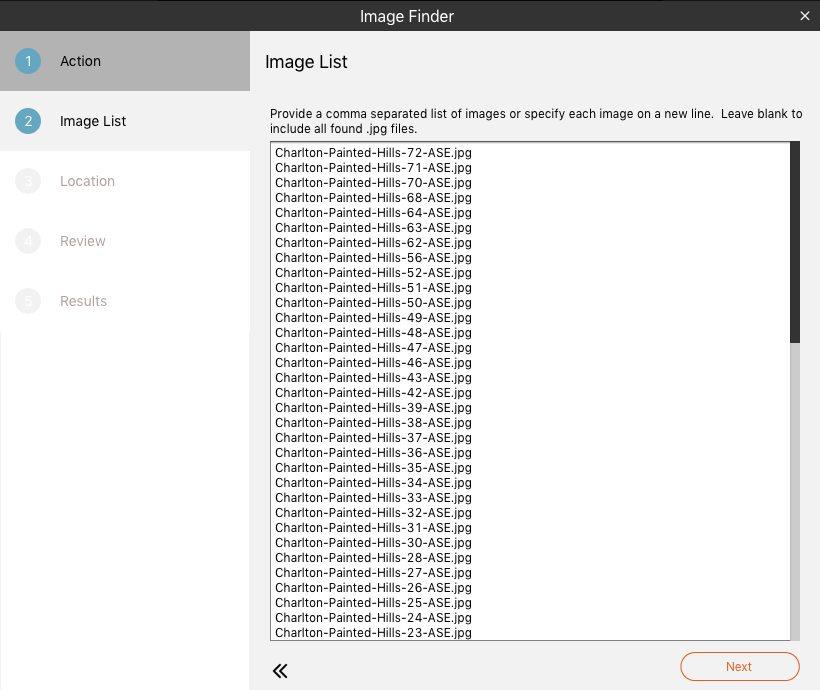
You can paste in a long list with a return after each file name.
Or you can paste in a list with commas separating the photos. The list can have the .jpg or .raw extensions or not. But be sure to not use periods in your file names.
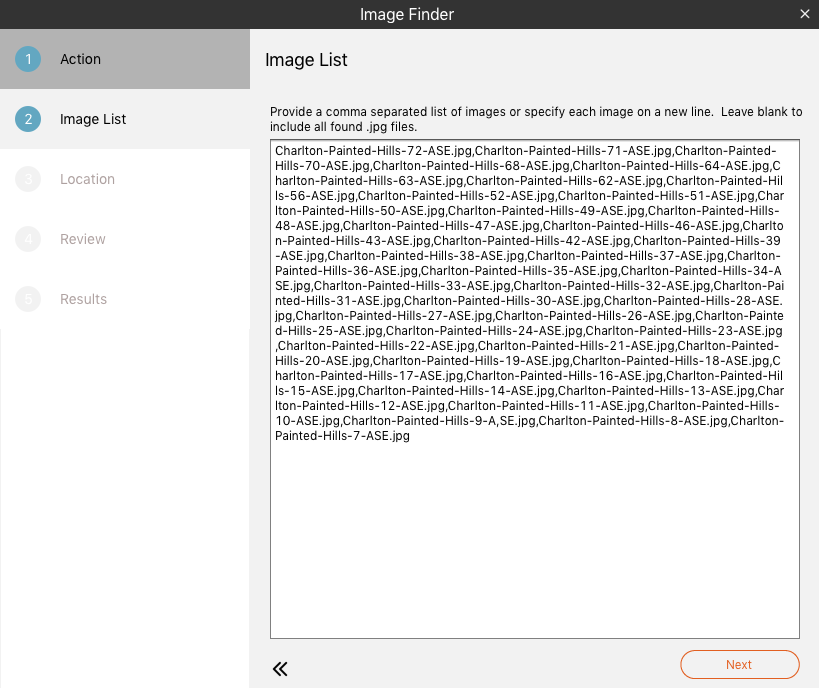
Point Image Finder to the Folder
Now point image Finder to the folder and Fundy Designer will sort through the folder for you and just import the images on the list.
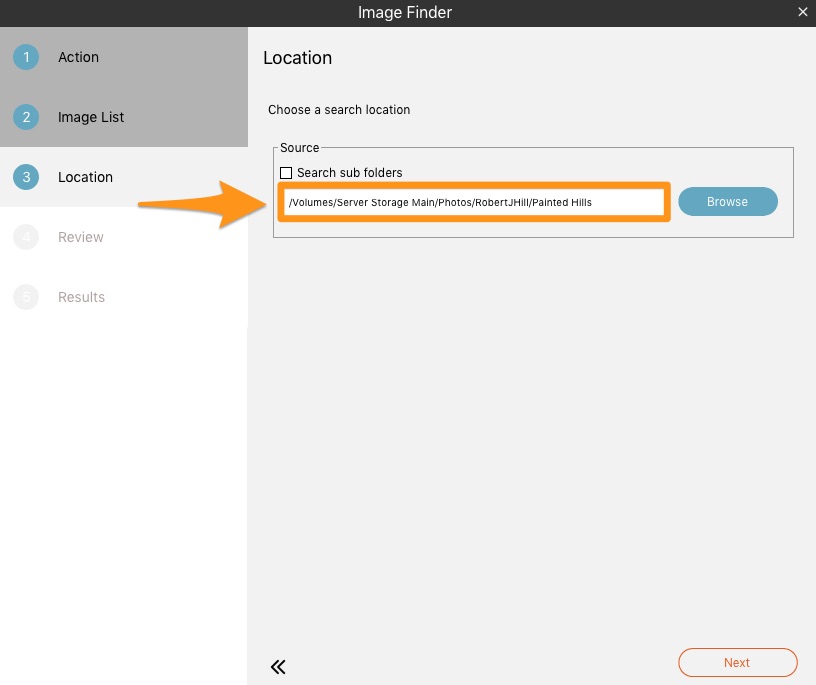
Other Options
Image Finder has other options, like putting a favorite tag on the images in the list. This allows you to design with more than just your client picks, but you’ll always know which are their favorites.
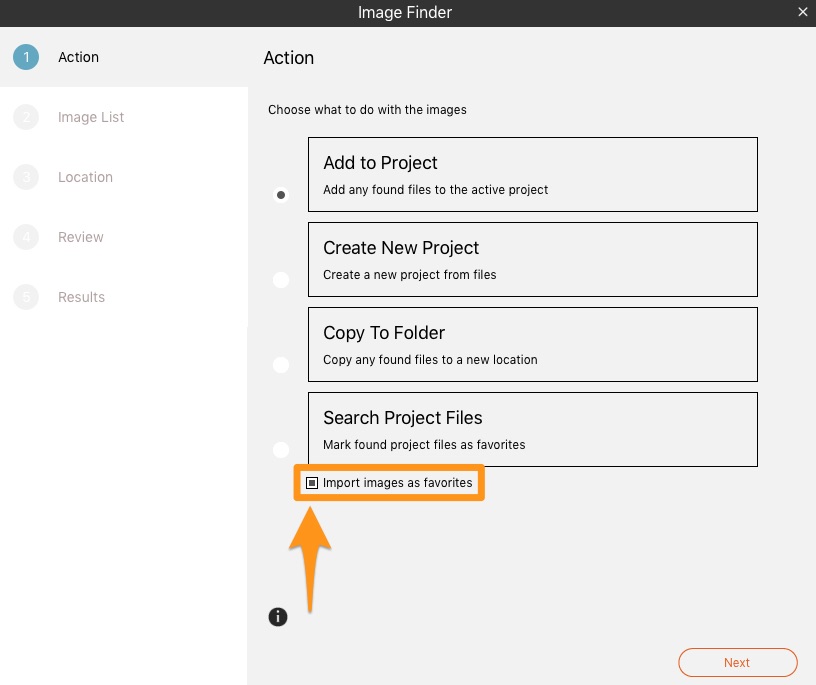
To see all the options in Image Finder give it a try or click here to see the manual.




