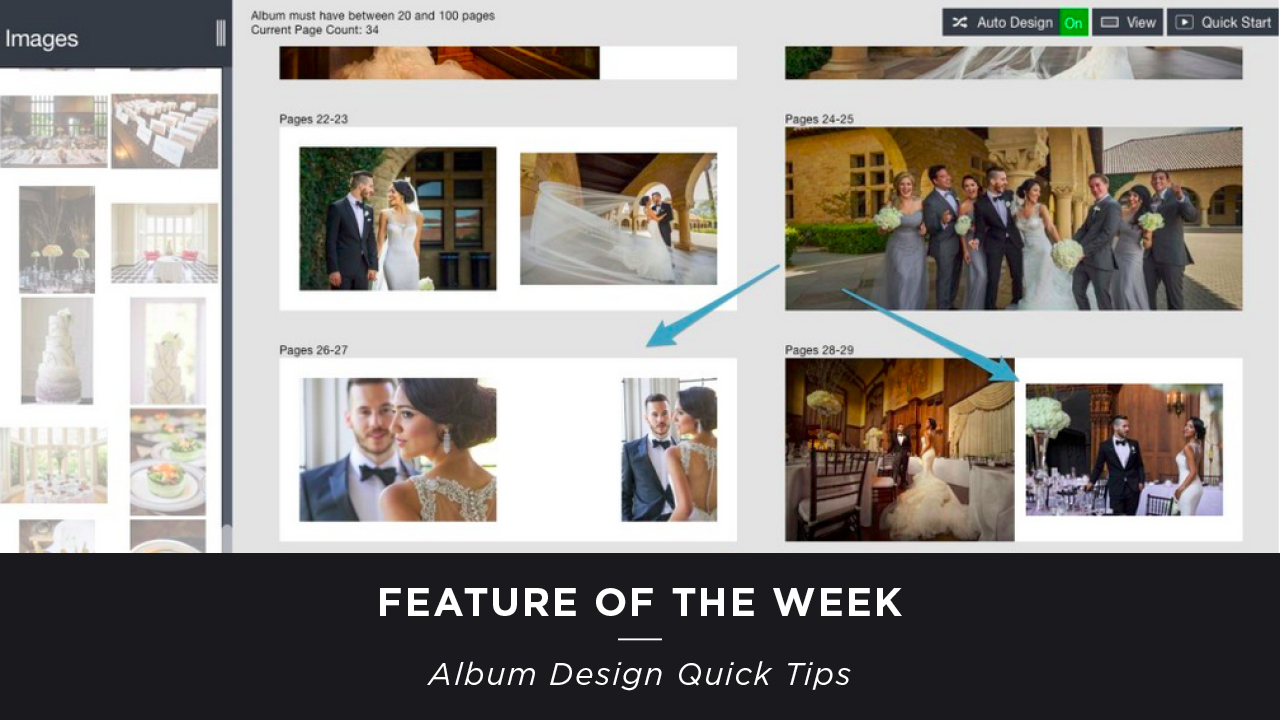As we head into the busy season, we want you to get the most out of Fundy Designer. Being able to create the album designs you want, as fast as possible, is key to a sane fall. This week we’ll show off a few of our favorite time savers. Images © Danny and Julia Dong
Timeline, Then Design
The two most important parts of album design are the timeline of the story, and the actual design. Often times trying to do both of these things at the same time is what will slow the design process down. When you really need to speed through a design, start with just the timeline.
First, just drag the images on the page and organize the timeline to get the story on paper.
First, Just Place Images On the Page.
Simply drag the images on the pages and organize the timeline to get the story on paper.
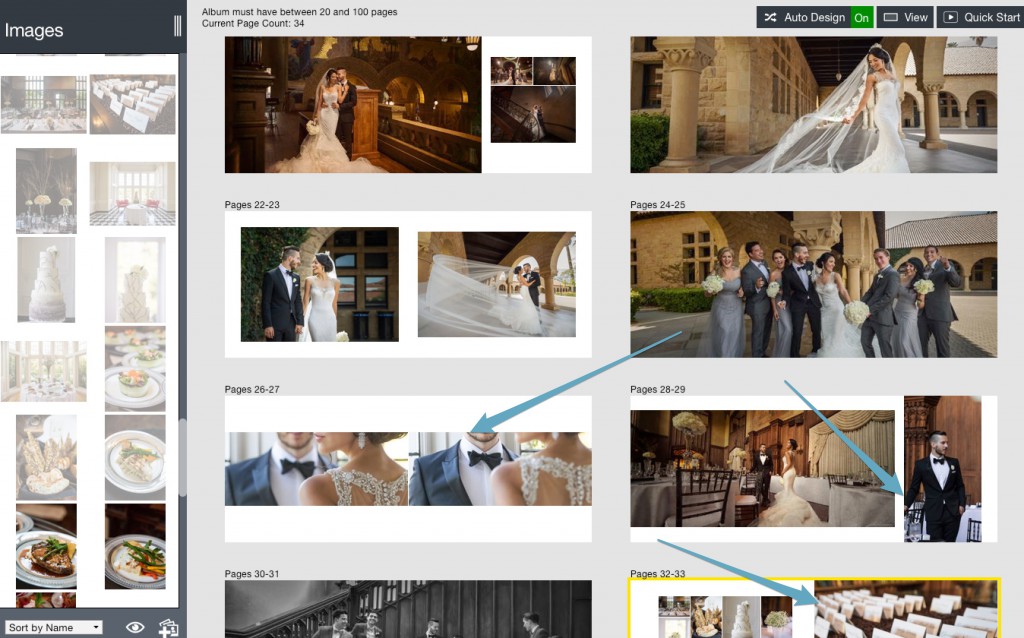
Second, Refine The Design
After the story is organized, go back and refine the design. By separating your design time into two chunks, you can work faster. Organize, then design. I feel this is faster because I believe organizing the story and actually designing uses different parts of the brain. And by compartmentalizing these activities, we can work faster.
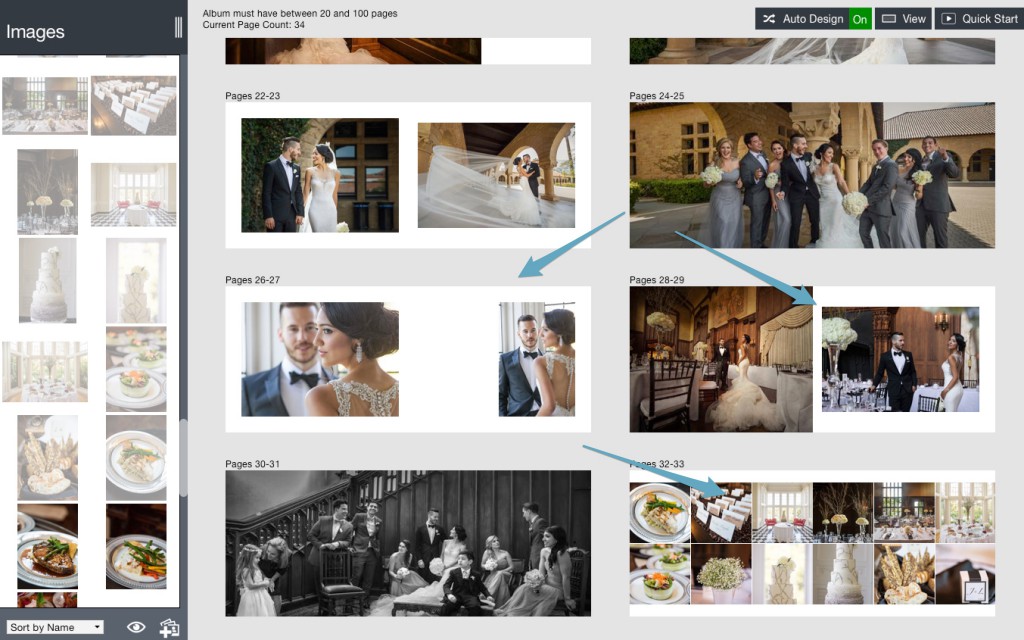
Learn to Refine
The Quick Design Picker® is based on the concept that it is quicker to “create” what you want, then track down some design from a group full of templates. Looking through a group full of templates is actually more time consuming (and more frustrating) than just being able to get what you want.
Let’s take this design, for example. I love this for detail shots going into the reception. Danny and Julia Dong did an amazing job shooting these.
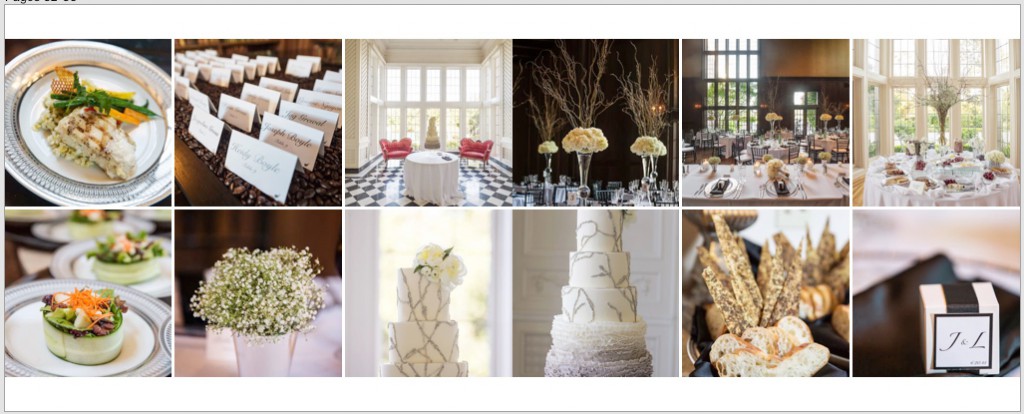
In the Quick Design Picker® this is actually the design I’m going to choose.
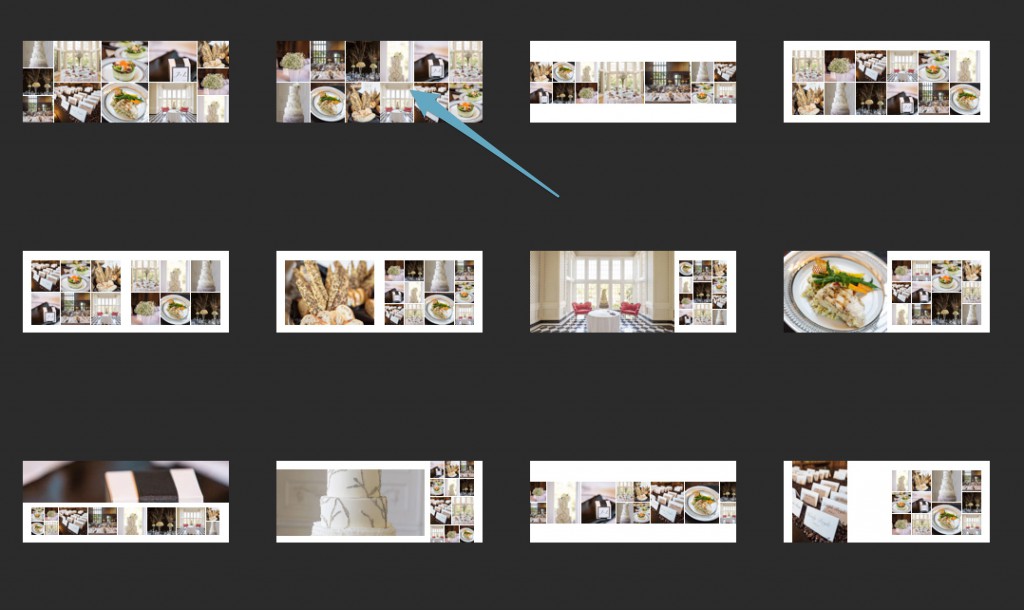
But, I’m going to use my image ratio tools to refine my Quick Design choices.
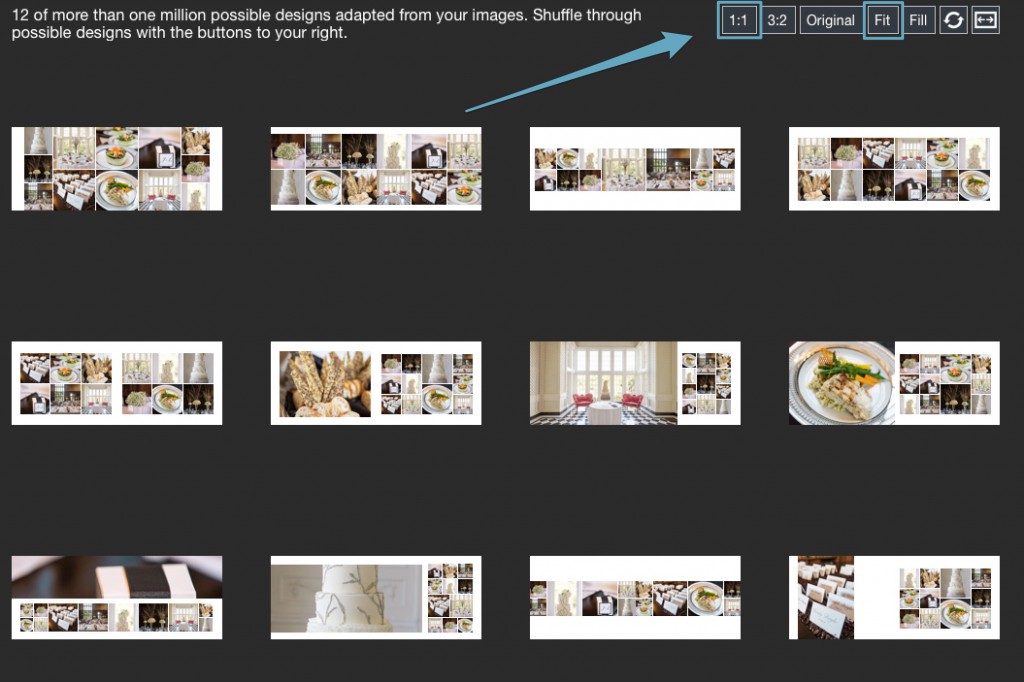
First, I’m going to hit the 1:1 ratio button, because I want square images. Also, I want to make sure that I “FIT” my images to their ratio and don’t stretch them. So I hit the “FIT” button (remember, the FILL button make the images fill the Drop Zone®, ignoring their actual crop). So by clicking two extra buttons, I’m able to get the EXACT design I want.
Refine In Drop Zones® 2.0
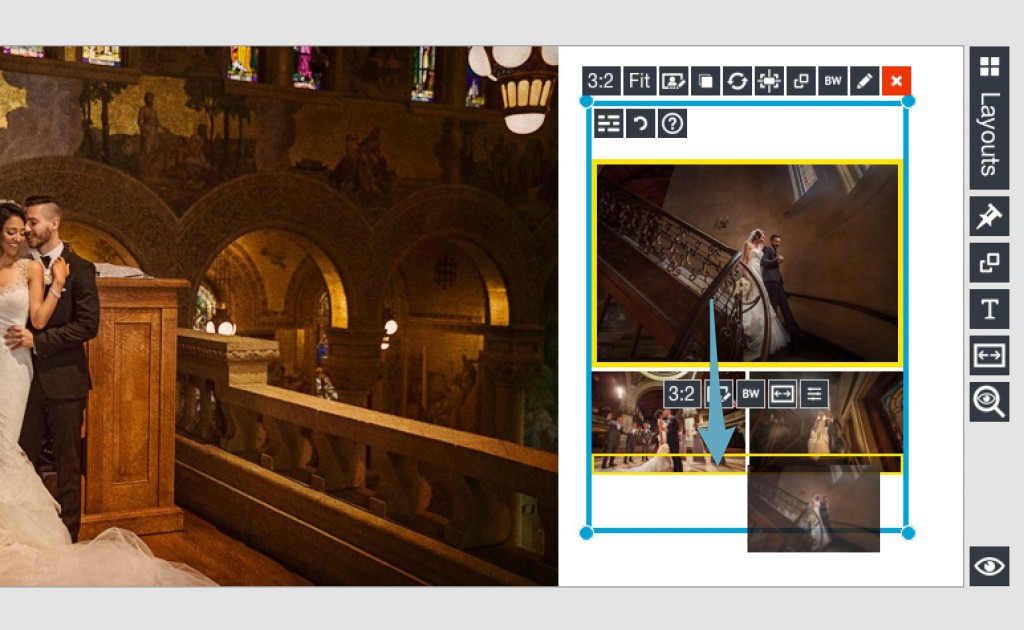
Remember, you can move images anywhere you want in a Drop Zone. The image above, I want to place below the two other images. No problem, just drag it and it will move to the yellow highlighted area.
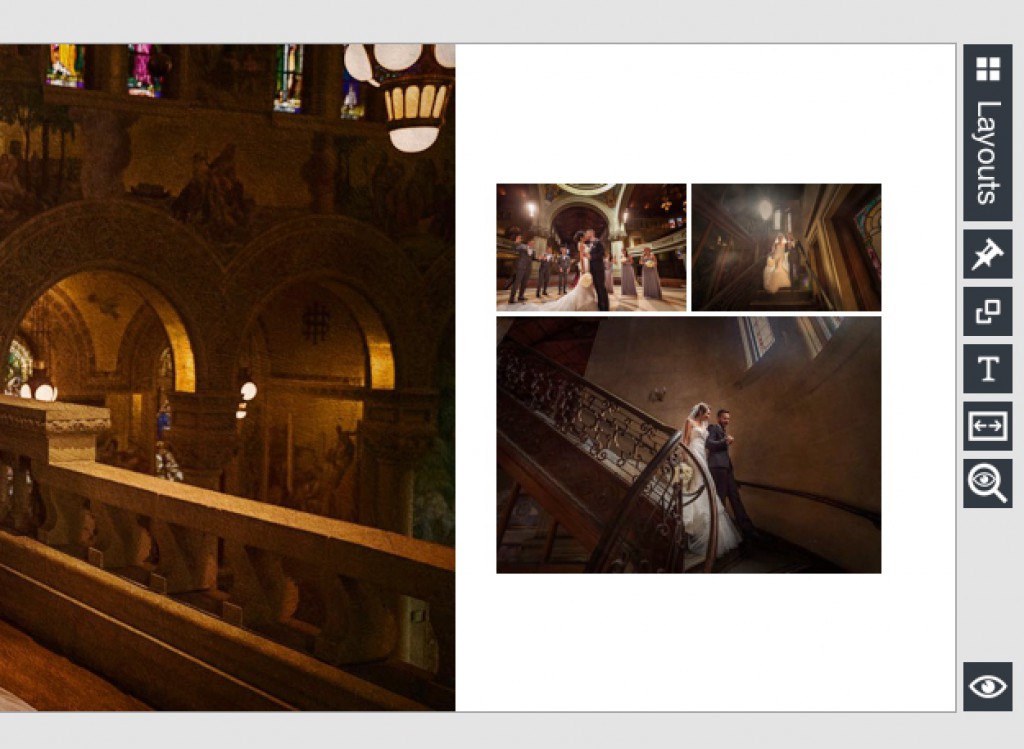
Finally – Order Direct if Available
If you are in the U.S. we encourage you to order your albums direct. One of the biggest time consumers in the process is going through the ordering process. The Fundy Direct checkout is the fastest album ordering process I’ve ever seen. To see if your album company and album options are available just visit this page.
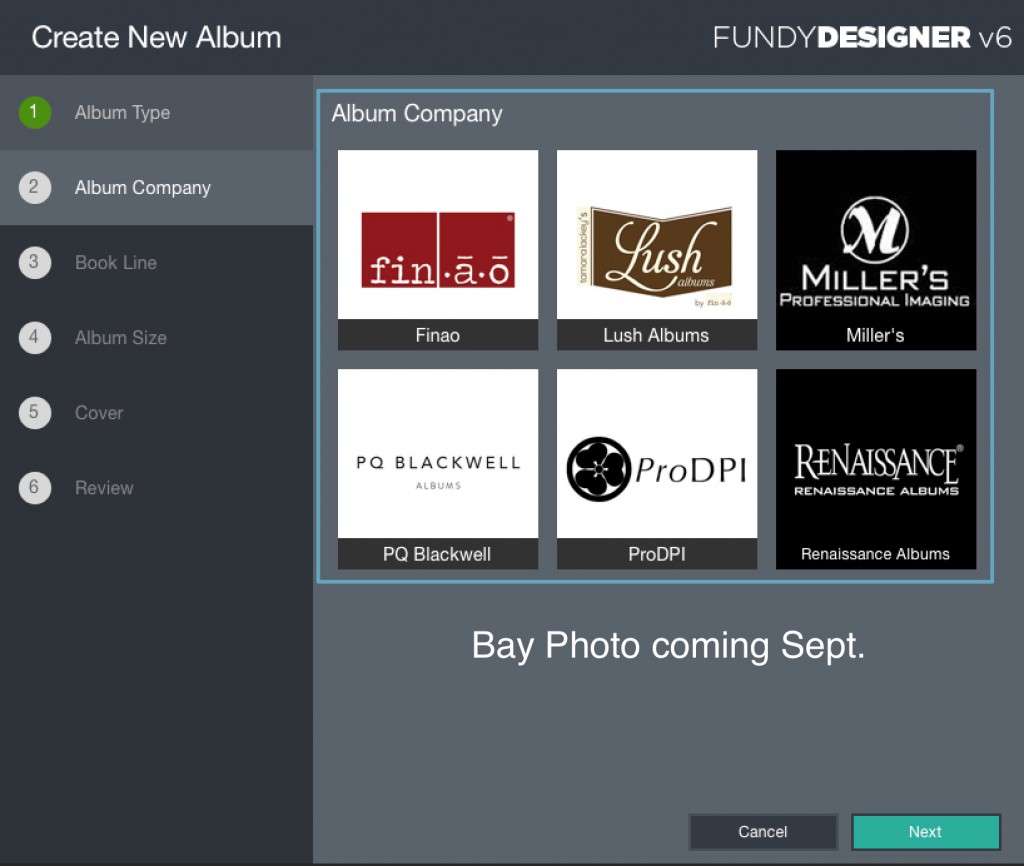
In 2016 we will be adding international options as well as more labs.
Speed Combined with Beauty and Creativity
With album design, the choice has always been design quickly or have complete creative freedom. We believed so strongly that it wasn’t necessary to make a choice that we patented Drop Zones. You don’t have to choose between speed and creativity. Design whatever you want as quickly as you want.