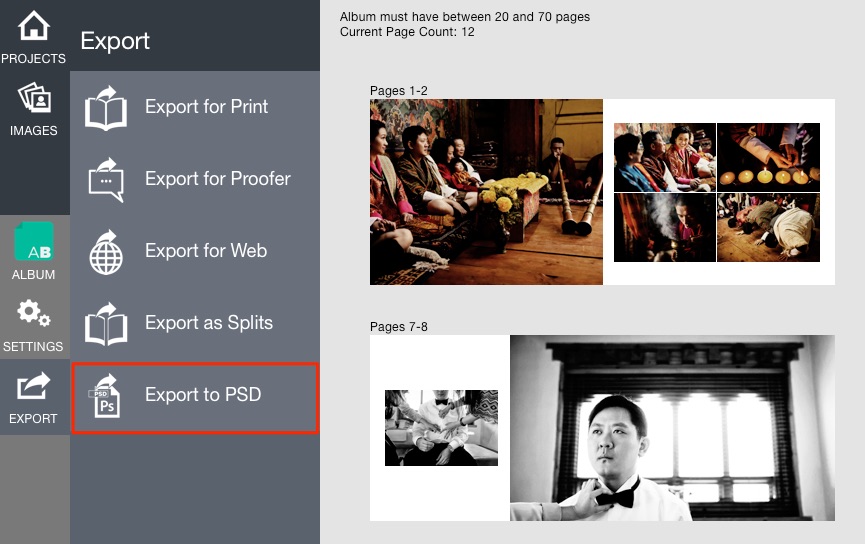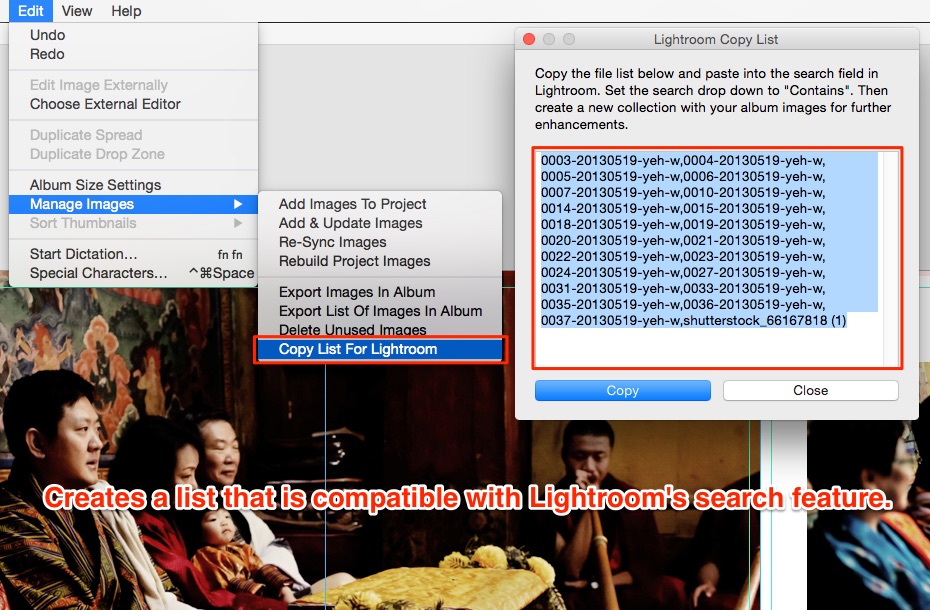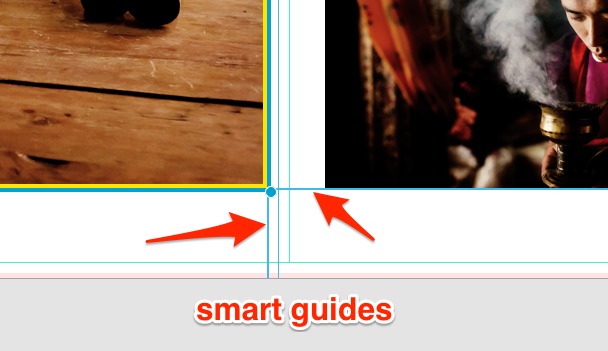Open your Fundy Designer and select Check for Updates under the HELP menu, or head on over to our download page and update your Fundy Designer to our biggest update yet. Below we have detailed all the new free features, and we hope you like them. As always, our support team is here to answer any questions you may have.
The #1 Requested Feature is Here: PSD Export
We really wanted to push PSD Export to be the robust feature that you need it to be. So, we are happy to let you know that each and every image is placed as a layered smart object in your layout. We actually use Photoshop to create the album spreads for you, ensuring 100 percent compatibility. Please note: this feature requires Photoshop CS6 or above – due to smart object creation.
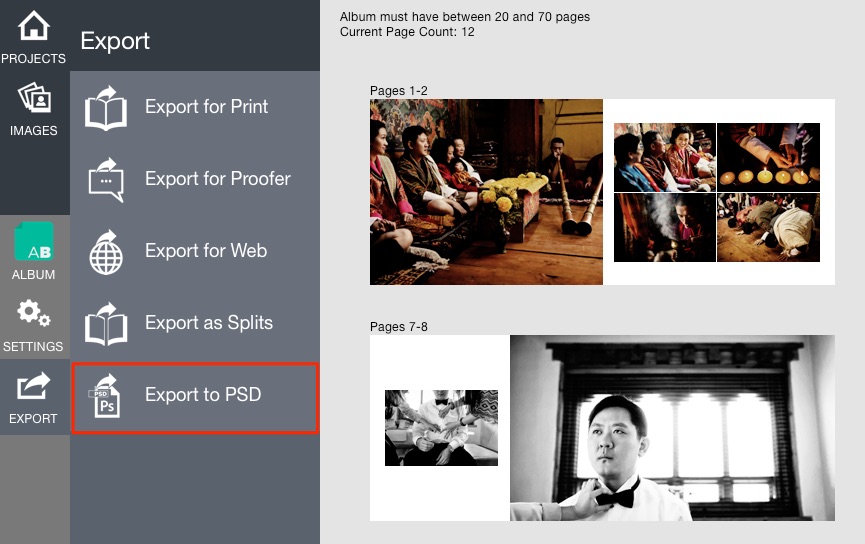
© Chrisman Studios
Image Finder Now In Fundy Designer
One of the most popular free applications in the photography industry is now available right in Fundy Designer – Image Finder. Have a list of images that you need to create a project with or add to a project? Or even a list of images that you need for a print order or to edit? Image Finder turns that tedious task into a copy, paste and click.
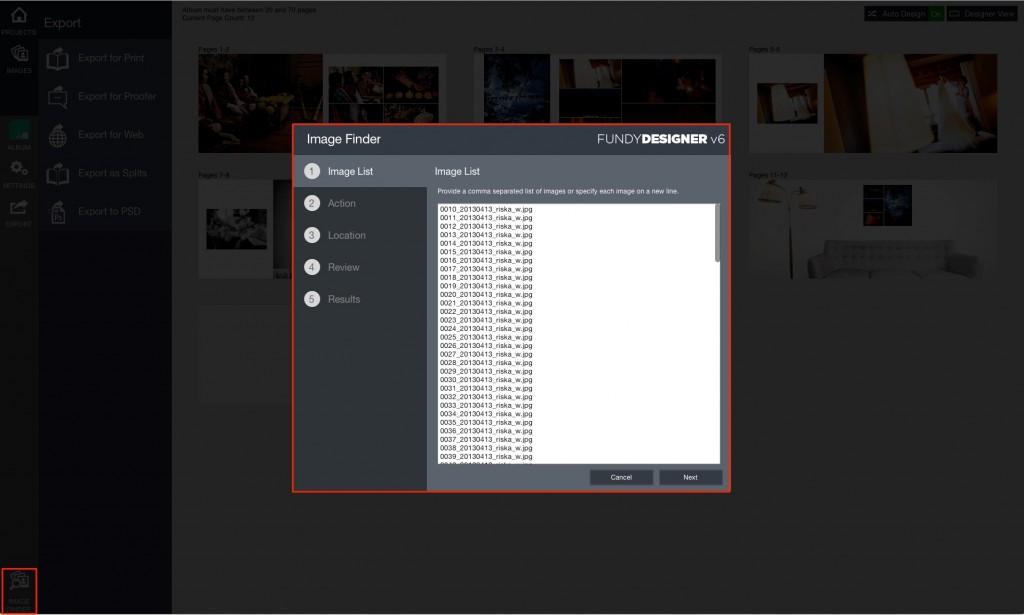
More Intuitive Cut Lines and Safe Zones
If you are designing albums, understanding cut lines and safe zones is essential. It’s on par with understanding exposure in photography. When a book is made, the book block is cut on a guillotine before the cover is glued on. And when that cut takes place, you can lose some important stuff. So we’ve made them more clear and intuitive.
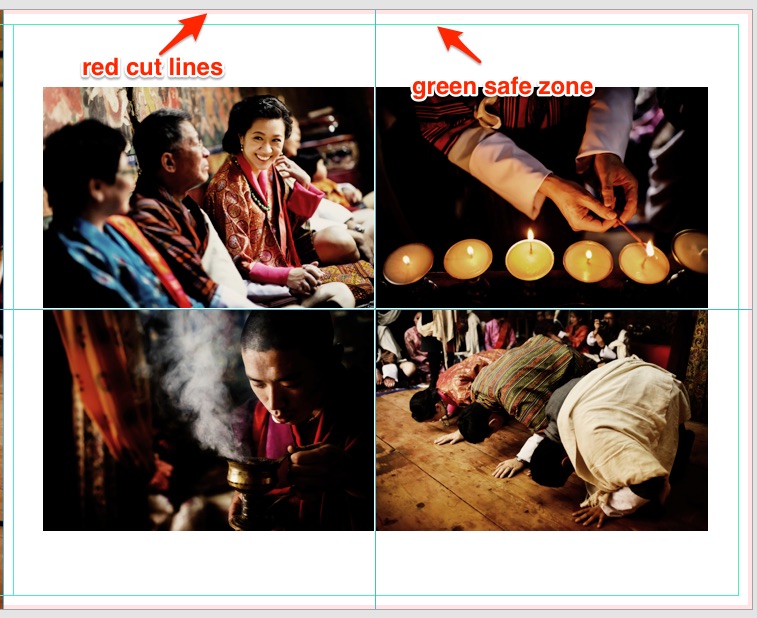
© Chrisman Studios
Ready For Lightroom List
Sometimes after the client has approved the design, we want to go back into Lightroom to tweak the final images. Fundy Designer instantly creates a list of images that is compatible with Lightroom’s search tool. Just paste into Lightroom and instantly create a collection of just the album images. Die hard Lightroom fans will love this!
© Chrisman Studios
Smart Guides
Getting everything lined up on the page is often the hardest part of photo design. That’s why we introduced Smart Guides that pop up to tell you that everything is lined up.
© Chrisman Studios
New Album Wizard
We’ve created a new album wizard for choosing your album. This makes it much easier to get just what you want.
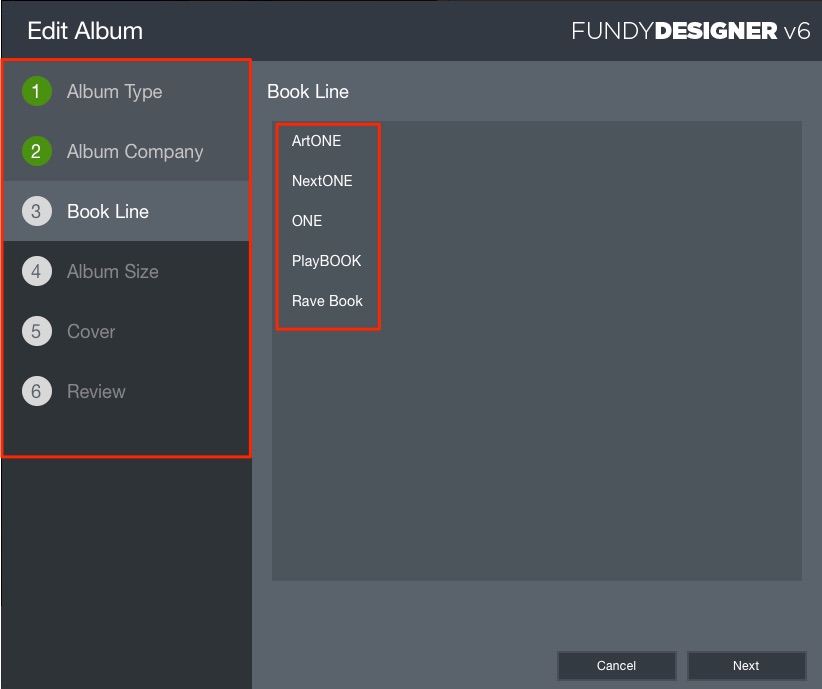
New Keyboard Shortcuts
We’ve added a few keyboard shortcuts to keep you designing as fast as you can.
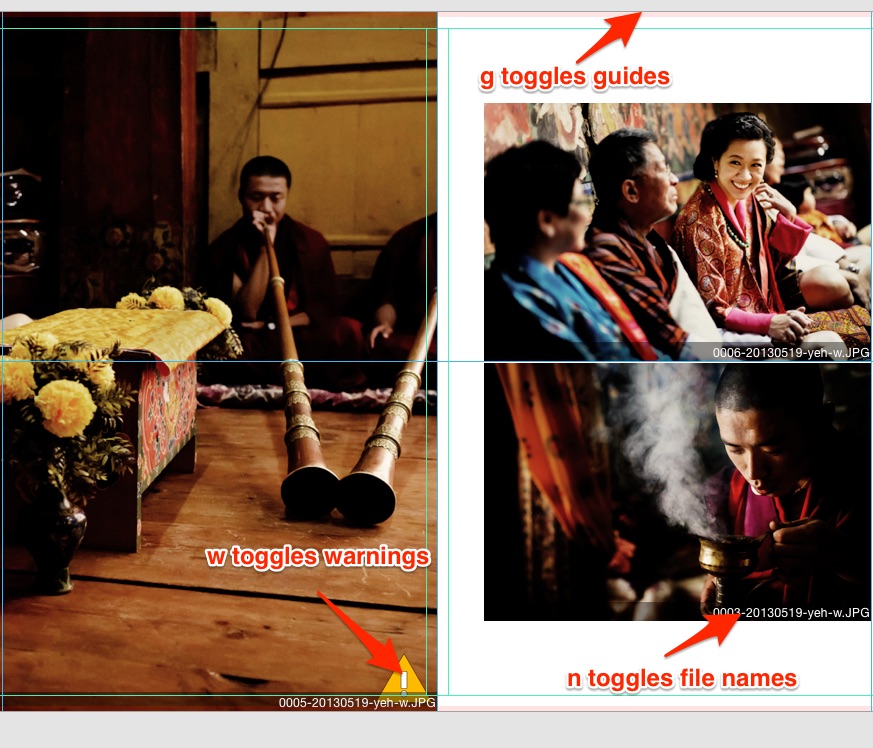
© Chrisman Studios
Instagram Ready Looks
As professional photographers use Instagram more and more for marketing, we wanted to help you in that endeavor. Image Brander now includes Instagram ready functionality.
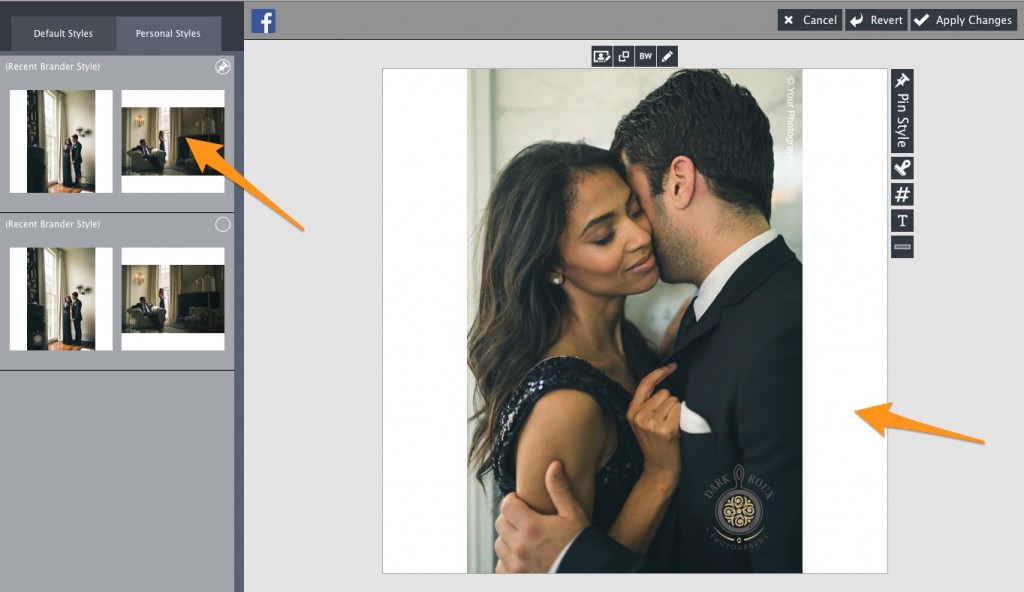
© Dark Roux Photography
Brand an Entire Folder
With the launch of Image Brander, we did not expect that photographers wanted to brand an entire wedding. But you all did. And importing an entire wedding into Fundy Designer just to brand the images, is not a very good workflow. So we’ve added the ability to add a folder of images to an Image Brander Export. So just brand a few images in your project and then attach an entire folder for branding.
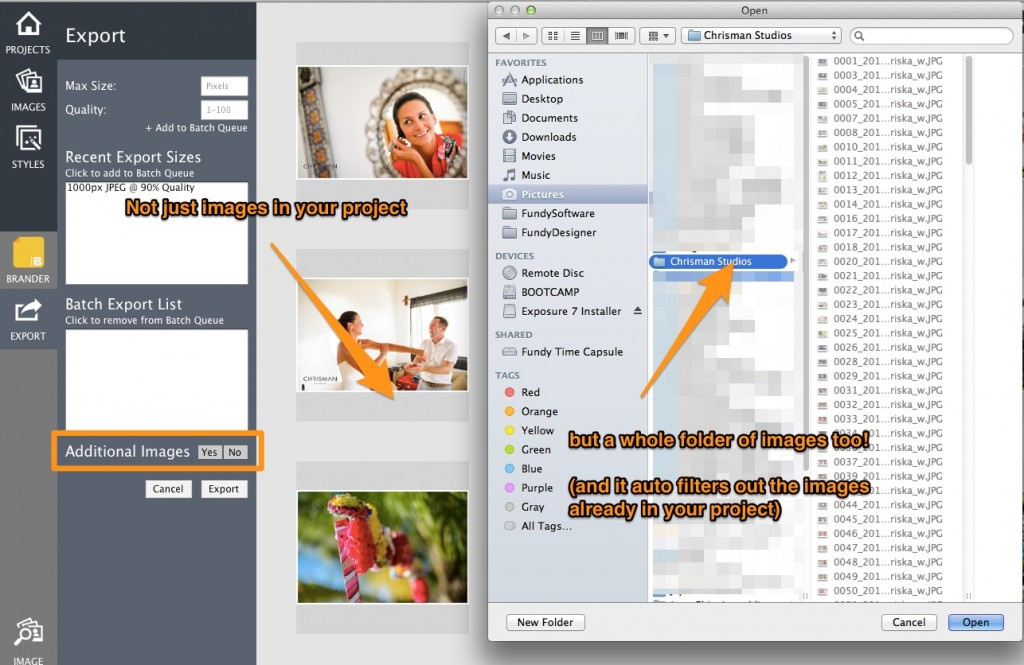
© Chrisman Studios
Choose Your Color Profile on Export
Now you have the ability to choose sRGB or Adobe RGB on export. Additionally, if you use a particular color profile, just embed that in your images and we’ll use that profile on export.
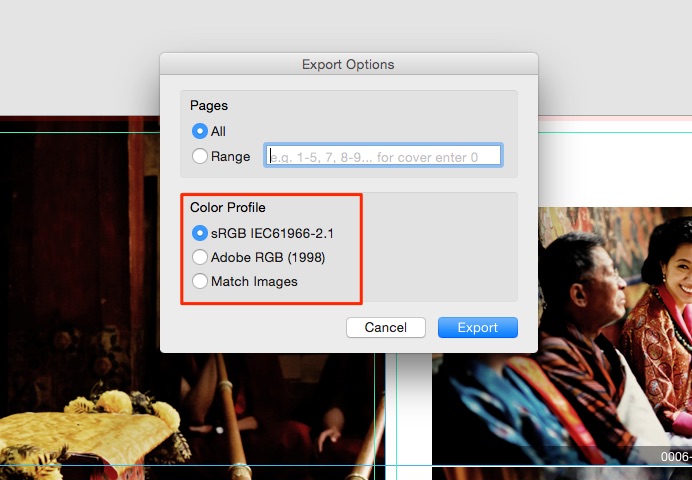
© Chrisman Studios
Print Size Preview Loupe
Need to see if something is actually lined up? Need to check the resolution of an image to see if it will print fine? Just use our new loupe function.
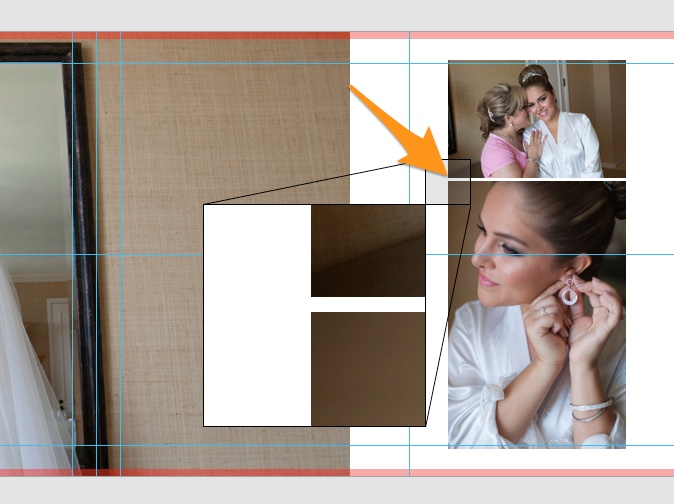
© Frank Salas
Right Click Remove Image
This is one of my personal favorites. In planner view, there was never a way to remove an image. We had to double click on the design, go into designer view and delete the image. Now just right click on an image and remove it, anywhere in the program.
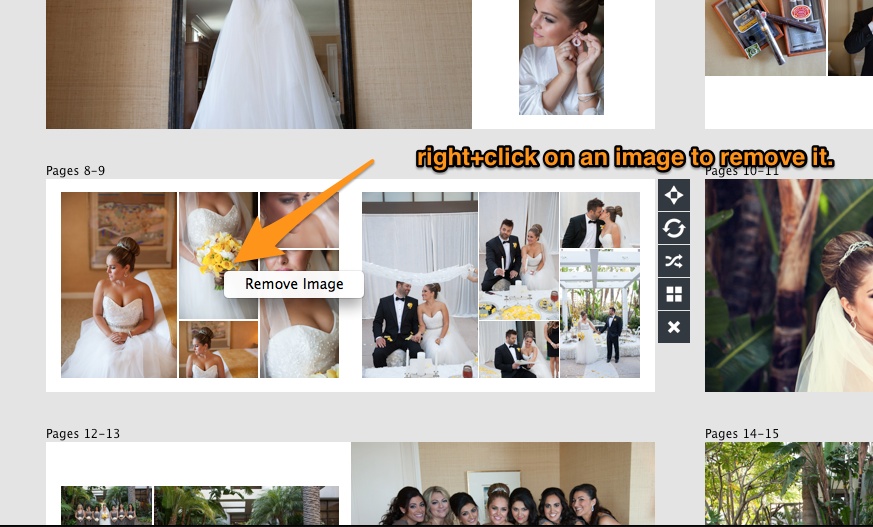
© Frank Salas
We hope you are as excited as we are about all of these new features. Remember, to update your software, choose Check for Updates from the HELP menu, or download the new version on our download page.
For any questions or comment, please feel free to contact our support team! They love helping our customers.