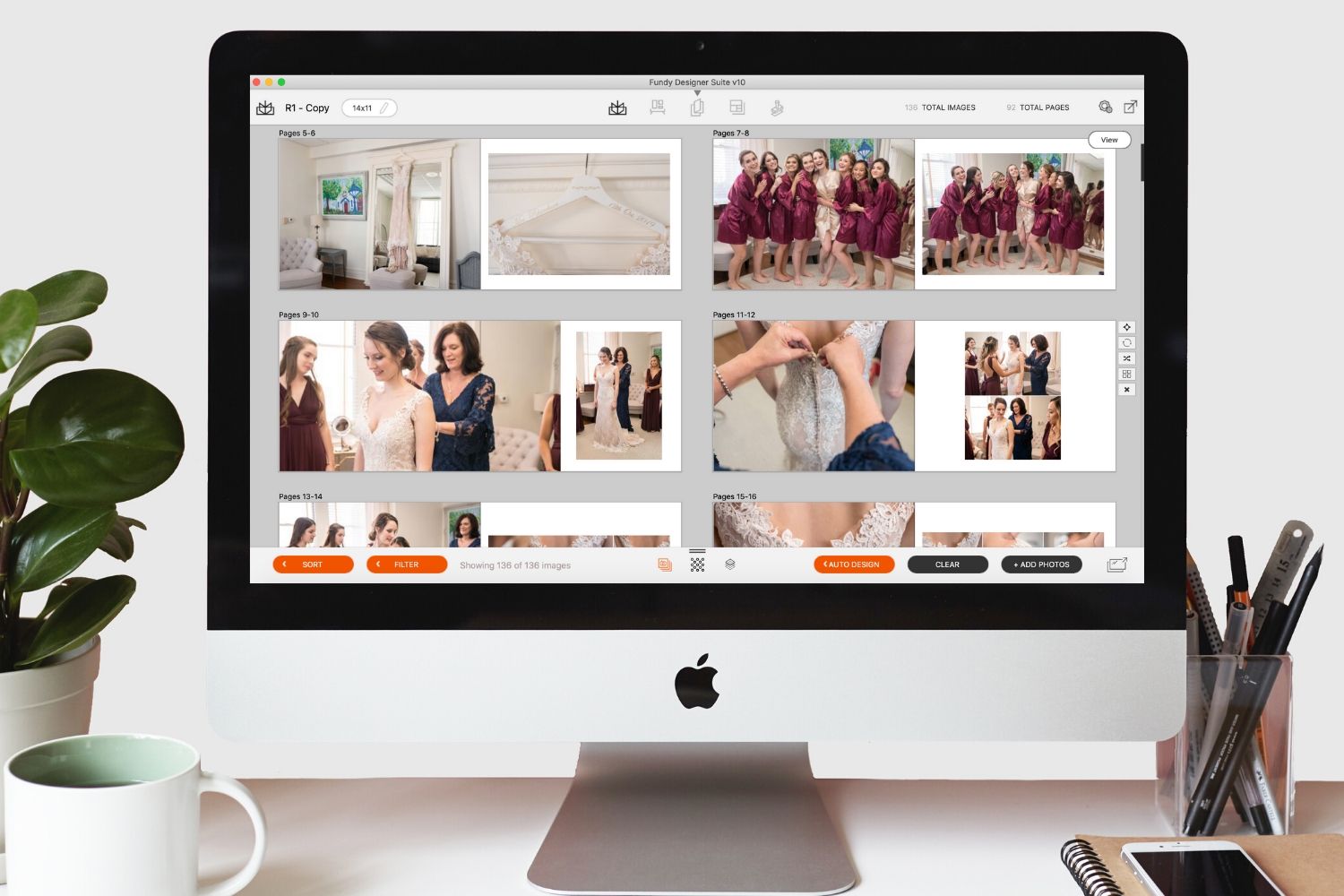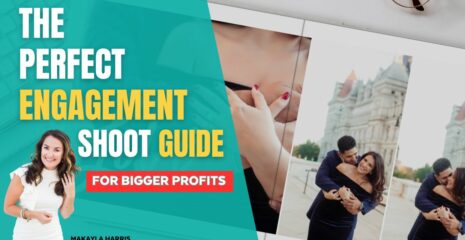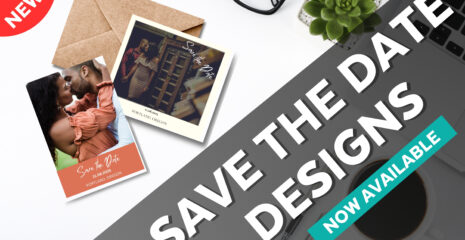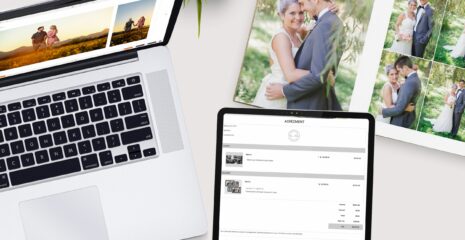Designing a “nearly” identical album can be tedious. The under-the-hood technology in Fundy Designer makes it easy to duplicate an album, make changes and even have it printed in a different size.
Fundy Designer users often duplicate albums before making client revisions or when creating parent albums. Check out how easy it is below!
Duplicate the Album
The first step is simply to duplicate the main album. You can do this by using the duplicate icon next to the name of the album you are working on.
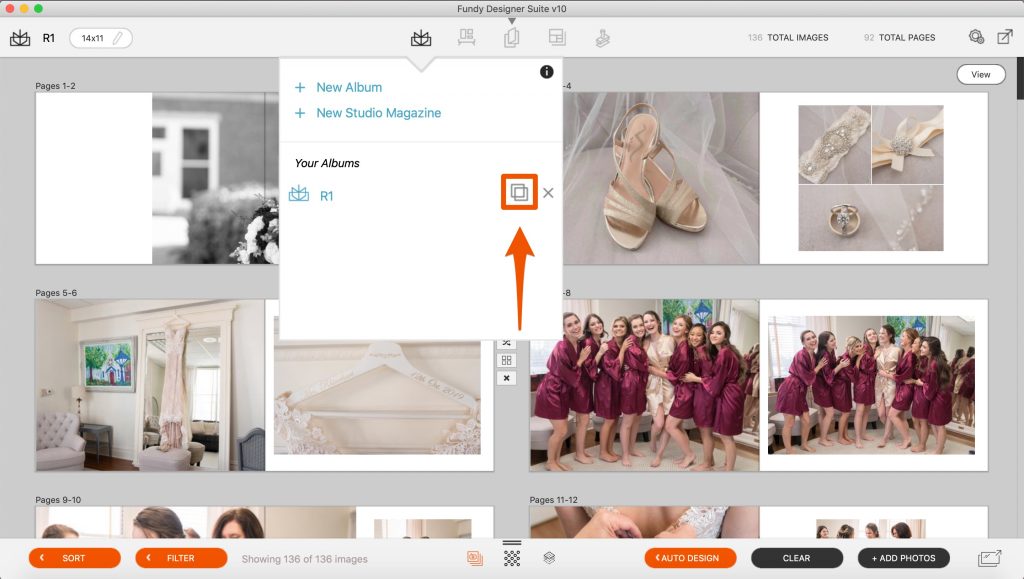
Make Changes
Now that the album is duplicated, make any changes you would like: deleting spreads, swapping out images, adding spreads.
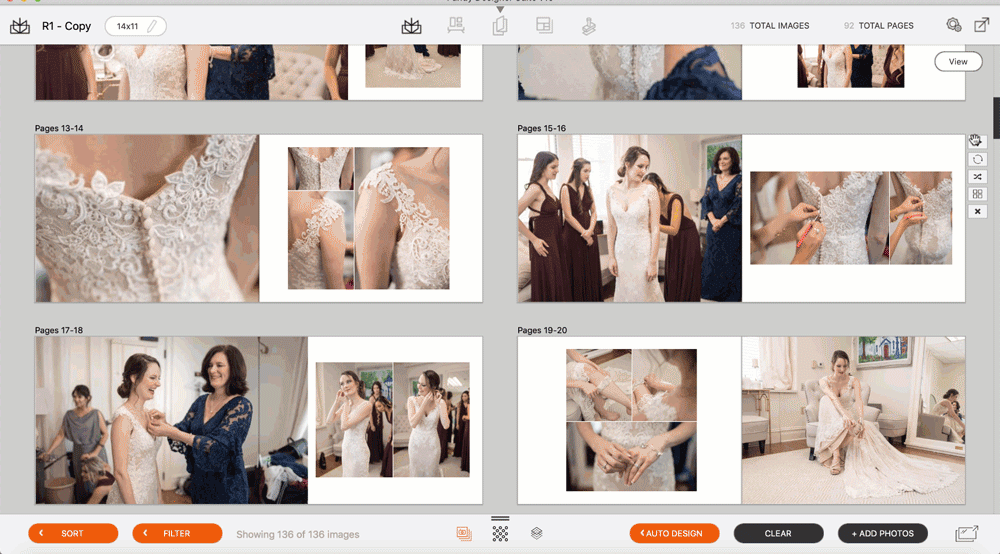
Change the Size and Type
If you are printing the exact same album for the parents, you can send it to print now. But oftentimes parent albums are smaller and may even be a different album company or book line.
Click the pencil icon next to the size of the album to make changes.
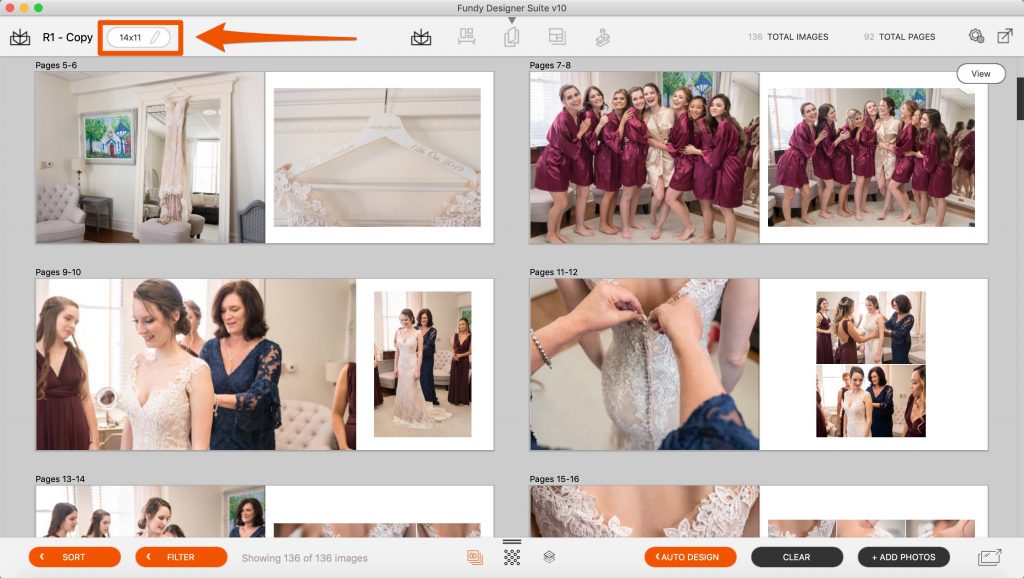
In your duplicate album, you can change the album company, album line, size and even the name of the album in your project.
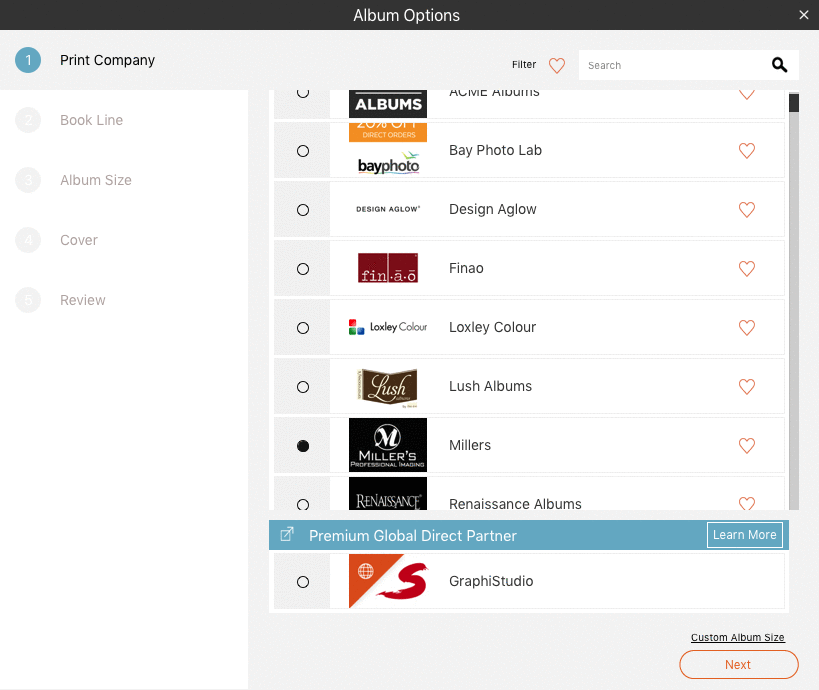
After Fundy Designer has adjusted the layout to fit the new album size and specs, you will want to look over the album and make sure all your images are still within the safe zone.
Create as Many Duplicates as You Need
A single Fundy Designer project can hold as many duplicate albums (or wall art collections, cards, etc) as you need. This makes it easy to keep all of your images in one place, streamline your workflow and make you more money.
New to Fundy Designer? Get started with our free trial! Ready to try the latest version of Fundy Designer? Click here to purchase or upgrade to Fundy Designer v10!