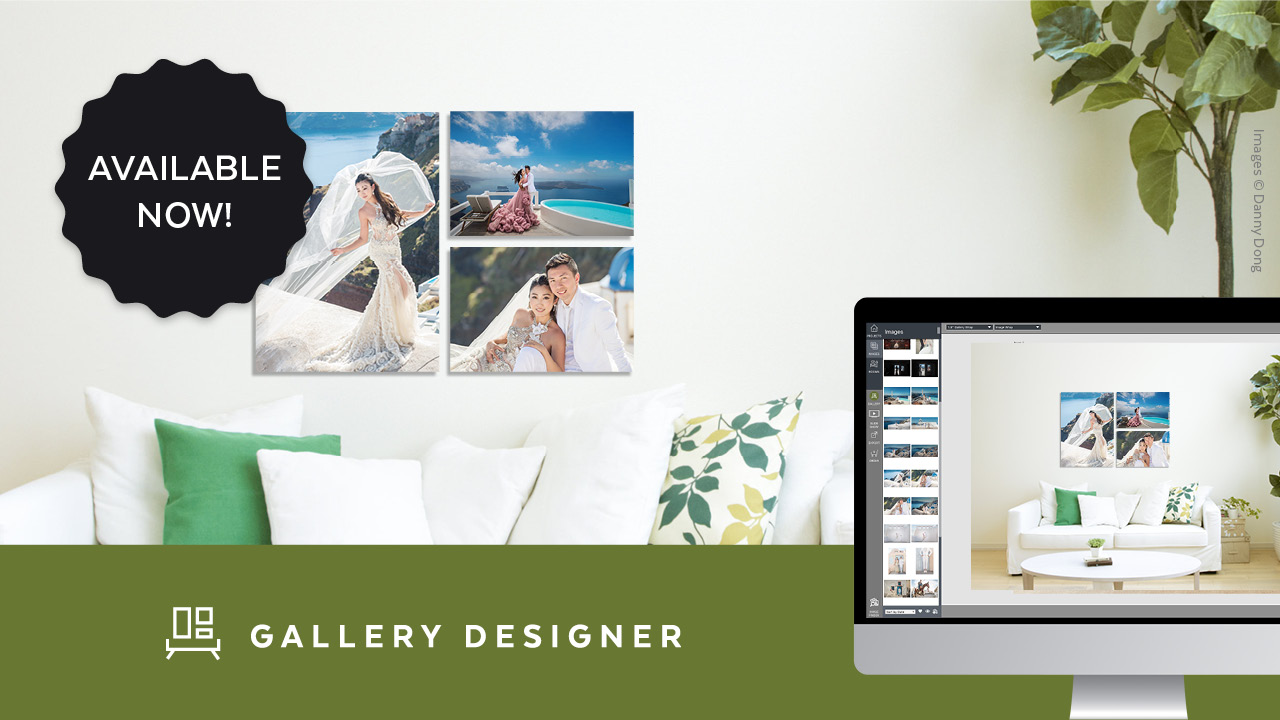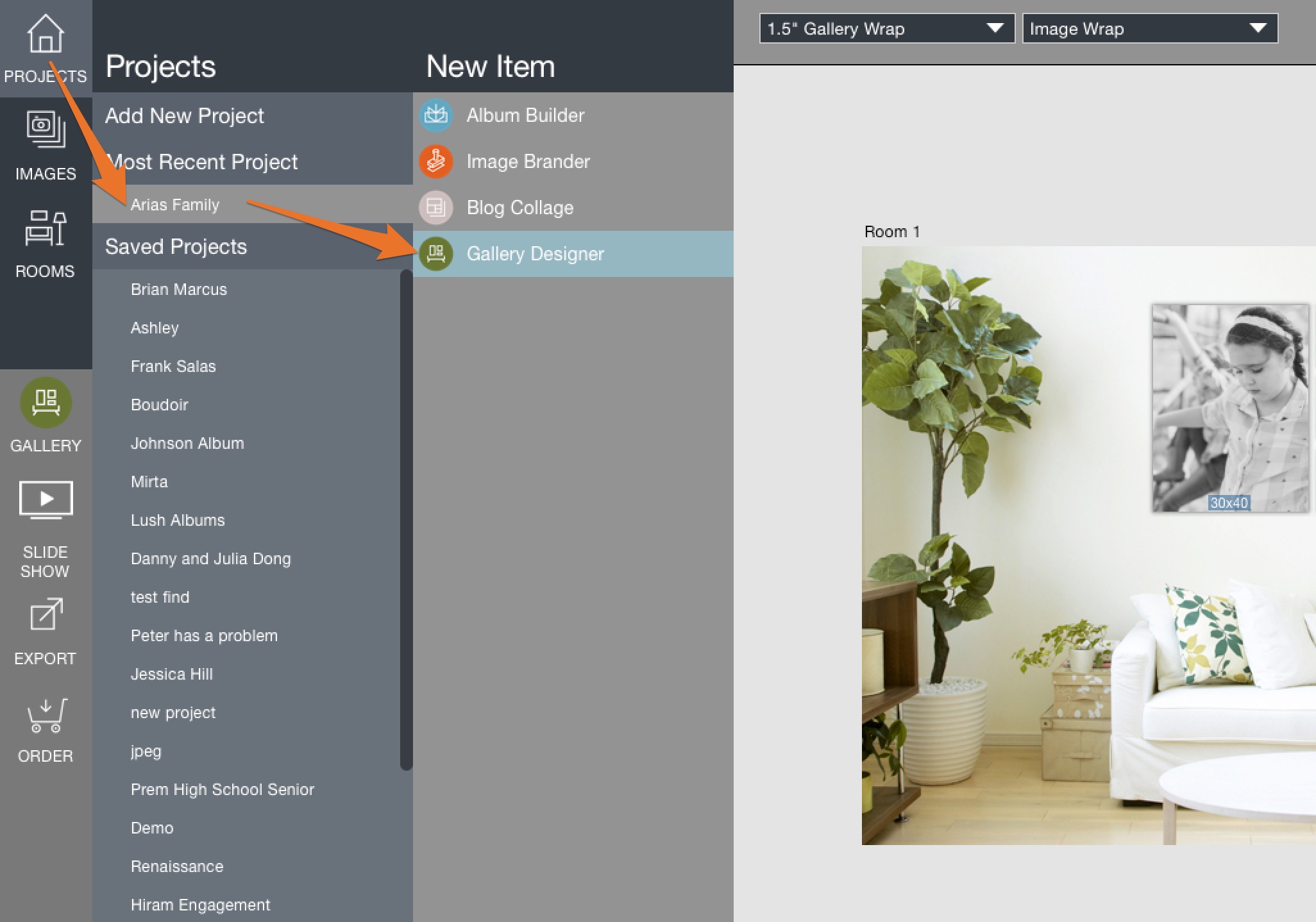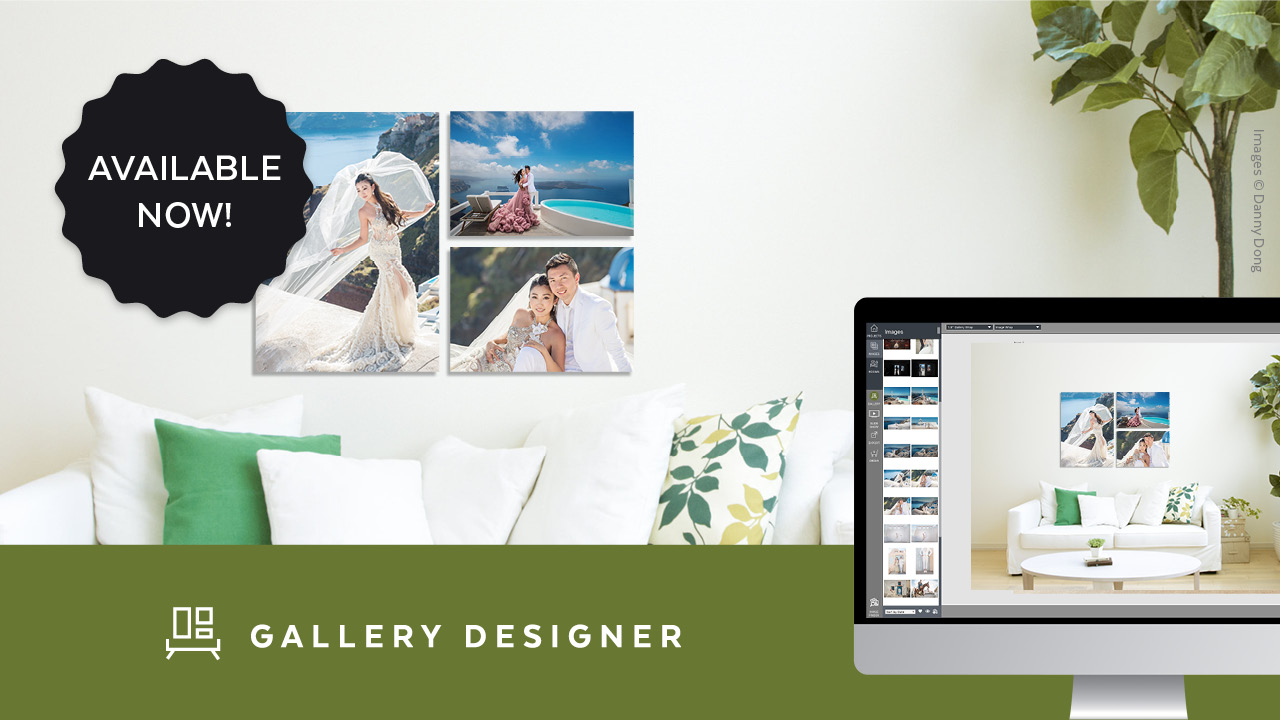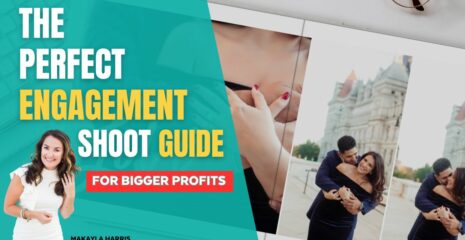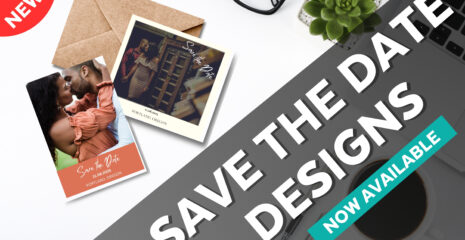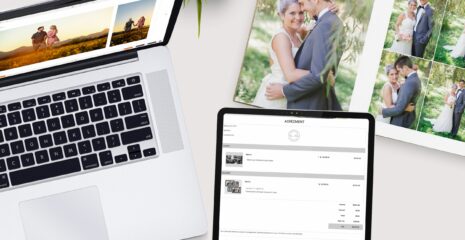We are happy to announce that Gallery Designer is now available for download! To get Gallery Designer, simply login to Fundy Designer and select “Check for Updates” from the Help menu and update your software. If you haven’t updated Fundy Designer since June 2015, you’ll need to visit our Downloads page, and download an updated version of Fundy Designer from there. Don’t worry, you won’t lose any of your projects.
If you have purchased Gallery Designer, you will see it as an option under “New Item” alongside Album Builder, Blog Collage and Image Brander. You will have full functionality so have some fun. If you haven’t purchased Gallery Designer, you can still use it in trial mode, so play around and see what you think.
Quick Orientation
We know you are excited to start using Gallery Designer, so in this blog post we’re giving you a quick orientation around the program to get you up and running as quickly as possible.
Slideshow with Triple Scoop Music Songs
We’ve added a slideshow function for all Gallery Designer users. The slideshow is only available when using Gallery Designer. You’ll see the icon on your left toolbar.
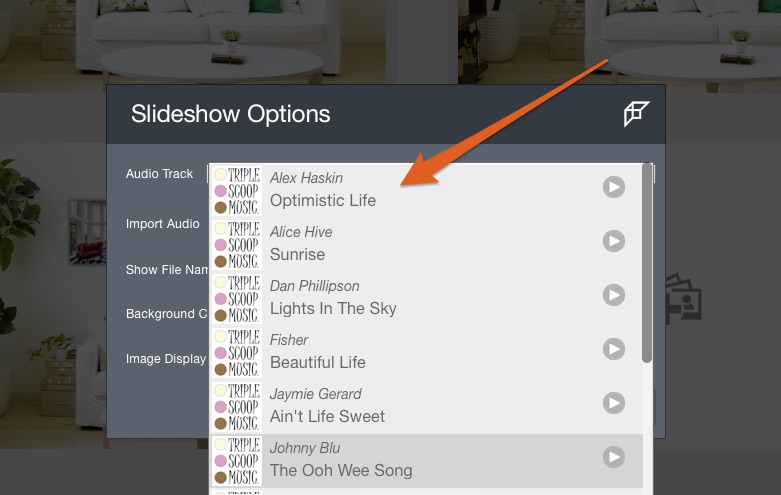
When you click that icon, you’ll see your setting choices:
• Choose one of the free songs from Triple Scoop Music already available ($600 in free music total included)
• Ability to import your own MP3 (Mac) or WAV file (Windows)
• Background color options
• Show all images, or only favorites
• Display file names or not
• Playback images by date, file name or randomly
• How quickly you want the images to change
Image Review
Part of running a successful sales session is the ability cull through your client favorites with them, so we’ve added a very streamlined client culling view. Simply double click on any image to go into this view. If you have two or more images selected, it will open up only those images, a great way to narrow down even further. You can click on the heart icon to favorite or unfavorite. The arrows will move between images. But, for a smoother interaction with your client just use the arrow keys: ↑ will favorite the image and move to the next one, ↓ will unfavorite the image and move to the next one, ← will move left and → will move right.
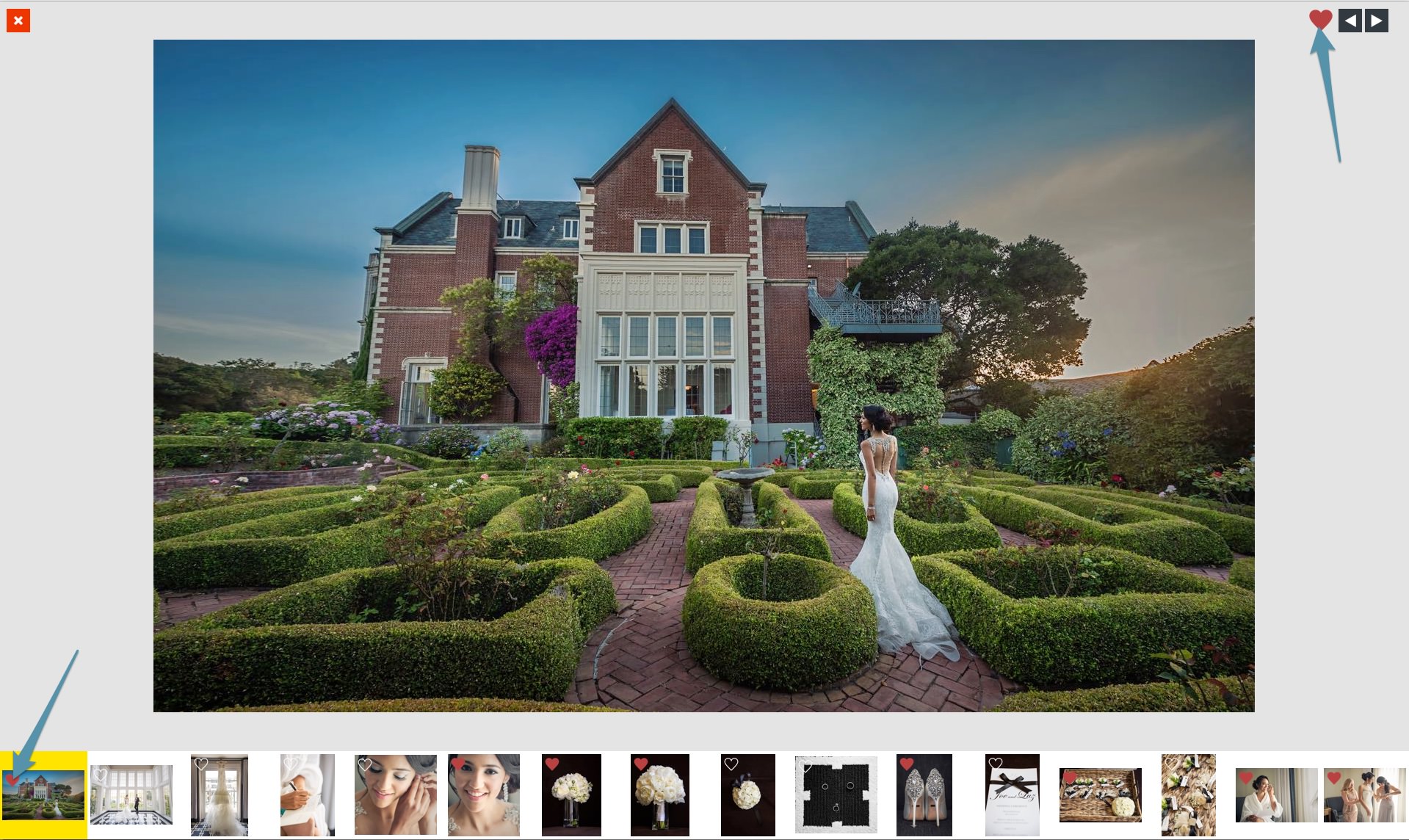
During the design consultation simply click on the small heart icon in the image well and see just those favorites (note: this feature is project wide so you can use this in Album Builder as well).
Designing Rooms
You can design on stock rooms, or import a photo of your clients’ rooms. All imported rooms can be sized so wall art appears to scale. Gallery Designer is a world’s first in template-free design. Auto design around your images, no matter the combination. Create your own collections in a matter of seconds and save those collections for later use.
Includes professional stock rooms or import a photo of your clients’ rooms.

Project Images at Actual Size
Using a projector in your sales sessions? Or a very large TV? Show your images at actual size on the wall. Just click the “Actual Size” button and use a tape measure to measure the length of the orange line on the wall. Then, input that measurement, and you’re set.
Project at actual size in your studio or right on your client’s wall.
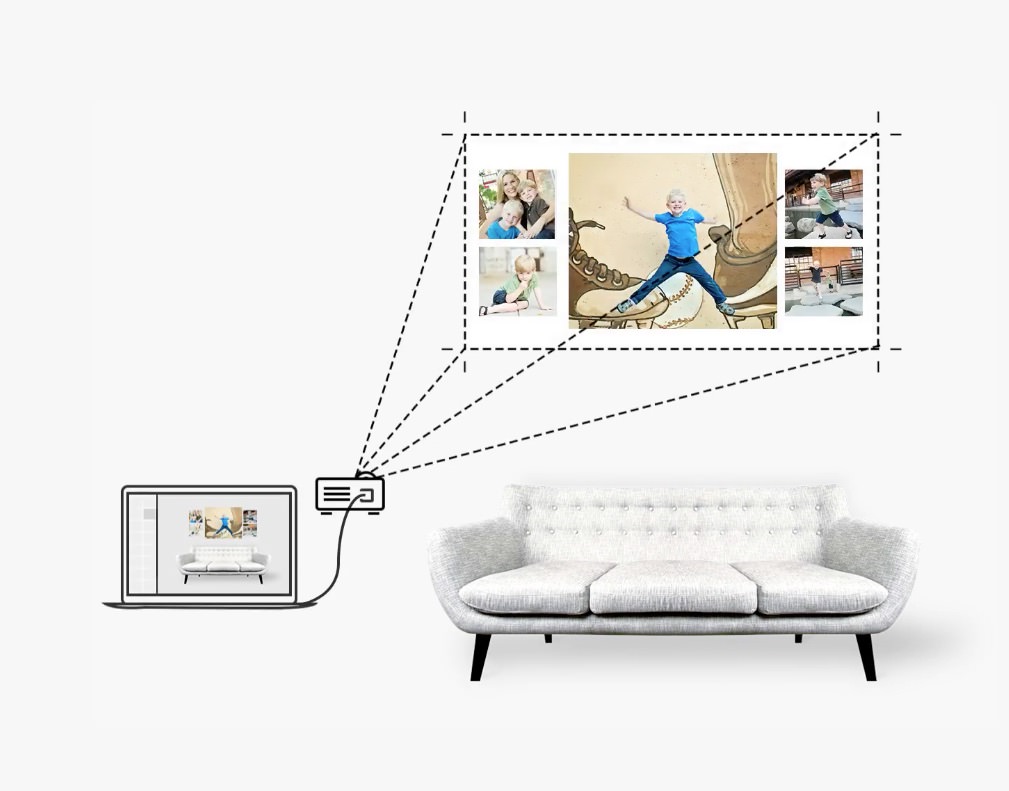
Quick Room Calculator
Quickly show clients your retail totals on different collections. Have up to three pricing tiers if you want. One click and we add it up for you.
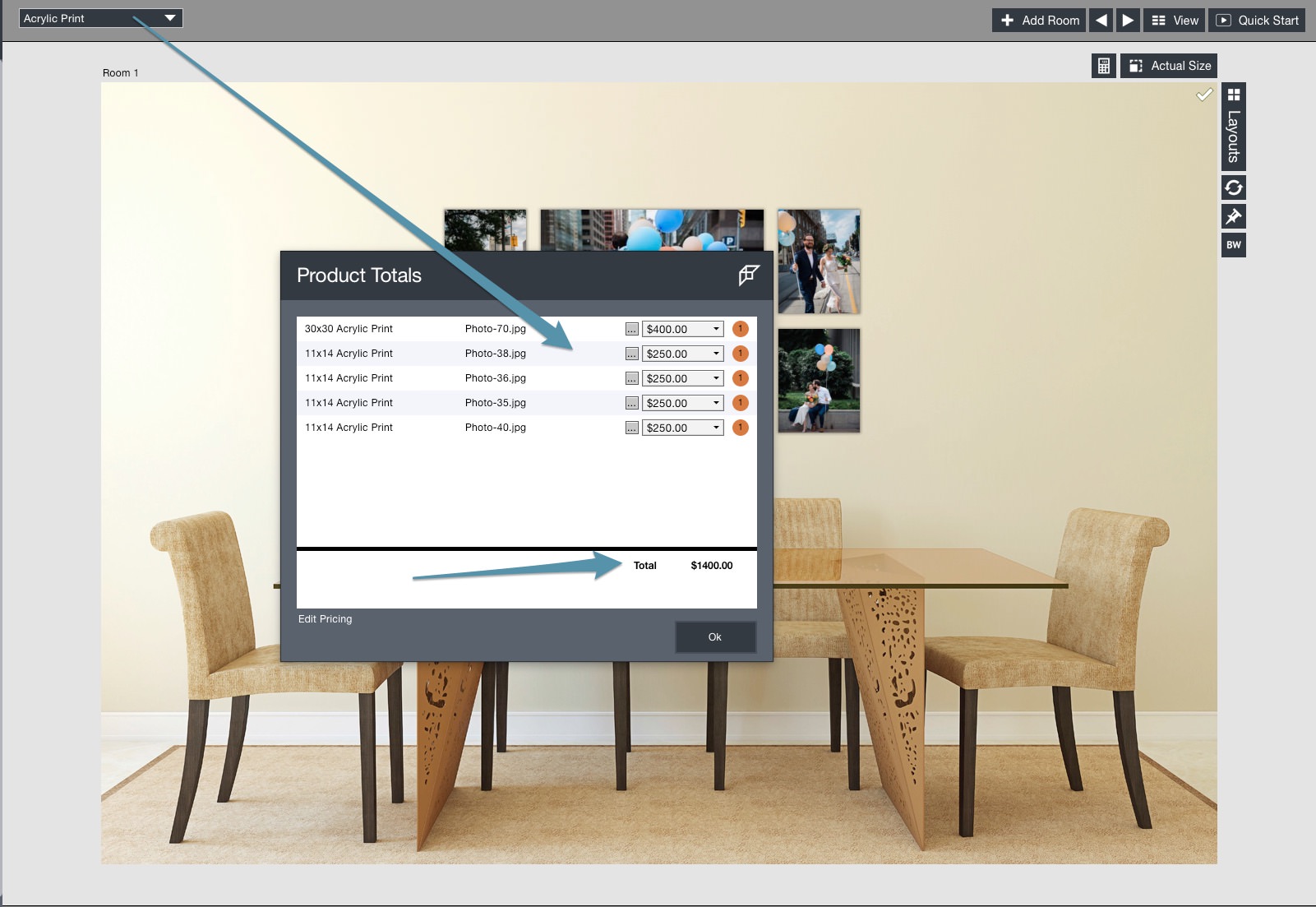
Simple Sales Sheet
We make things simple. Just print out our easy PDF order sheet or use it interactively on your computer or iPad to write out the order. Super easy.

Bicubic Upsizing
When you are using the best full frame cameras, your images are huge. But often they aren’t quite big enough for 40×60″ or even 70×40″ prints. 70″ is 21,000px at 300dpi. That is a 400% upsize for the average DSLR. So for our upsizing we use the same core technique that Photoshop uses: bicubic upsizing. Below, can you tell which is which? This is print size view.
Professional upsizing built right in.
How To Run a Sales Session with Gallery Designer
You may be an expert at running a sales session. Or you might be completely new to running a sales session. In this nuts and bolts video we show you how to run a sales session with Gallery Designer. Gallery Designer, wall art sales made simple.
Get up to speed fast with our Quickstart video:
How Do I Get My Pre-order or Download The Trial?
Just launch your Fundy Designer and follow the auto update prompts. Or, you can head to our Downloads page and download the latest and greatest from there.
Please note: if you haven’t updated your software since June 2015, you’ll need to head to our Downloads page to download the newest version. Once you download, your software will auto update. Questions or trouble downloading? Contact our support team.