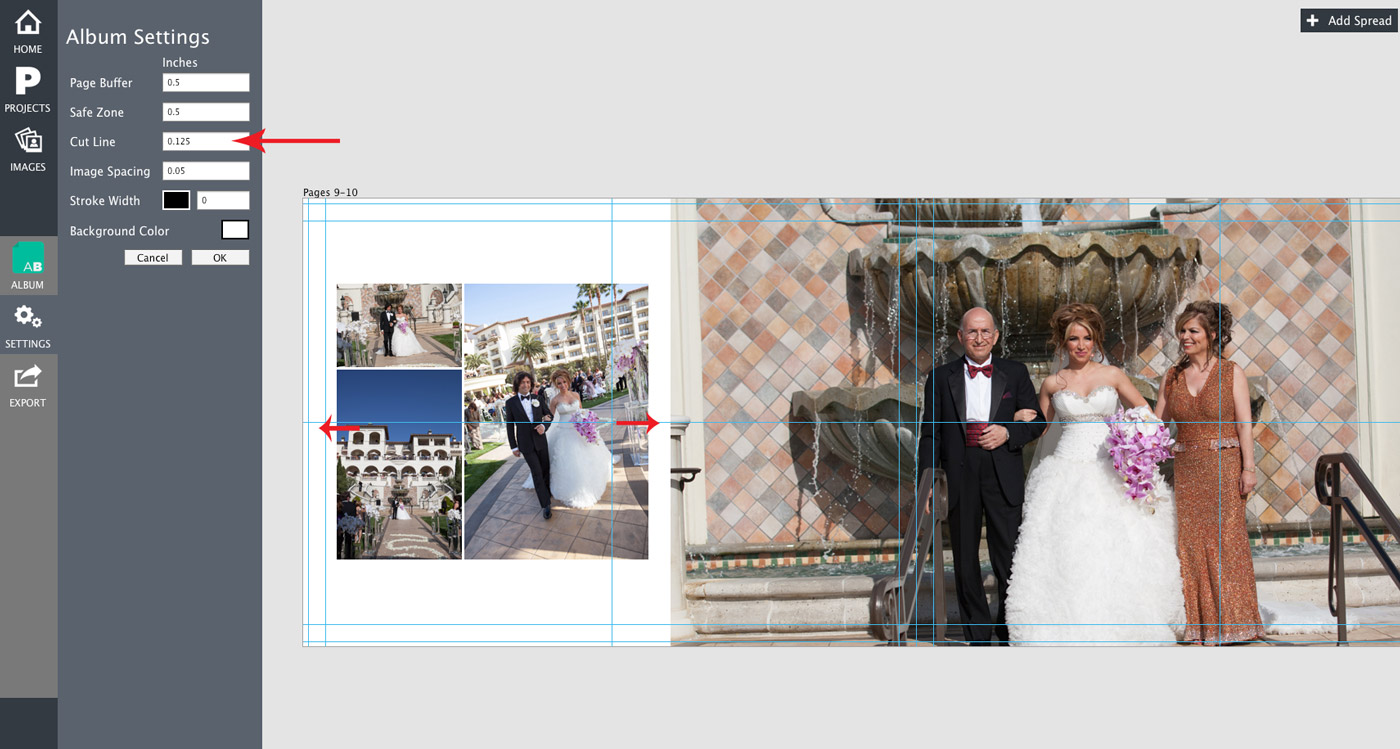This is our last installment of the new features included in the Free April 1 update. You can see the first two, here and here. Additionally, we did not include every single feature addition in a blog post. Here is the full list of features coming in the April 1 update:
- Custom bleed lines with auto off-center feature so your images are centered AFTER the album company cuts the book block.
- Delete images from project.
- Drag and swap between Drop Zones and thumbnail well.
- Drop Zone-specific background colors.
- Collapse Drop Zone (get rid of space between images and edge of Drop Zone).
- Duplicate an album (so you can tweak and create a parent album).
- Export just a page range.
- Auto apply 3 BW looks and 3 Sepia Looks.
- Better memory management, load and save times.
- Export and Import projects between computers.
- Alert if image is too small for export (i.e., you zoomed in too much)
- Tool Tips
- Add/modify a few hot key commands
- Drop shadows
- Straighten photo
- Flip image horizontally
- Bug fix for projects with orphaned images preventing export
Auto Off-Center of Cut Lines
One of the features that we are really excited about is the feature that auto off-centers Drop Zones™ based on the cut lines. When applying an auto design or when centering a Drop Zone™, the Drop Zone is centered based off the cut line and not the edge of the page. This should result in centering looking more natural to the naked eye. That said, remember that labs cannot guarantee exact cut lines.
You’ll notice in this screenshot that the centering is based off the center of the page and the cut line, not the edge of the page.
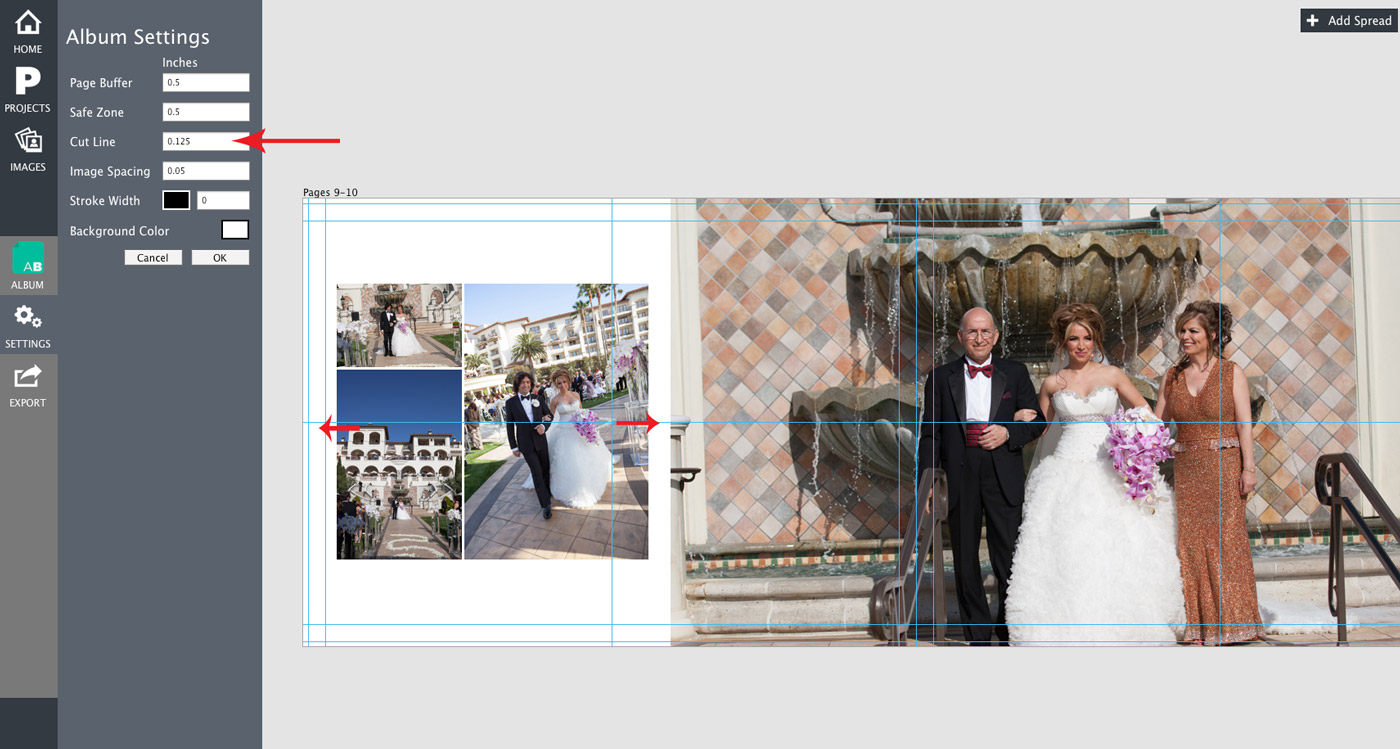
See it in action
Duplicate Album and Change Aspect Ratio
One of the features we are really excited about is the ability to duplicate an album and change the aspect ratio on the fly, without having to redesign the album. We can go as far as taking an album that is completely designed and change the aspect ratio on the fly. If your clients order a square album and then later change their mind to a horizontal album, no problem, just change the album settings and presto, you are done.
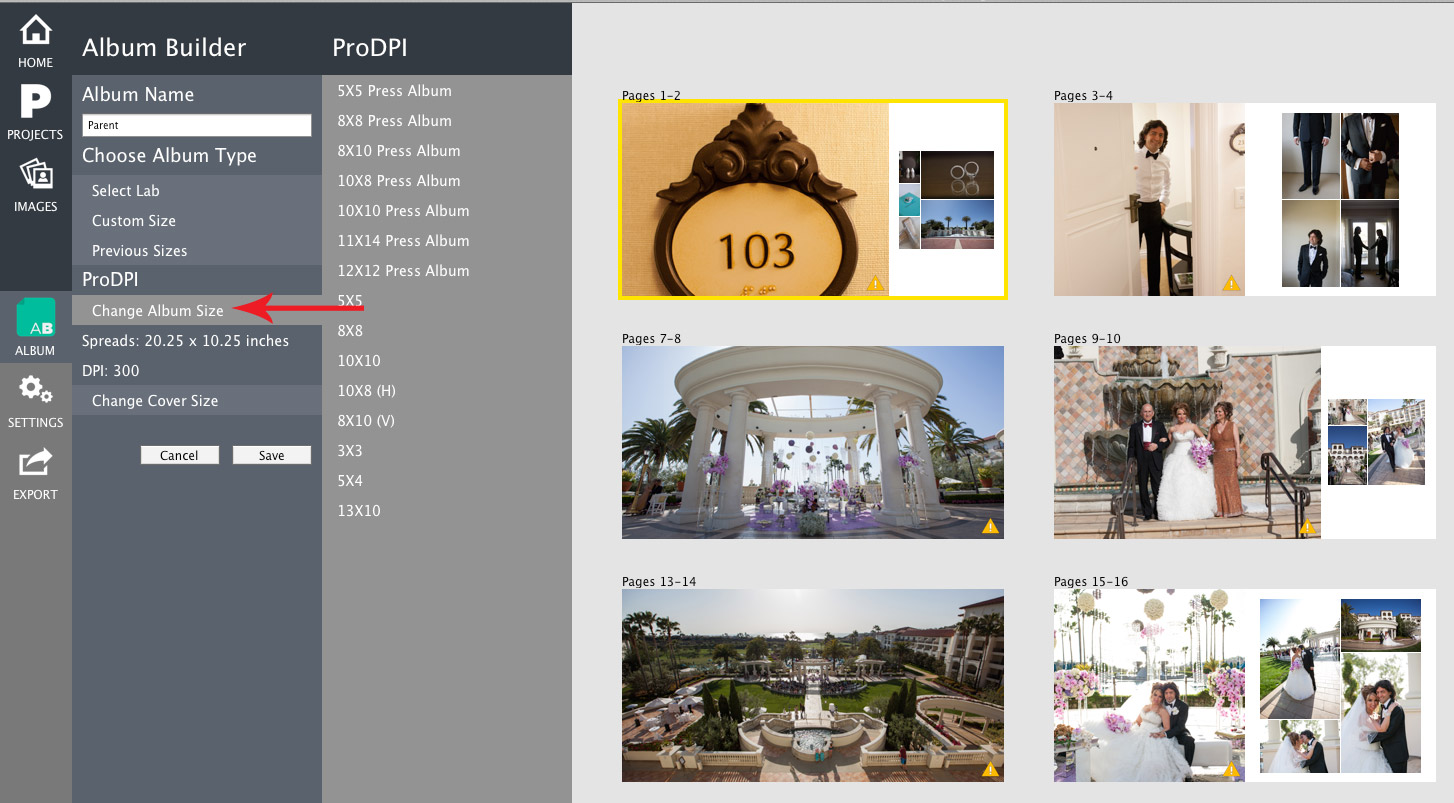
See It In Action
Importing and Exporting Projects
One feature that I’m really excited about personally is making projects portable. When you import images into Fundy Designer it creates proxy images, much like Lightroom 5 creates Smart Previews. You are able to disconnect from your high resolution images and travel. Now with importing and exporting, you are free to take projects with you on the plane, home or down to the local coffee shop so you can have that quad cappuccino you’ve been needing.
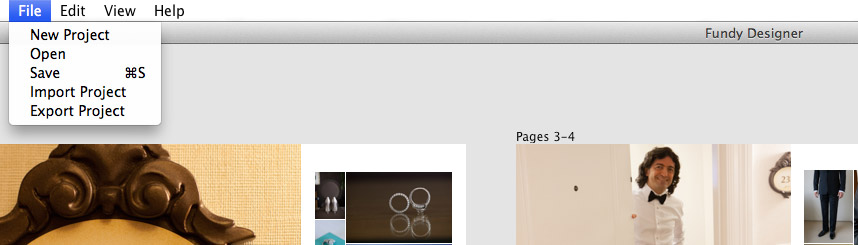
See How It Works
All of these features in this update will be available April 1. Your Fundy Designer will give you an automated pop up letting you know that the update is available. If you do not receive this pop up, you can always check for available updates under Help>Check for updates.
All images © Frank Salas Photography