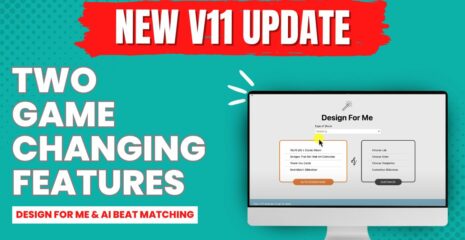GETTING RID OF CHROMATIC ABERRATION, by Daniel Kudish
No matter how good our cameras and lenses are these days, we still have to deal with chromatic aberration, especially when shooting weddings and working in many different lighting scenarios.

Luckily, there is a very simple trick that can make the process of getting rid of these pesky colors pretty painless.

In Photoshop, select the brush tool. Before starting anything, I like to duplicate the layer, so if ever I make a mistake, I can easily go back to a previous version. In the toolbar that sits at the top of your screen, you will want to change the “MODE” to “color,” in the drop-down menu. What that does is instead of applying actually “paint” over your image, it will only affect the color of the pixels. The easiest way to test this out is to change your foreground color to red and start brushing over your image.

Using that principle, what we do is select a color that’s right next to the area with the aberration and then brush over the aberration itself. For example, if there’s a purple outline on the bride’s face, selecting a skin color and brushing it over the purple will change the colour of the pixels to the same as the skin, blending in a lot more than before. To select the color, simply hold down the “option” key and click on the image, in the area that you wish to select the color from.

This can be a tedious process and working at a 100% zoom will be helpful.
Davina and I will usually do this on our best images (slideshow & blog), since it’s important to make these as good as they can possibly be, and spending that little bit of extra time will make a big difference in the end!
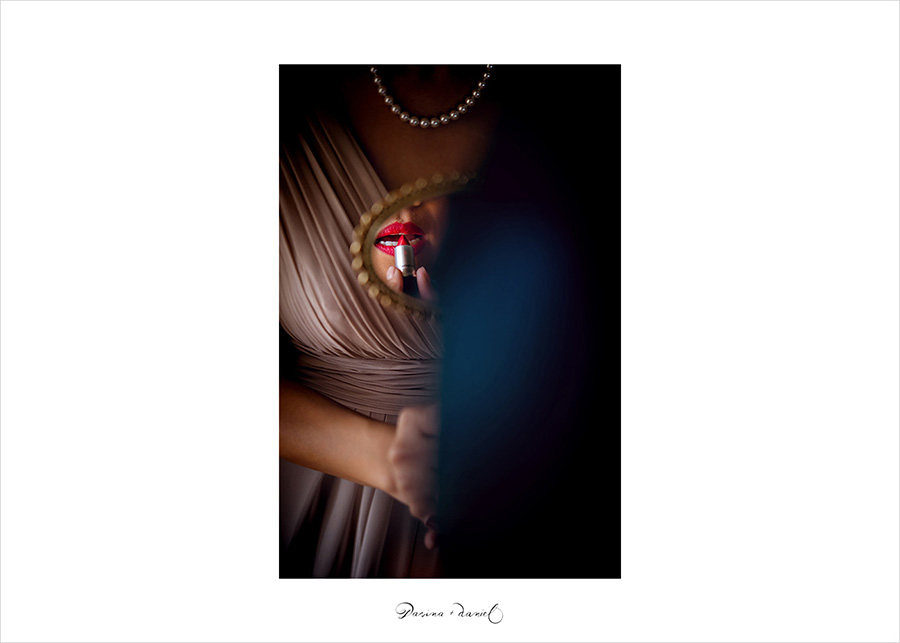
This tip is brought to us by Daniel Kudish of Montréal, QC. With his lovely wife, Davina Palik, he is half of Davina + Daniel, extraordinary wedding photographers. More on their site.
And Davina + Daniel just released a workflow video. Visit their webshop for a 10% discount ($25 off), use the code “fundy” at checkout.