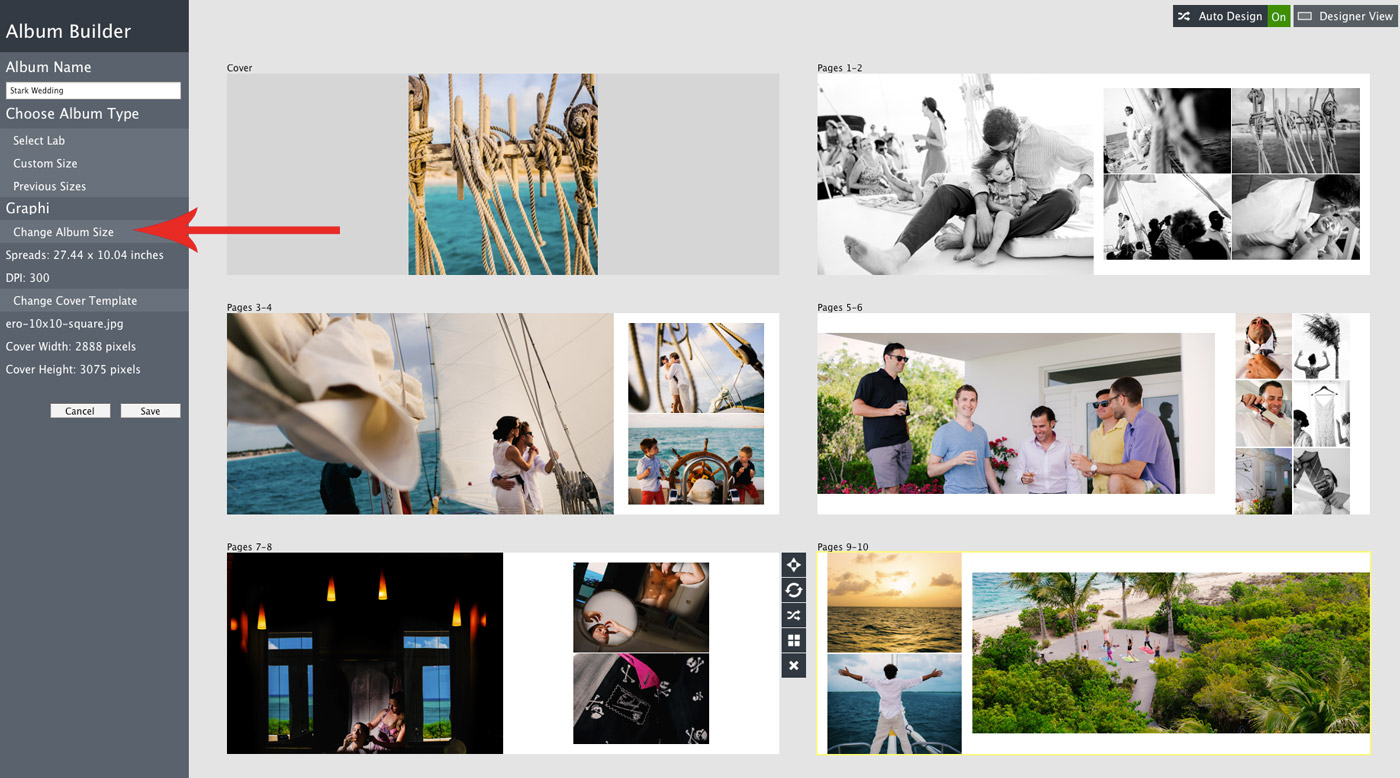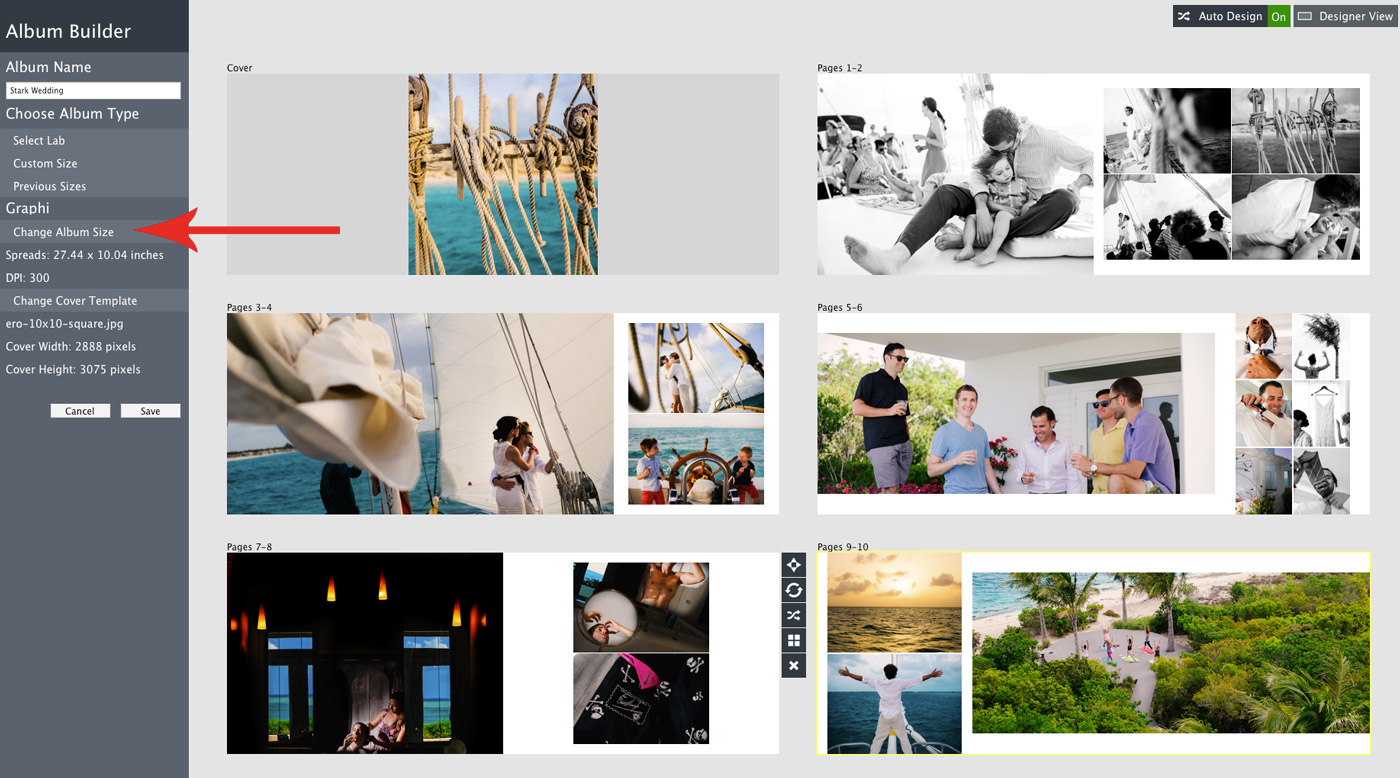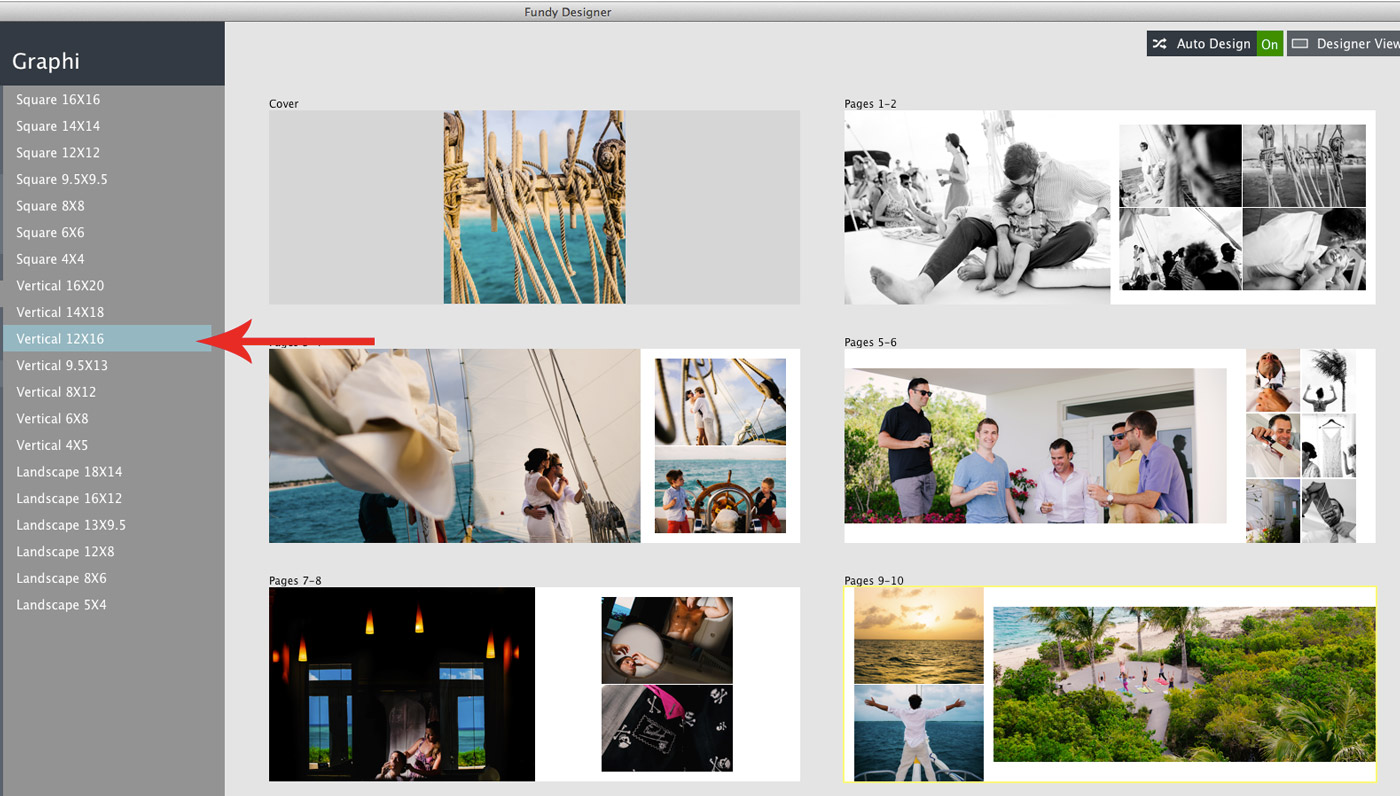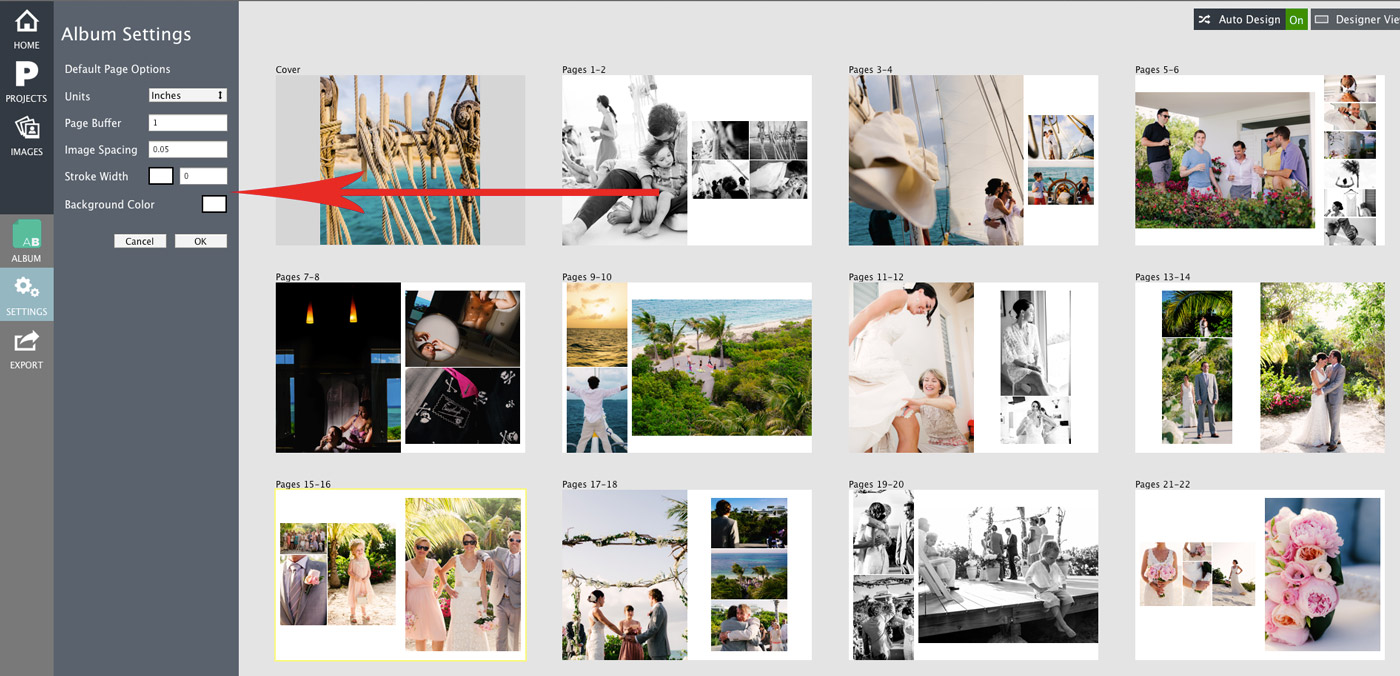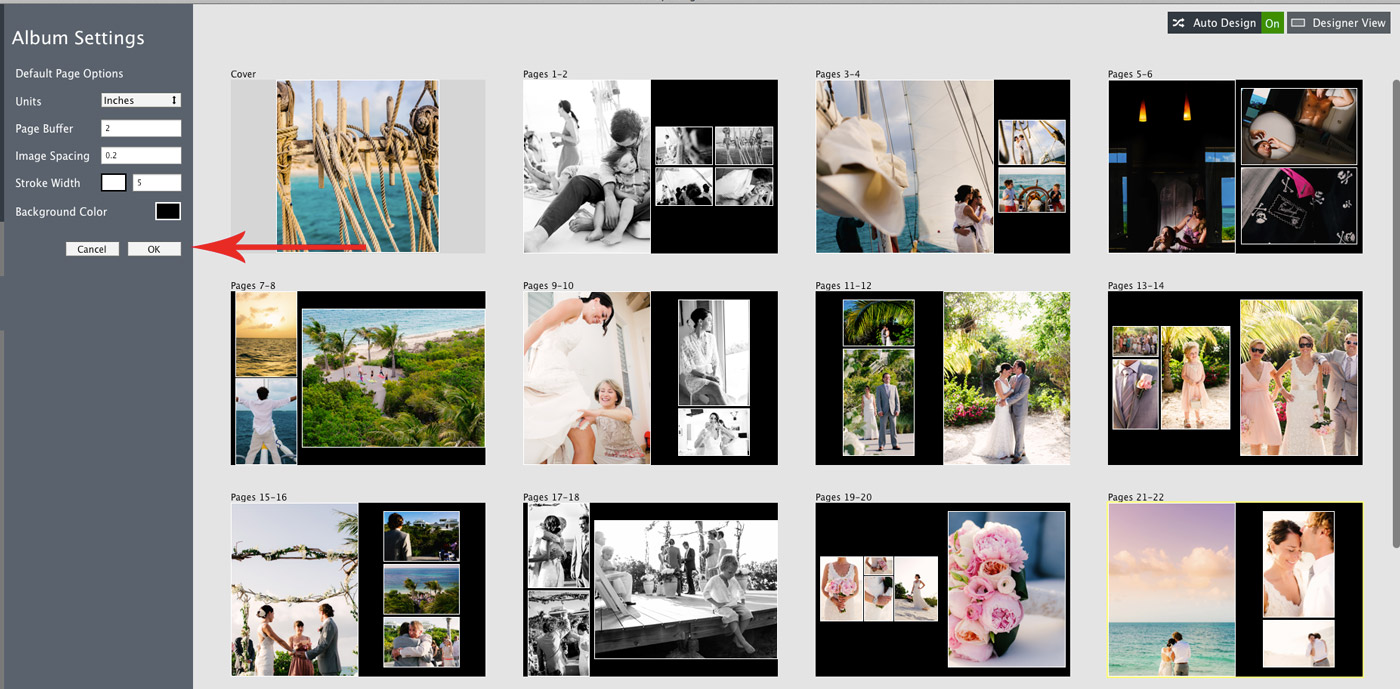One of the areas we concentrated on at Fundy Software Inc. when creating Album Builder v6 is making it flexible. There were a few areas that we wanted to make sure we focused on – the album ratio (vertical, horizontal, square), background colors, keylines and spacing. You can do some really cool things with your album.
Change the Album Size (aspect ratio)
Here we have a horizontal album sized for Graphi Studio. You can access this view by clicking on the green Album Builder icon on the left panel.
I will then choose a vertical album size.
Watch what happens.
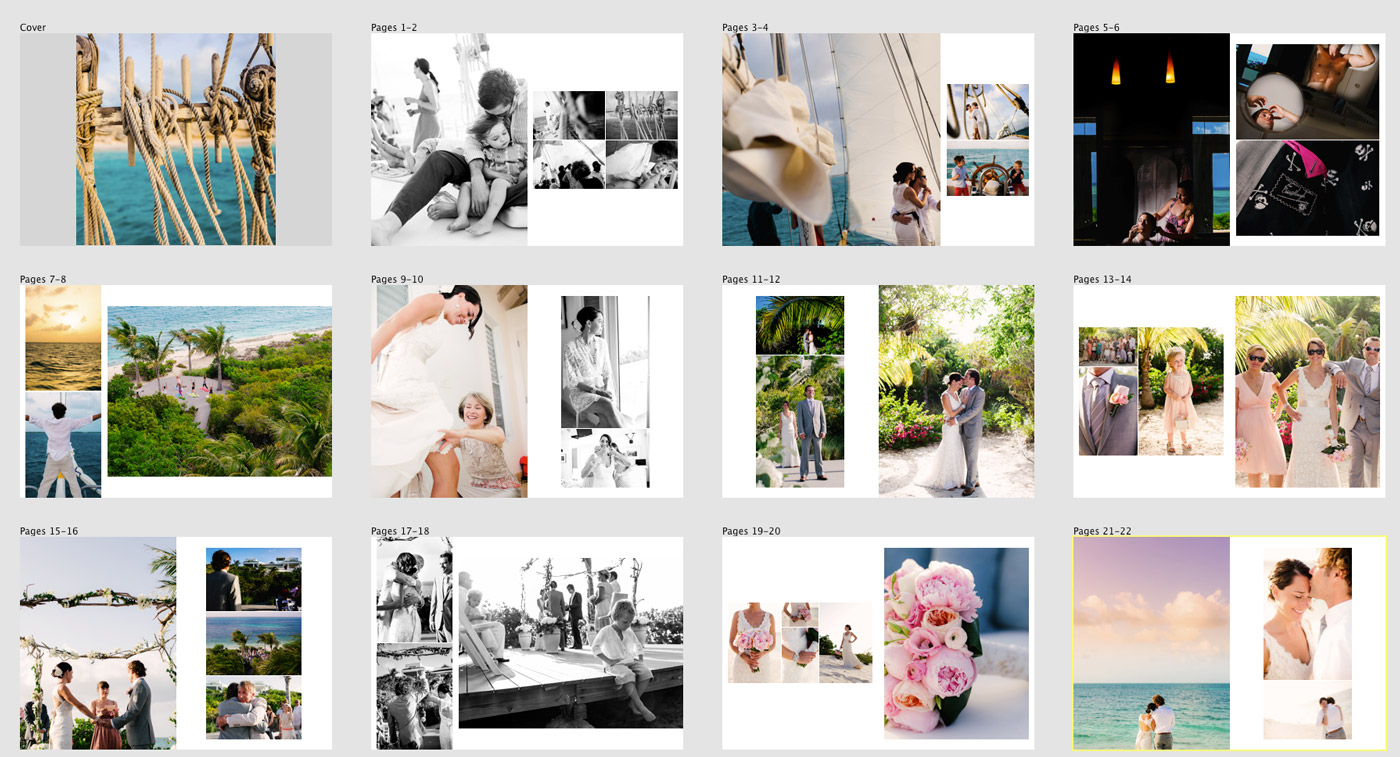
Now your album is magically a vertical album. You might need to adjust cropping a bit on some images or do a little shuffling, but for the most part, the album is done. This will become especially useful with the April 1 update that will allow you to duplicate your album so you can easily make duplicate parent albums of different sizes. To see what else is on the roadmap for April 1 and more, click here.
Bulk Changing of Backgrounds, Keylines and Spacing
You can access your settings panel with the Gear Icon on the left side of your panel.
Now I’ll change the settings for page buffer (the space from images to the edge of the page), image spacing, keylines and background color. And once I click save, check out what happens.
If you aren’t using Album Builder v6, feel free to download the trial right here.